Using the multimedia drive menu, Home screen options, Home screen navigation – Western Digital WD Elements Play User Manual User Manual
Page 23
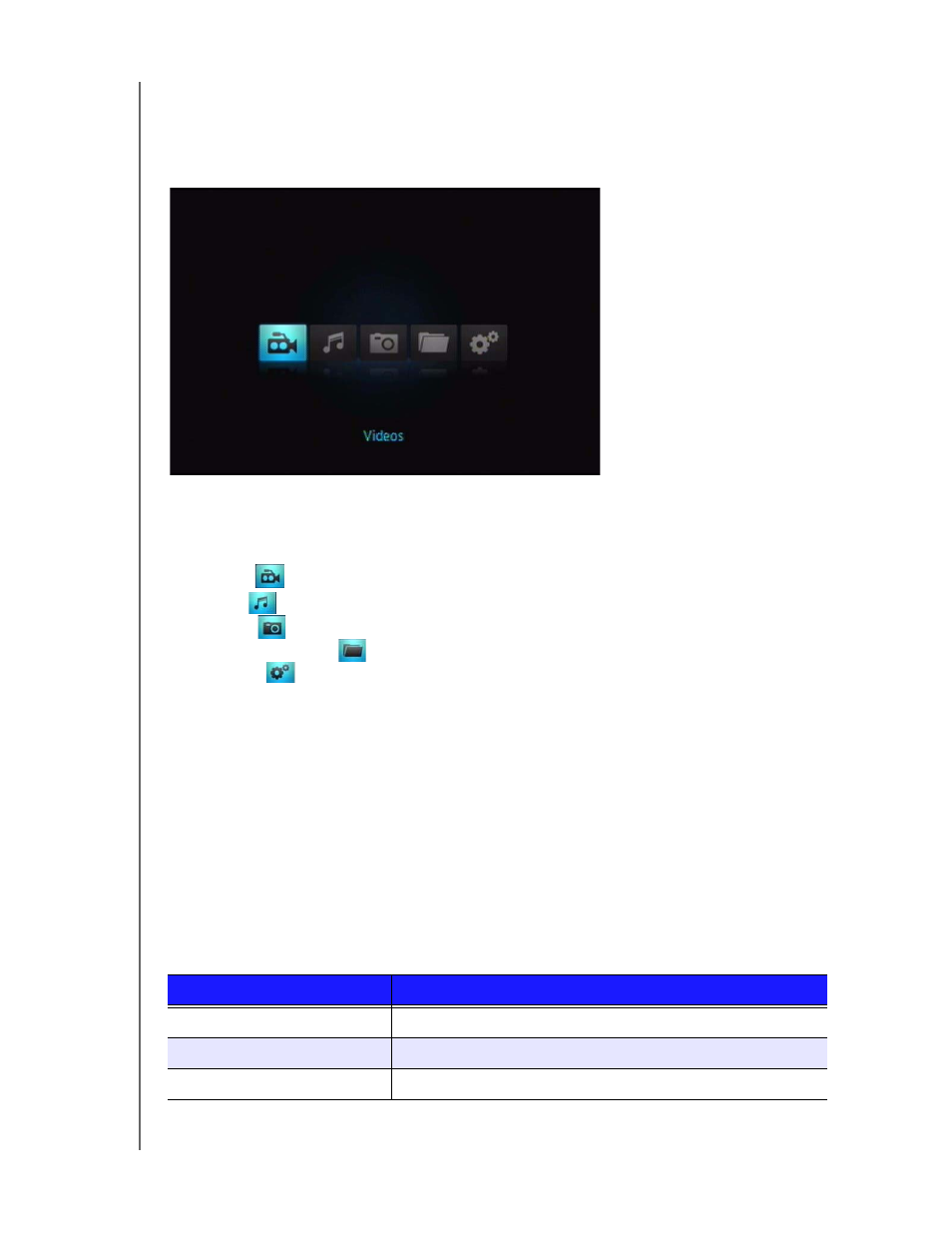
WD ELEMENTS PLAY MULTIMEDIA DRIVE
USER MANUAL
OPERATING THE MULTIMEDIA DRIVE – 19
Using the Multimedia Drive Menu
The multimedia drive Home screen menu is displayed when you press HOME on the
remote control. The icons on this screen let you browse your media library and
configure the multimedia drive’s settings.
Home Screen Options
The four main Home options (icons) are:
Videos
Music
Photos
File Management
Settings
The Music, Video, and Photo icons represent folders for the different media
types. Media contents will be displayed either as file/file folders in a USB drive
directory or as a media compilation list based on metadata information. For
example, music files can be categorized based on their genre or the artist’s
name.
Settings lets you customize the way you use the multimedia drive and set
preferences for media playback. For more information, see “Settings and
Advanced Features” on page 38.
Home Screen Navigation
Use the following keys to navigate through the menu screens.
Button
Function
Up/Down arrow
Select a media type (photos, video, or music) or settings
Left/Right arrow
Moves within a category
ENTER
Launches your selection
