Auto play – Western Digital WD Elements Play User Manual User Manual
Page 27
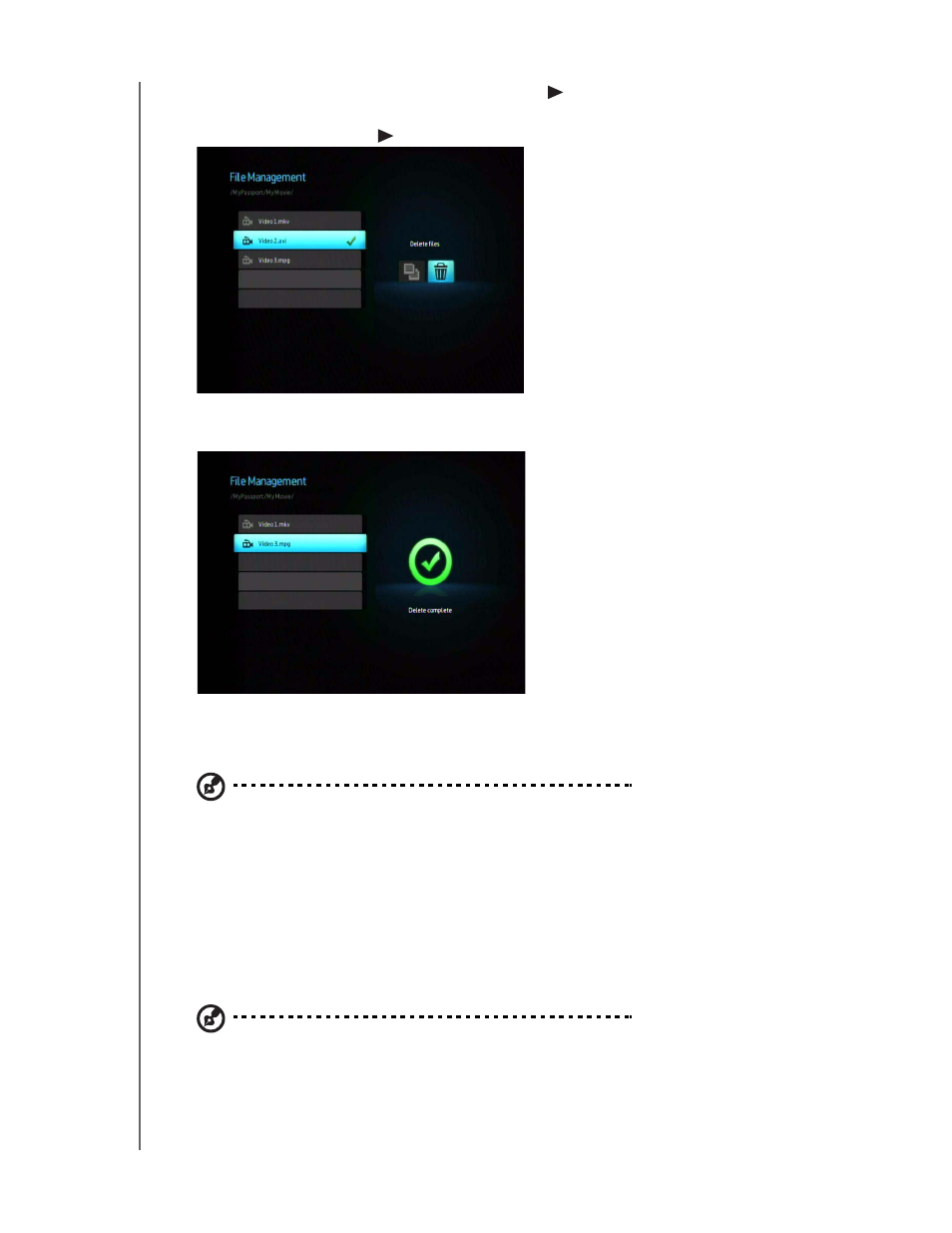
WD ELEMENTS PLAY MULTIMEDIA DRIVE
USER MANUAL
OPERATING THE MULTIMEDIA DRIVE – 23
4. Select the file you want to delete and press
on the remote control. A check
mark will appear on the right of the file name you want to delete. Press the
OPTION button, then
to select the Delete Files option.
5. Press ENTER on the remote control and a confimation screen appears. Press
ENTER again to delete the selected file.
Auto Play
Note: Auto play does not support USB hubs.
1. Save the files or media content at the root directory of the multimedia drive’s
internal hard drive or attached USB storage device.
2. Go to the Setup menu and select Auto Play. You will need to restart the
multimedia drive for your selection to take effect. After it is set, Auto Play starts
each time the multimedia drive is powered on.
To disable Auto Play, press STOP or HOME during content playback, then go into
the Auto Play Setup menu and select OFF.
Note: Auto Play will ignore all unsupported files without displaying any system warning messages
during playback.
