Information icons, Navigation icons – Western Digital My Cloud User Manual User Manual
Page 48
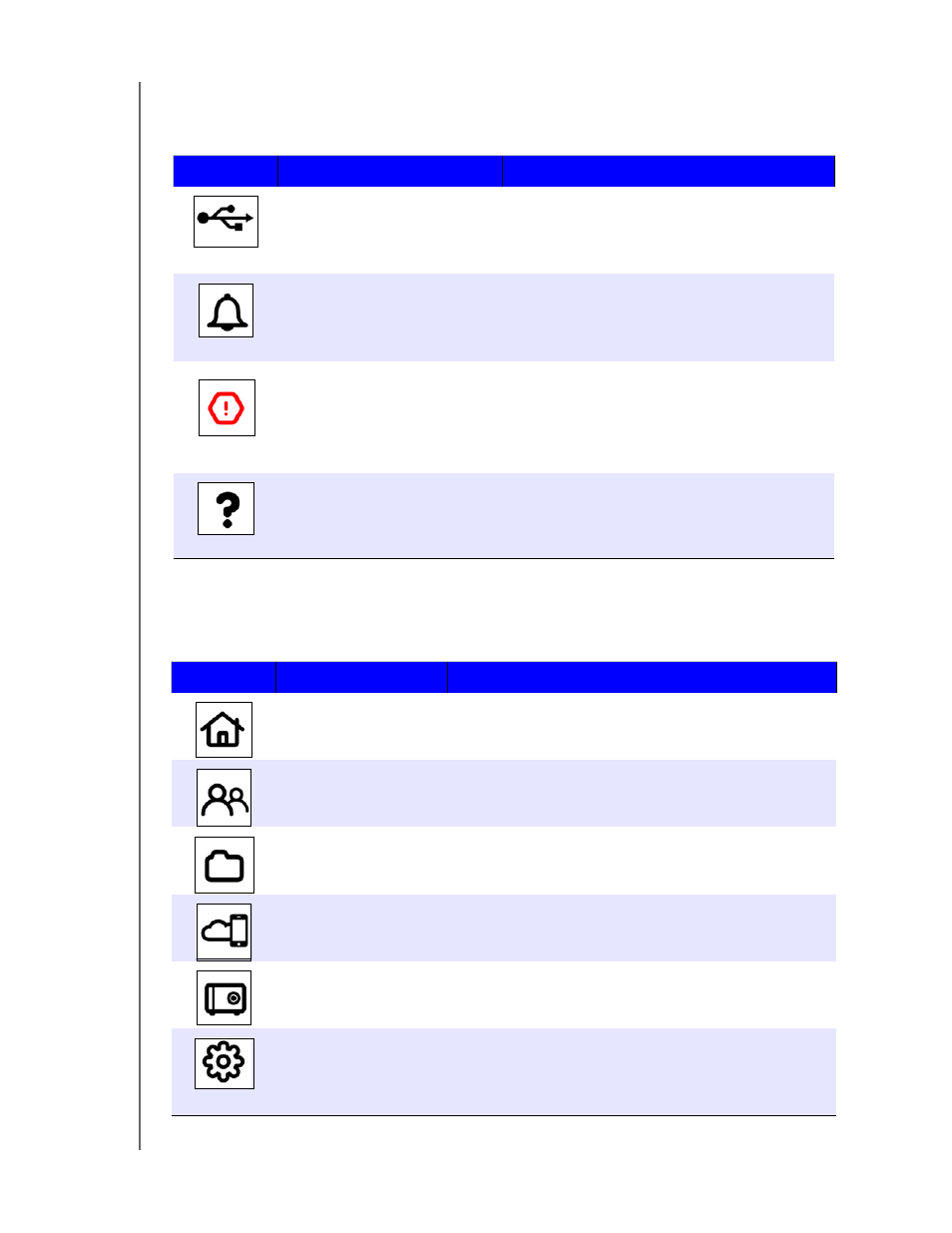
AT A GLANCE: THE DASHBOARD
43
WD MY CLOUD PERSONAL CLOUD STORAGE
USER MANUAL
Information Icons
Information icons are at the top right of every page.
Navigation Icons
Navigation icons display across the top of every page.
Icon
Name
Actions
USB device on the WD My
Cloud
Click to display the number of USB devices
connected (a hub with multiple devices can be
connected to the USB port). Icon is dim if no
USB is attached.
Alerts
Click to display recent alerts about new
firmware and network issues.
Critical alerts
Click to display a severe warning: over
temperature, under temperature, drive SMART
failure, failure of the data volume to mount.
Help
Click to display a menu of ways of obtaining help.
Icon
Name
Actions
Home
Provides a snapshot of the My WD Cloud’s status,
capacity, current firmware, and the number of user,
shares, and connected tablet and mobile devices.
Users
Create user accounts and grant them full or limited
access to particular shares.
Shares
Create shares and grant specific users full, read only, or
no access to particular shares
Cloud Access
Enable/disable remote cloud access for users, generate
device access codes for users to connect remotely to
their personal cloud, and monitor remote access status.
Safepoints
Create safepoints on either a USB drive attached to the
WD My Cloud device or on a different storage device
within your network.
Settings
Enable/disable cloud access for the device. Configure
advanced settings for Internet connections, wireless
connections, storage, drives, system administration,
security, the local network (LAN), and firmware updates.
