Changing molecular weight settings, Add molecular weight standard to the library – UVP Life Science User Manual
Page 130
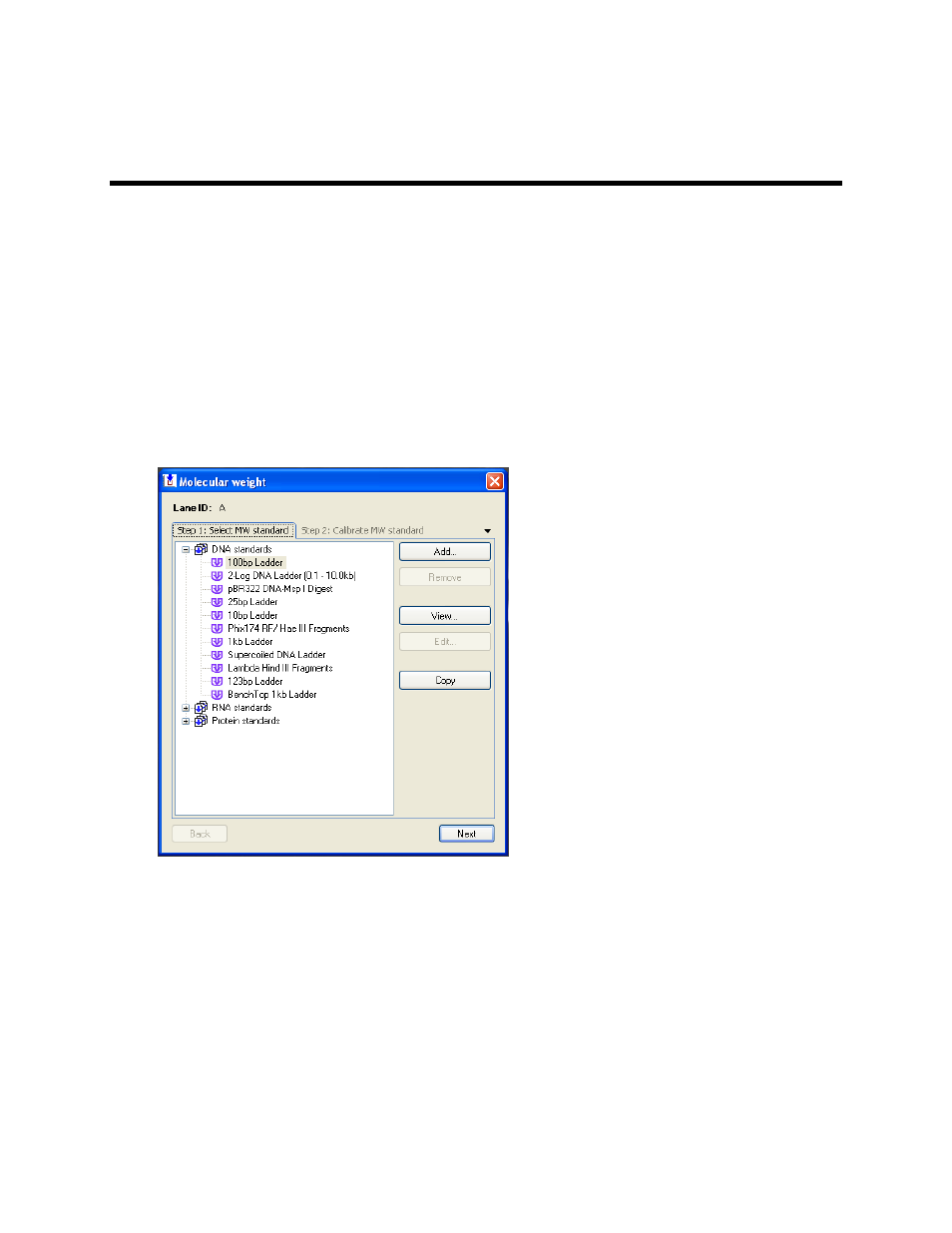
LS Software User Guide
116
Changing Molecular Weight Settings
•
Add Molecular Weight Standard to a Library
•
Edit Molecular Weight Standard to a Library
•
Remove Molecular Weight Standard to a Library
•
Copy Molecular Weight Standard to a Library
Calibration of molecular weight (MW) involves associating a known standard with one or more lanes in
the image. This allows Rf values to be calibrated to molecular weight values. The software allows the
user to employ several different standards per gel. To help with analysis, a library of molecular weight
standards is provided in the software. Standards can be added, edited, and deleted from the library using
the following instructions.
Add Molecular Weight Standard to the Library
•
First identify all lanes and bands in the image.
•
Select the lane to calibrate by clicking on it. [ Edit Lanes and Bands ]
•
Select
1D Analysis Action Tab > Lane Profile menu and click Calibrate lane.
•
In the
Step 1: Select MW standard window, click Add. A new MW standard window opens. In
this window, provide the new
Name of the standard, Group, and Unit Type.
•
Click
Add. Now the numerical values of the standard can be entered. After entering the numerical
value, click on
Add again for as many values as desired.
•
Click
OK on the right side. The first window appears again with the new standard entered.
