UVP BioSpectrum Imaging System User Manual
Page 16
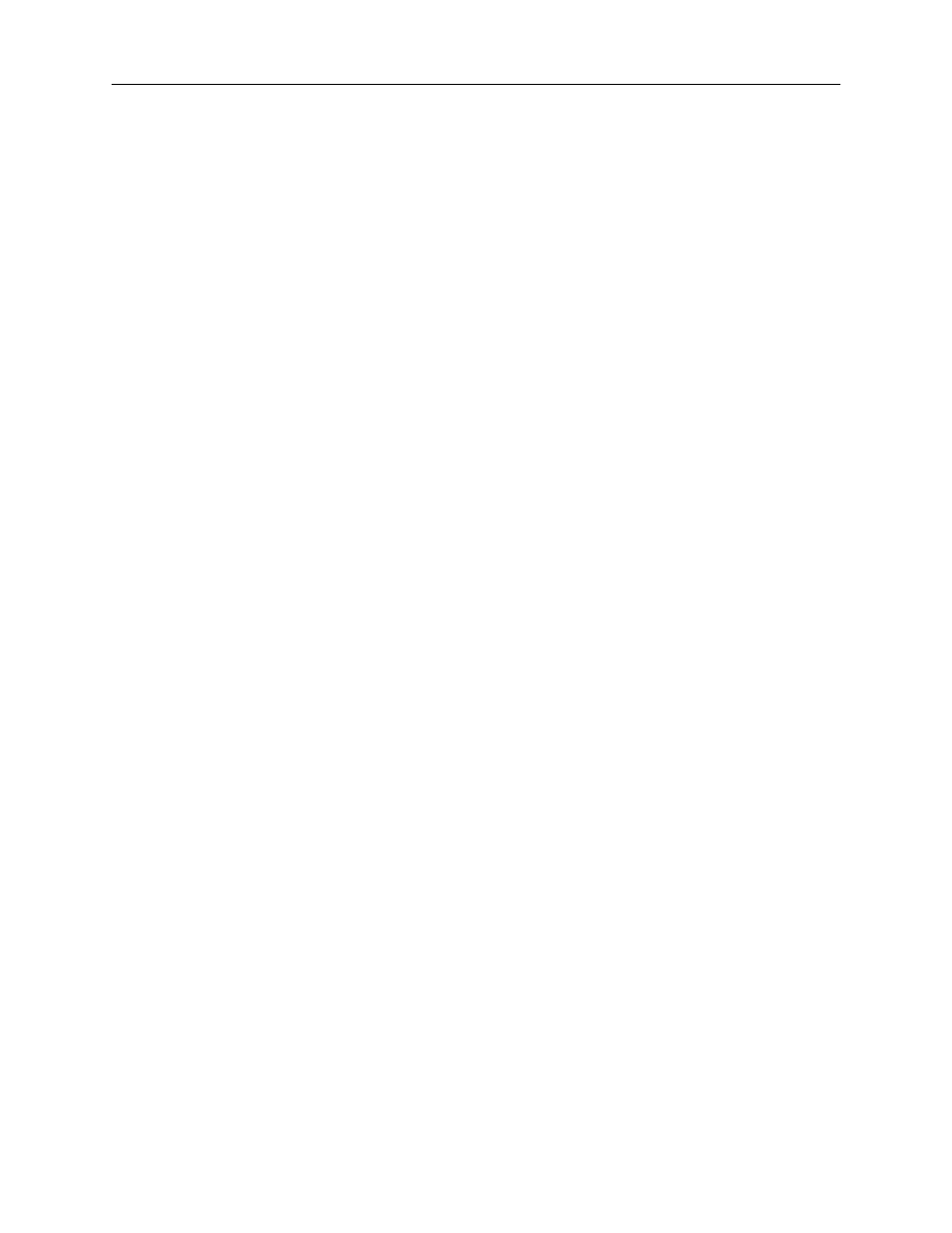
BioSpectrum Imaging System
16
Hardware Installation
The photograph shows the parts required for assembly of the MegaCam 810 and BioChemi 510 camera
kits with the motorized lens on the BioSpectrum Imaging System. The OptiChemi 610 camera will have
a different appearance but will be installed in the same manner.
Note: The image above shows the 50mm f/1.2 lens (6). Another lens and/or lens controller may be
shipped with the system.
1. Attach the camera bracket (4) to the base mount with the brass thumb nuts (5).
2. If not already removed, take the lens cap off the lens. Do not unscrew the lens cap, as it will simply
pull straight off.
3. Place the camera/lens assembly in the hole in the base mount. Then, use the black thumb screw
(5) to secure the camera in place, attaching it through the hole at the top of the bracket (4).
Note: When looking at the darkroom from the front, the MegaCam 810, OptiChemi 610 and BioChemi
510 cameras attach to the bracket with the Black Thumb Screw at the right of the system. The USB and
power cables will extend from the front of the camera, facing the user.
Software Installation
Install the Camera Driver
1. All of the software required to operate the MegaCam 810, OptiChemi 610 and BioChemi 510
cameras, as well as their respective lens controllers, is embedded within VisionWorksLS.
Therefore, once VisionWorksLS has been installed, plug in the camera and lens controller. No
additional drivers or software are required.
2. Connect the camera’s USB cable to the camera and to a USB port on the computer. Ensure that
the camera is connected to its own dedicated USB port and not to a USB hub or other similar
shared device.
3. Connect the power supply coming from the top of the darkroom to the camera.
