UVP BioSpectrum Imaging System User Manual
Page 12
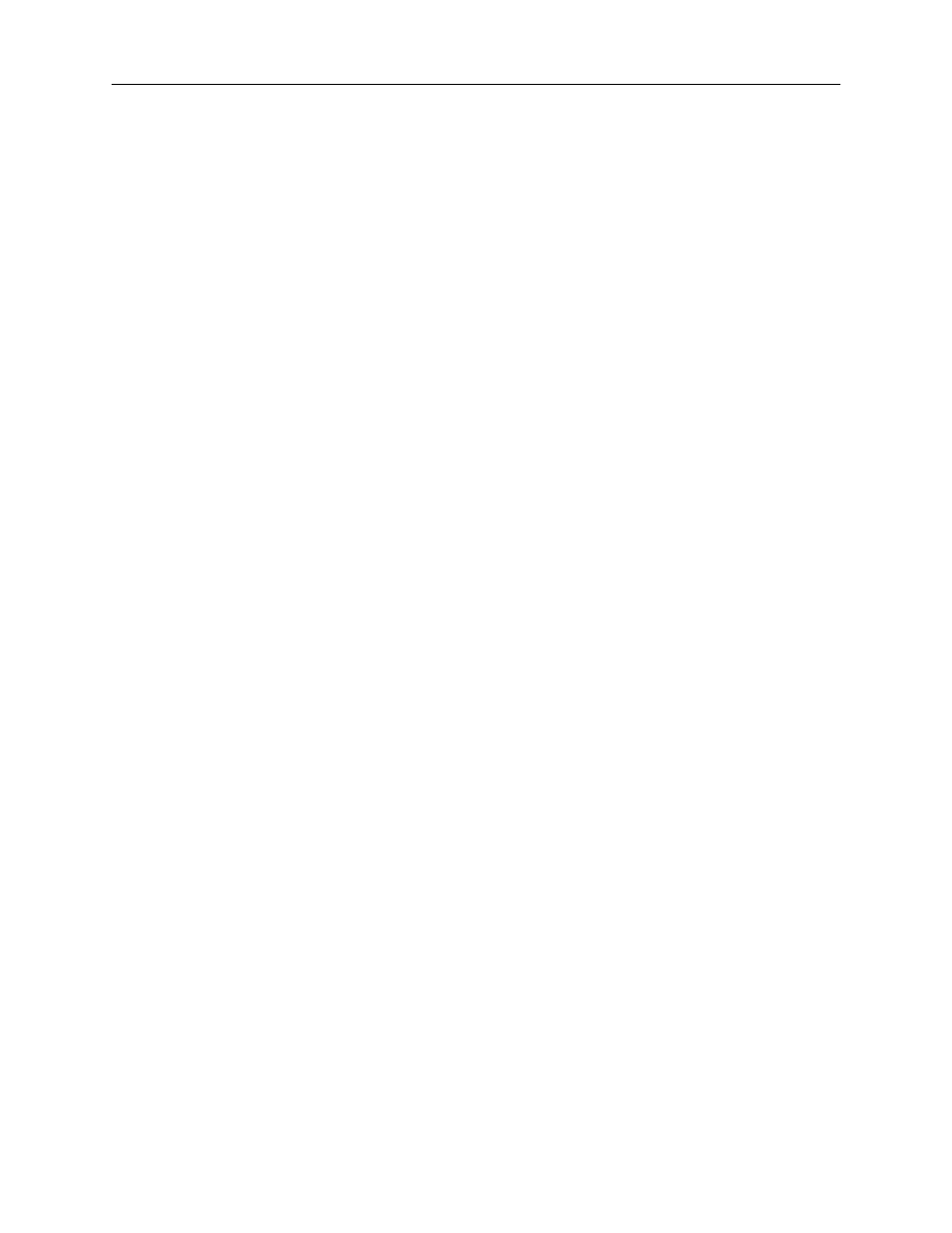
BioSpectrum Imaging System
12
Connecting to a PC and Powering Up the System
1. Connect the USB cable from the computer to the rear exterior of the darkroom.
2. Connect the camera to the computer and darkroom per the camera instructions in the back of this
manual. Ensure that the camera is connected to its own dedicated USB port and not to a USB hub
or other similar shared device.
3. Turn the darkroom ON (power switch is located on the upper right side of the darkroom) to ensure
that the computer communicates with the darkroom.
4. Open VisionWorksLS. The software will automatically detect the new hardware.
Printer
Setup
If this order did not include a printer, move on to the next section.
To install the printer:
1. Plug the power cable from the printer into a power source.
2. Press the button to open the lid of the printer and load the paper by allowing the loose end of the
roll to come off the top of the roll.
3. Tear off the excess paper that is visible after shutting the printer lid.
4. Plug the USB cable from the printer into the computer.
5. Load the driver CD for the printer that came shipped in the printer box.
6. To set the printer settings, click “Start” at the lower left of the computer, select “Settings” and click
“Printers and Faxes”. Right click on the correct printer icon and select “Printing Preferences”.
7. Choose the following settings: High Density paper, 1280X1280, Portrait mode.
8. Click on the “Option” tab and click the “Enlarge Image to Fit Paper” box. Then select “Apply”
and “OK”.
9. Close VisionWorksLS software to save and apply the printer changes.
