Media server configuration, Shared folder screen, Settings screen – Buffalo Technology PC-P1LAN User Manual
Page 10
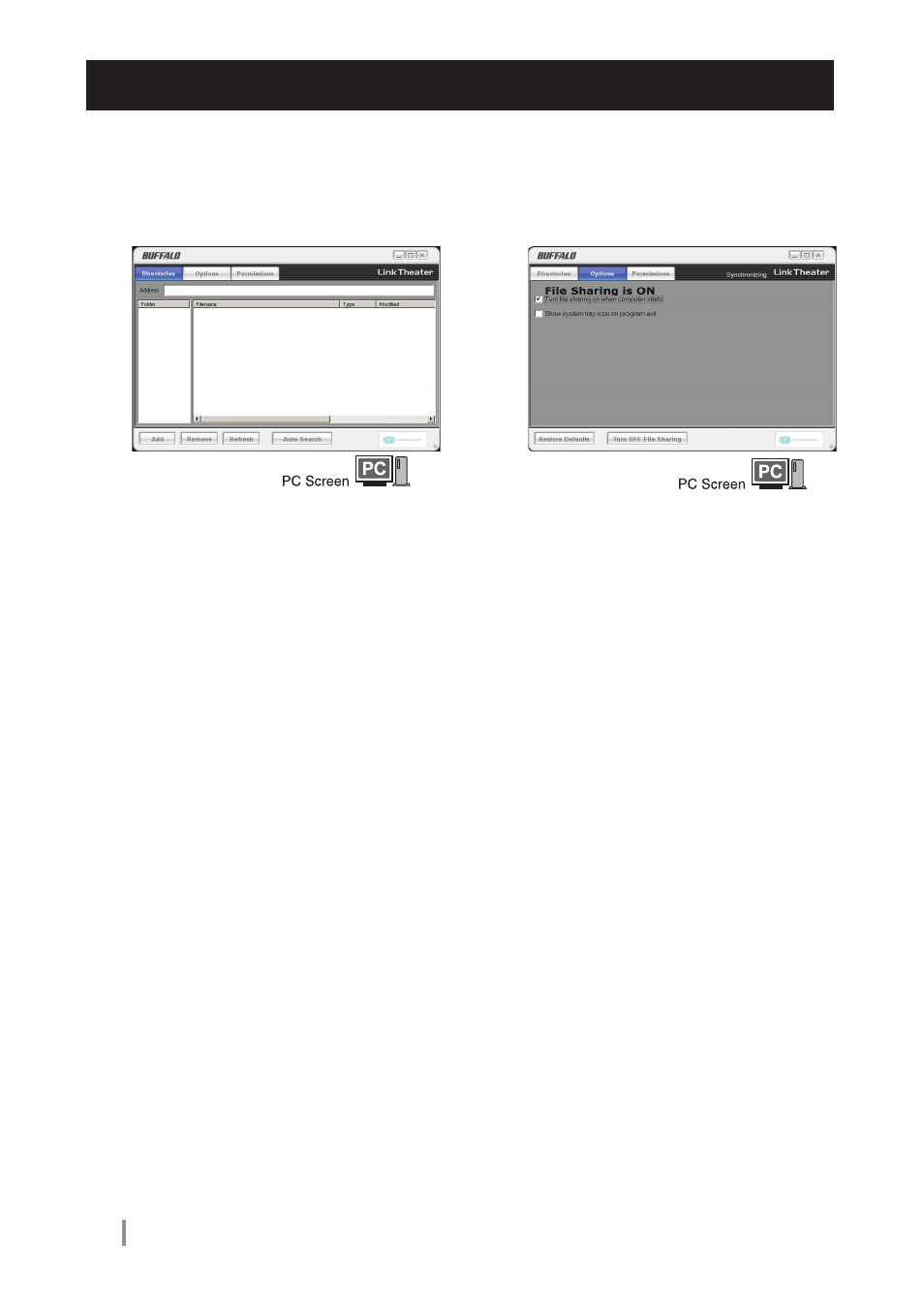
10
Mini LinkTheater User’s Manual
Shared folder screen
• Add
Registers folders that contains files that you
want to play on the LinkTheater.
• Delete
By selecting a folder and clicking [Delete],
registration of the shared folder is deleted.
• Update
This updates the shared folder and file
display.
• Automatic search
This starts the automatic search wizard. You
can find folders on the computer that contain
video, audio, and image files by using the
automatic search wizard.
Settings screen
• Enable file sharing on computer startup
This setting enables file sharing when the
computer starts up.
• Display icon in task tray when program
is closed
This setting displays an icon in the task tray
when [Media server settings] is closed.
• Default settings
Restores Media server settings to the initial
settings.
• Do not share files
This setting disables file sharing.
• Share files
This setting enables file sharing.
Media Server Configuration
You can register folders that will be played on LinkTheater and also set access restrictions. Click [Start]-
[(All) Programs]-[BUFFALO]-[PC-P1LAN]-[Configure Media server] to display the settings screen.
