Sensaphone fgd-0300 SCADA 3000 User Manual
Sensaphone, Remote monitoring solutions
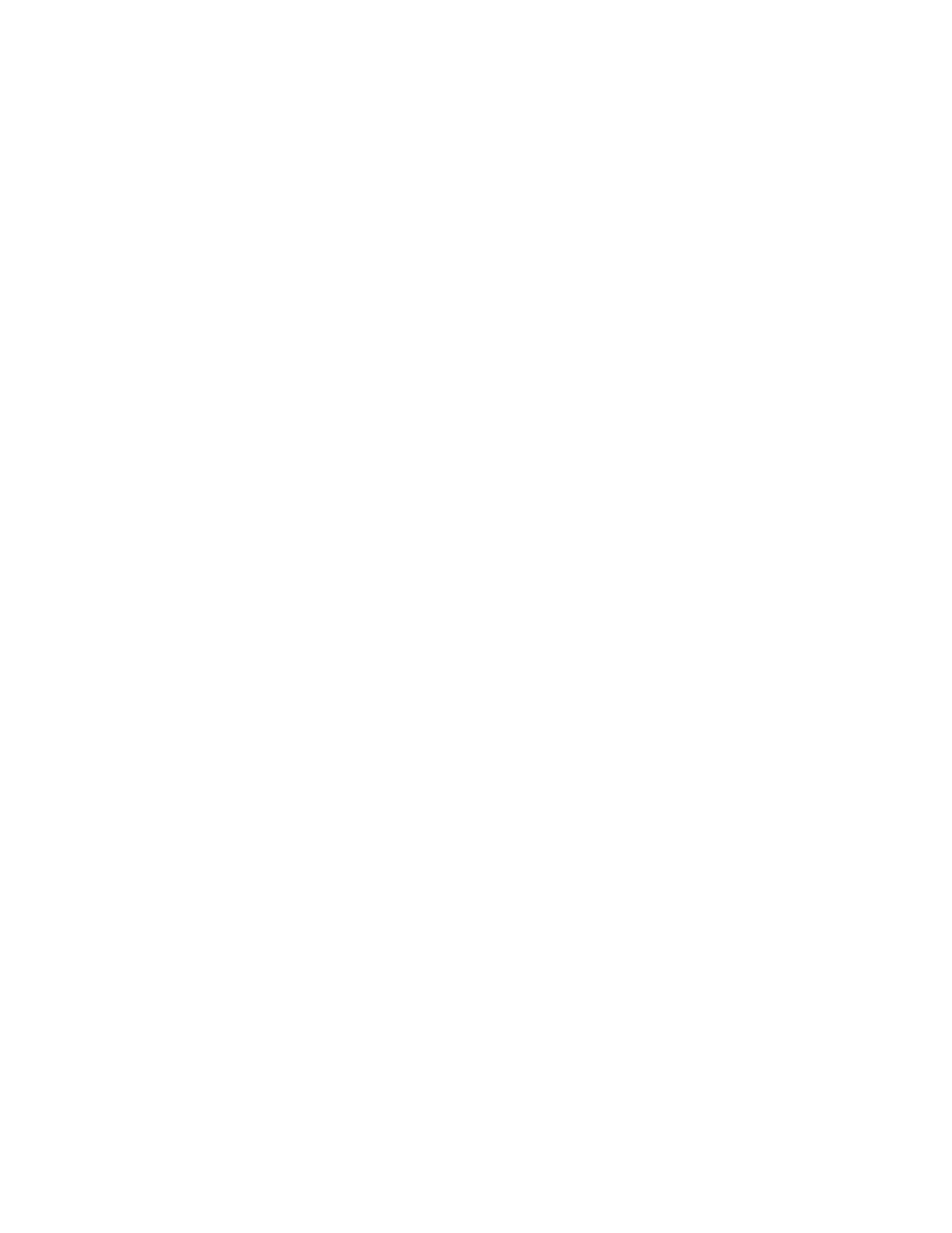
SENSAPHONE
®
REMOTE MONITORING SOLUTIONS
SENSAPHONE Serial–to–Ethernet Device Server • FGD-0300
Installation Instructions
These Simple steps will walk you through connectivity to a Sensaphone SCADA 3000 and Sensaphone 2000 using a Moxa
5110 Serial Device Server. If you do not have permission to add network equipment to your LAN, then please ask your Network
Administrator beforehand. They will also need to provide you with an IP address and network settings to get this Serial Device Server
functional.
Step 1: Unpack Box contents and Install NPort Administration
Software
Unpack and verify contents included with your Serial
Device Server. The box should contain the following.
• Nport 5110 Serial Device Server
• 12VDC Power Supply
• Installation CD
Step 2: Installing NPort Administrator Software:
Insert CD and run the Setup Program file - it should be
located in the following path:
D:\NPort 5000 Series V2.3\NPort 5110\Software\
Windows\Npadm_Setup_Ver1.7_Build_07021218.exe
Follow all setup steps to complete installation.
After installation completes launch the NPort
Administrator software.
Step 3: Setting up the Hardware
1. Plug an Ethernet cable (optional) from your hub or
switch to the Serial Device Server.
2. Plug in the 12VDC Power Supply and verify the
“READY” LED is on Green.
3. Connect the DB9 Serial Cable to the Serial Device
server and the other end to the SCADA 3000 COM
1 DB9 connector or the Sensaphone 2000 DB9
Connector.
Step 4: Searching for the Serial Device Server
Follow these steps to search for your Serial Device Server using
the NPort Administrator Software:
1. Click the “Search” button to locate the Serial Device
Server.
2. Select the Serial Device Server with the default IP
address of 192.168.127.254
3. Click the configure button.
Step 5: Serial Server Configuration
You should now be at the Configuration screen.
1. Select the “Network” tab.
2. To change the IP address, check Modify.
3. To change the Netmask, Gateway and DNS, check
Modify.
4. Click “OK”
Step 6: Mapping the Com Port
Next you will need to map the COM port you will be using to
connect to the Serial Device Server.
1. Click on “Com Mapping” located in the Function
window to the Left.
2. Click “ADD”.
3. Highlight and Click “OK” when your Serial Device
Server appears in the “Add NPort” Window.
Step 7: Com Port Settings
1. Highlight the Serial Server in the “Com mapping”
window and click “Configure”
2. In the “Com Port Settings” window use the defaulted
COM port or choose an available COM port if needed.
3. Click on the “Serial Parameters” tab and configure the
settings as follows:
Baud: 38,400
Parity: None
Data Bits: 8
Stop Bits: 1
Flow Control: RTS/CTS
Next, click the Advanced Tab and choose the “Fast Flush”
option. Click OK and close out of NPort Administrator.
Note: The SCADA 3000 Manager software will only
allow configuration up to COM 5, so any configuration
beyond COM 5 will not be detected.
