Sensaphone IMS-4000 Upgrade instructions User Manual
Page 17
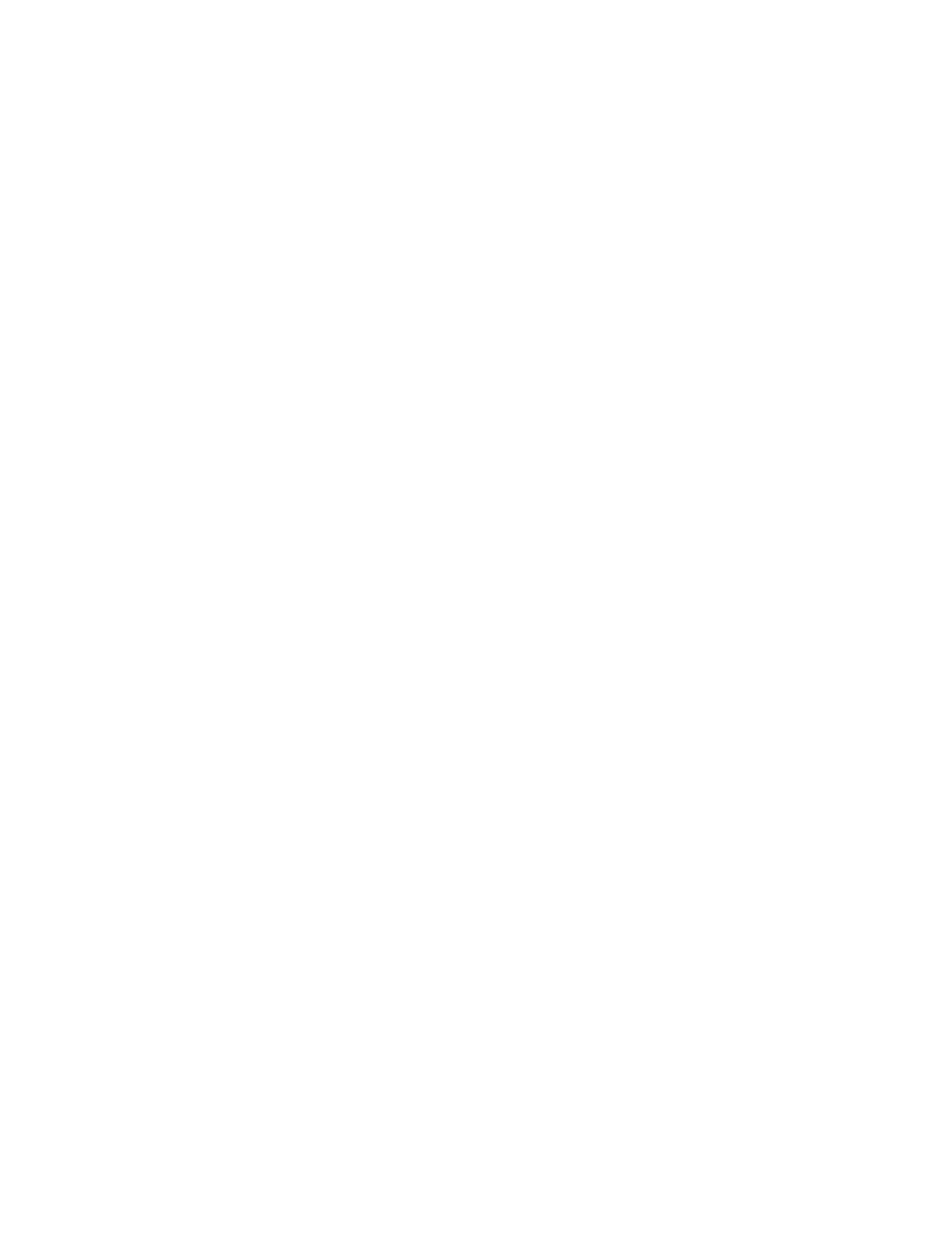
IMS-4000 Software Update Notice
17
finishes, click the upload button again and select the voice2.13.ims file (not required if you already have
voice2.13 installed) and click Open. When the upload finishes click the Restart IMS button, then Yes. The
unit will automatically disconnect. The unit will require a few minutes to reboot.
3) After the unit has finished rebooting, reconnect to the unit. In the menu tree, right-click on the Host
name and select Version Info. If your BootSys is version 2.26 then skip to the next step - you are already
running the latest version for your hardware. If your BootSys version is less than 2.27, click the Upload
button and go to the Firmware folder and select the boot2.27.ims file and click Open. When the upload
finishes, click the Restart IMS button, then Yes. The unit will automatically disconnect. The unit will
require a few minutes to reboot. If you are running BootSys version 4.01 then you are running the latest
version for your hardware. Do not install an older version BootSys if you are running version 4.01.
4) After the unit has finished rebooting, reconnect to the unit. In the menu tree, right-click on the Host
name and select Unit Properties. Click the Clock Settings Tab. Verify that your Timezone is correct. Change
it if necessary and click Apply, then OK. In the menu tree, right-click on the Host name and select Version
Info. Click the Upload button and go to the Firmware folder. If your System Support version is less than
2.23, then continue with step 4, otherwise skip to step 5. For less than 2.23: Select the system2.23.ims file
and click Open. If your previous version of the IMS4000 firmware was less than .25 then upload the ip_
alarm_patch.ims file located in the /Pre .25 folder. When the upload finishes, click the Restart IMS button,
then Yes. The unit will automatically disconnect. The unit will require a few minutes to reboot.
5) After the unit has finished rebooting, reconnect to the unit and verify that your programming is
intact. Right-click on the Host name and select Save Programming. Save your programming again. Old
programming files should be discarded as they may not be fully compatible with the new firmware.
NODE
Three versions of the IMS-4000 Node have been manufactured:
• The oldest versions only support 10 Mbps LANs (indentifiable by the black network jack) and they
have a firmware version starting with the number “2” (i.e. v2.59). Only install versions that begin
with 2.
• Nodes produced after April 2005 through early 2010 that support 10/100 Mbps LANs (silver
network jack) and have a firmware version starting with the number “3” (i.e. v3.16). Only install
versions that begin with 3.
• Nodes produced starting April 2010 that operate on 9VDC power and have a firmware version
starting with the number “1”. In ConsoleView this will show on the Properties>Diagnostics screen
under
Firmware Version (i.e. v1.49) Only install versions that begin with 1.
The latest ConsoleView software (v3.0.31) will automatically select the proper firmware files for your node.
If you have any questions please contact Sensaphone Technical Support for help in identifying the proper
firmware for your node. Selecting the wrong file may result in a non-functioning unit.
Installing New Node Firmware
Using ConsoleView, right click on the Node and select Node Properties, then the Diagnostics tab. Click the
Upgrade button then click “Yes” to upgrade this Node. Locate and select the correct file for your node and
click Open. The file will be installed into your node. When it finishes, click OK. After about a minute the
Node will automatically reboot and reconnect when the update is complete.
