Ims-4000 firmware update instructions – Sensaphone IMS-4000 Upgrade instructions User Manual
Page 16
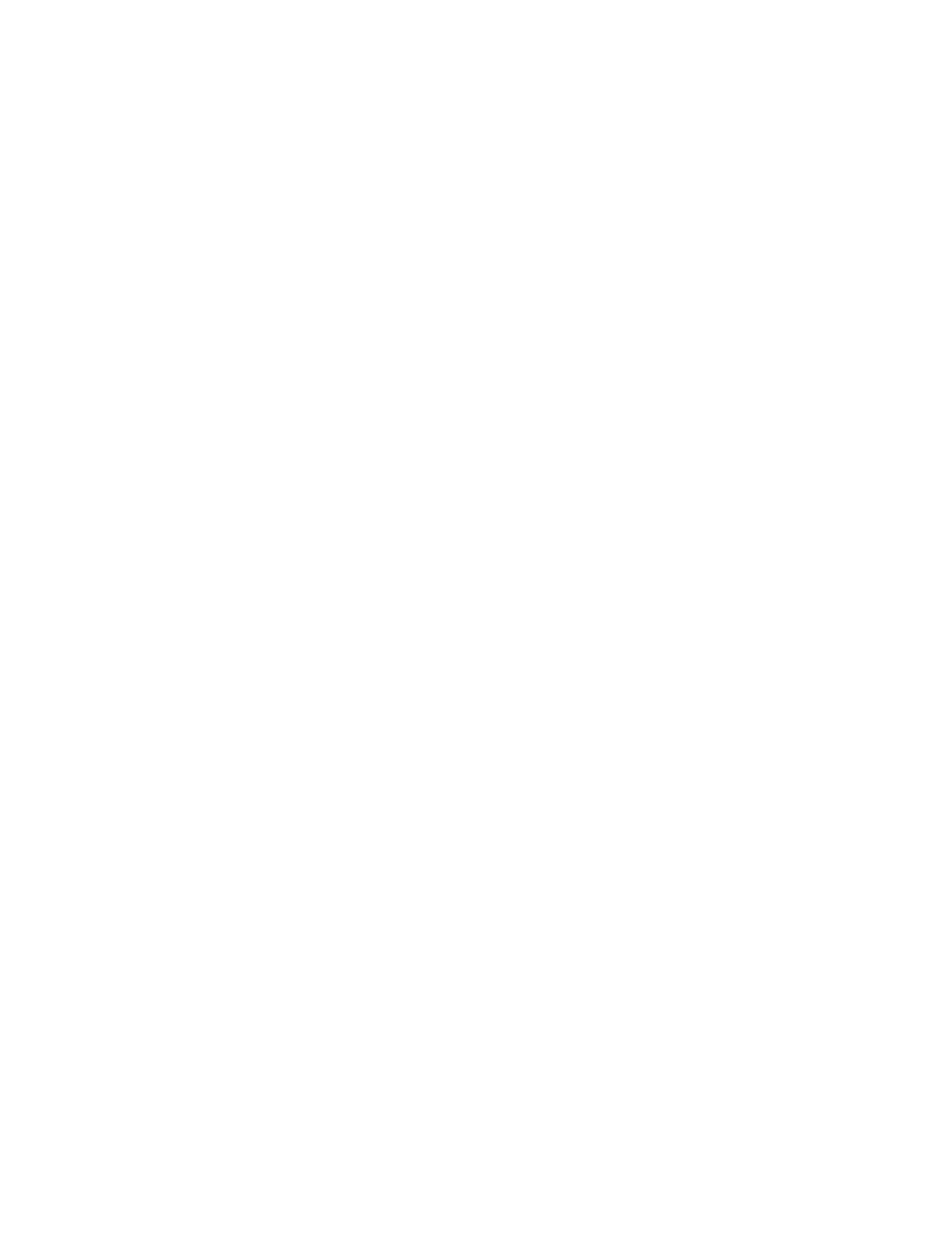
16
IMS-4000 Software Update Notice
Wireless Node Firmware
Version 1.46 (June 10, 2011)
• Eliminated automatic system reboot when a sensor would stop communicating.
Version 1.45 (March 22, 2011)
• Fixed a problem that could potentially cause the device to reboot unexpectedly.
• Fixed an issue processing analog wireless sensor values.
Version 1.43 (February 11, 2011)
• Fixed a problem where the first wireless zone was improperly defaulted to “Normally Open”.
Version 1.42 (January 12, 2011)
• Fixed a problem which caused the min/max values to display erroneous values when the
temperature was negative. (WARNING: Installing this update will cause the device to reset to
factory default settings).
Version 1.39 (July 19, 2010)
• Fixed a problem with IP alarm pinging which would potentially cause IP alarm processing to stop.
• Fixed a problem which would sometimes cause firmware updates to fail when using ConsoleView.
In this case firmware updates must be performed using the Wireless Node web page (i.e. browse to
the node IP address and click Administration Options).
Version 1.38 (April 26, 2010)
• First firmware release
IMS-4000 Firmware Update Instructions
Follow the instructions below to install the firmware updates into your Host(s) and (Nodes). The entire pro-
cess will take about 15 minutes (Host). If you have any questions please contact our technical support depart-
ment at 610.558.2700 x260.
HOST
1) Run the IMS ConsoleView Software. Confirm that it is version 3.0.31 by clicking Help then About from
the main menu. Log in to your IMS-4000 Host(s) and save your programming.
2) In the menu tree, right-click on the Host name and select Version Info. The current versions of the
installed firmware will appear in the upper box. You should enter the version numbers here for reference
later:
BootSys
___________
IMS4k OS
___________
System Support ___________
VoiceWare
___________
Click the Upload button and go to C:/Program Files/IMS-4000/Firmware or to the drive and folder where
you installed the IMS4000 Software. Select the ims4k3.28.ims file and click Open. When the upload
