Connecting to a wan or different subnet mask, Naming tcp/ip ethernet interfaces, Advanced tab of config utility – Paxton Net2 Ethernet Interface User Manual
Page 4: Tcp/ip loopback test
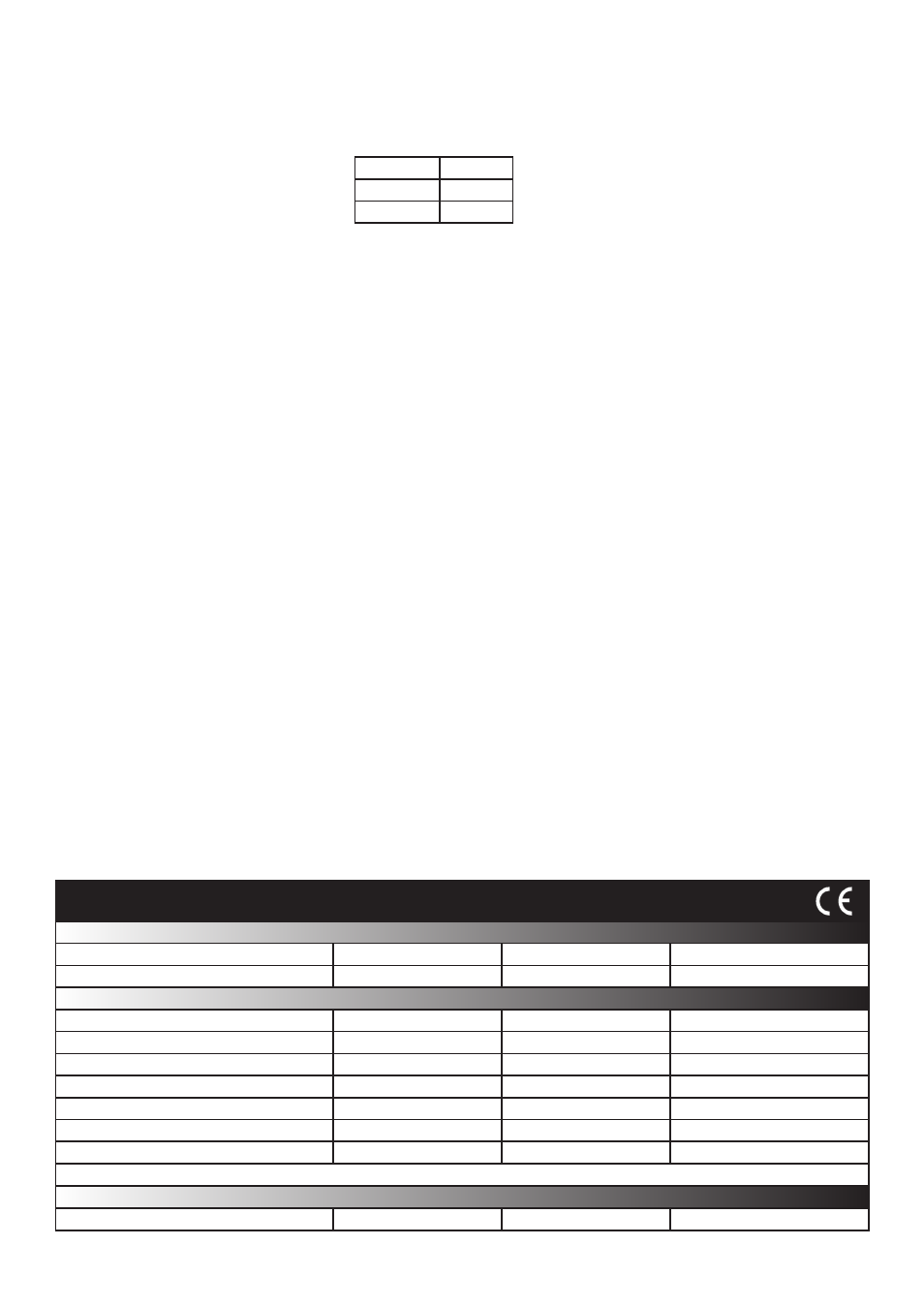
If you still cannot detect the MAC address of the device, call our Technical Support Help line.
Connecting to a WAN or different subnet mask
If you are connecting this device to a remote subnet which is different from the Net2 software PC, the standard
detect mechanism cannot work across the network routers between them. The IP address, along with the correct
subnet mask and gateway for the remote subnet have to be set. Either do this on the local subnet with the
existing Net2 PC, or use a PC on the remote subnet once the device is installed.
The PC that has the Net2 server installed must be able to access the IP address range on the WAN/remote site.
This may require the routers and gateways to be configured between the networks. Again, this would be done by
the Network administrator of that site. Make sure the ports listed above are open on all intermediate routers.
Once installed, create a record with the
;
Add button (if none was created during initial set up) and you should then
be able to detect its MAC by entering the IP address in the Configuration screen Ping box.
If you detect the MAC address but the device now shows ‘Not Responding’, you must check the IP address, to
make sure it is still in range with the PC or network. If it is not, you should either change the IP address of the
PC or the IP address of the device so they are both again in the same range. Our Technical team can talk you
through this if you need help.
If the MAC address does not appear when you click
;
Detect, ensure that the following ports are open on all devices
between this unit and the Net2 PC:-
Naming TCP/IP Ethernet interfaces
The rename button can be used to give an interface a meaningful name in the system. This can be especially
useful when more than one interface is used. The name will appear in the doors screen within Net2 showing which
ACU’s are connected to which data line, helping in any future fault finding process.
Advanced tab of config utility
TCP Timeout and Offline Timeout can be amended for sites with slow or busy TCP/IP networks. The advanced
options should only be changed following advice from Paxton Technical Support.
TCP/IP Loopback test
The following test should be run if there are problems setting up the IP configuration of the interface. This test
sends data to the device and checks this against the data it receives back. This confirms that the network is
working correctly.
The Net2 server program must be shut down during this test.
Remove any wires from the RS485 data line connector and create a hardwired data loop as follows. Connect
the Orange to White/Green and Green to White/Orange. To run the test, go to Net2 Server Config Utility/TCP/IP
Nodes/Advanced and click on Loopback test. If the test fails, connect the unit directly to the PC with a crossover
cable and test it again. Should this still fail, please call Technical Support for further advice.
9999
TCP
10001
TCP
30718
UDP
Voltage
11V DC
14V DC
250 mA
1
200
1
100
Net2 v4.14
10 Mbit/s
Half Duplex
200 kbit/s
115.2 kbit/s
-20 °C
+55 °C
170 mm
175 mm
40 mm
Operating temperature
Electrical
Environment
Dimensions
Min
Max
Width
Height
Depth
Current
NO - If used externally, it must be protected in a plastic weatherproof housing
Ethernet bandwidth requirement
Ethernet network speed
DHCP support (fixed IP recommended)
Waterproof
RS485 network speed
Yes
Min
Max
This product is not suitable for retail sale. All warranties are invalid if this product is not installed by a competent person.
ACU per data line
Data lines per PC
Max 500 per system
Specifications
