Enrolling an easyprox, Software installation, Net2air wireless communication radio frequency – Paxton Easyprox nano User Manual
Page 4
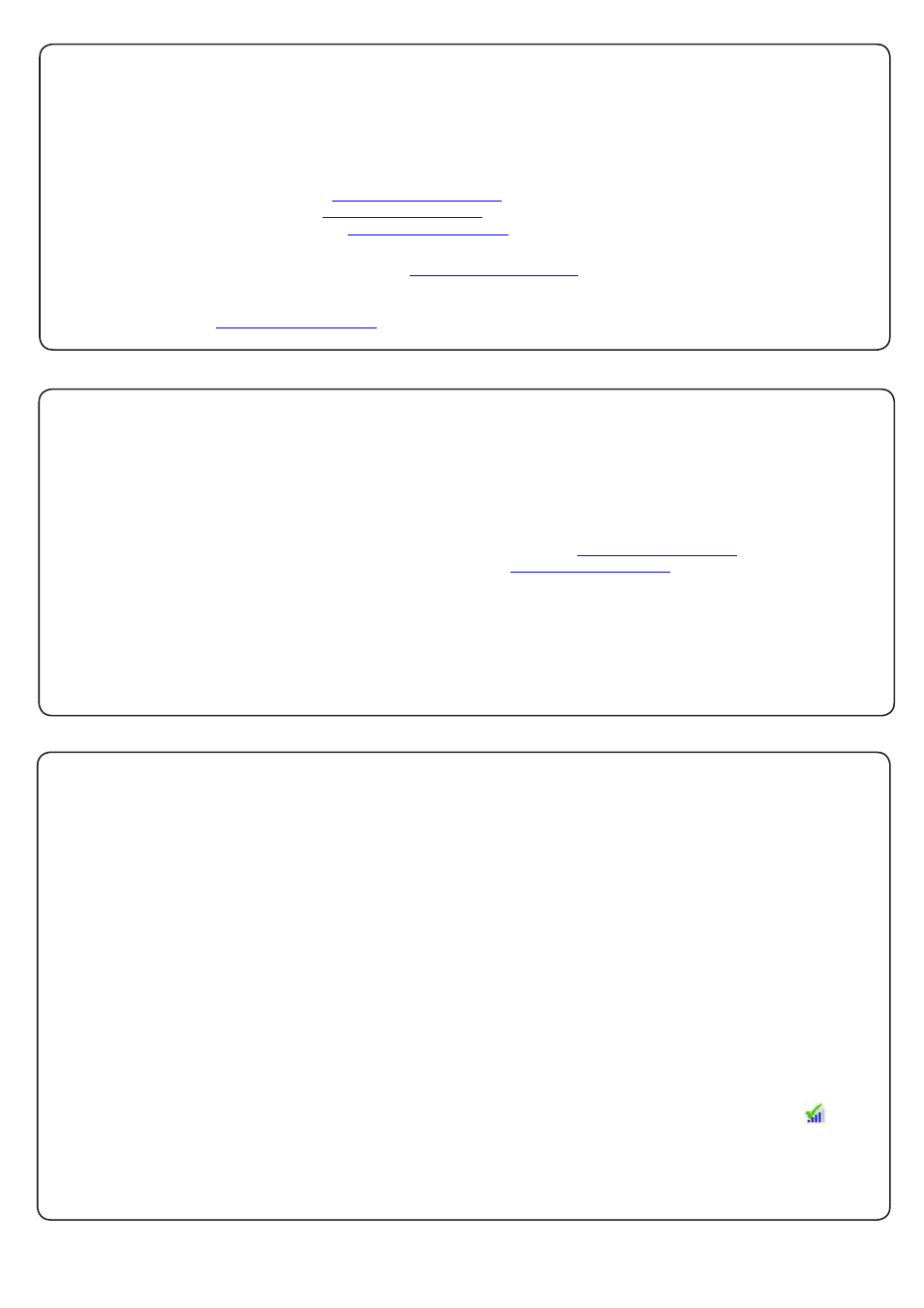
Page 4
The current specification for compatible PC hardware, network and operating systems is available on our website
at the following link:
http://paxton.info/720
There is NO Net2 Easyprox detection function. It is recognised that there could be security issues if the
wireless units were detectable from outside the site. During installation, an Easyprox unit binds to a Net2Air
bridge which will then only talk to registered units. The Server Configuration Utility also has an ' Enable
commissioning' mode which can be turned off to inhibit other units being added.
An entry is then made on the Doors screen and a special icon is used to denote the wireless connection.
An Easyprox must bind to a Net2Air bridge before it will enrol itself onto the Net2 system. The term 'bind' is
used to denote the fixed relationship between a wireless unit and its bridge.
1. Create a user record in the database and assign a Net2 token to the user. This record can be deleted after
the installation is complete.
2. You must now wake up the Easyprox. This can be achieved by either raising your hand to be detected by the
PIR or moving the handle.
3. Present the same user token to the Easyprox which will then transmit the token number and wait for a
response from a bridge.
The software has the 'Enable commissioning mode' set as a default. If this has been turned off in the Server
Configuration Utility, it must be enabled for this process to succeed.
If more than one bridge replies, the Easyprox checks the signal strength and selects the strongest bridge to
communicate with. The Net2 software confirms that the token number is in the database and if so registers this
Easyprox/bridge binding.
Enrolling an Easyprox
The Net2 software should be loaded on the controlling PC and at least one Net2Air bridge configured to
communicate with the unit.
Full documentation is supplied with the Net2Air bridge unit and also on the website as follows:
X
AN1051 - Installing Net2 software <
http://paxton.info/1520
>
X
Ins-30084 - Net2Air USB bridge <
http://paxton.info/926
>
X
Ins-30085 - Net2Air Ethernet bridge <
http://paxton.info/920
>
Software installation
Download the latest version of Net2 software at:
http://paxton.info/1438
before commissioning this product.
The access control unit connects to the Net2 system using Paxton Net2Air proprietary wireless technology through a
Net2Air bridge.
Radio signals do not always behave as you might expect. For example, a mobile phone that displays a full signal on
one part of the site will lose signal completely only a few metres away.
See also:
X
AN1095 - Net2 wireless access control - How does it work? <
http://paxton.info/974
>
X
AN1096 - How to plan a Net2 wireless installation <
http://paxton.info/975
>
Net2Air wireless communication
Radio frequency
This product should not be installed within 3 metres of other wireless equipment operating on a 2.4Ghz frequency.
To ensure optimum performance other wireless networks should avoid WiFi channels 11, 12 and 13 to reduce the
possibility of interference.
