0 analyze multiple test runs, 0 failure cycle analysis example, W the procedure detailed in – MTS Fatigue Analyzer User Manual
Page 58: Analyze, Multiple test runs
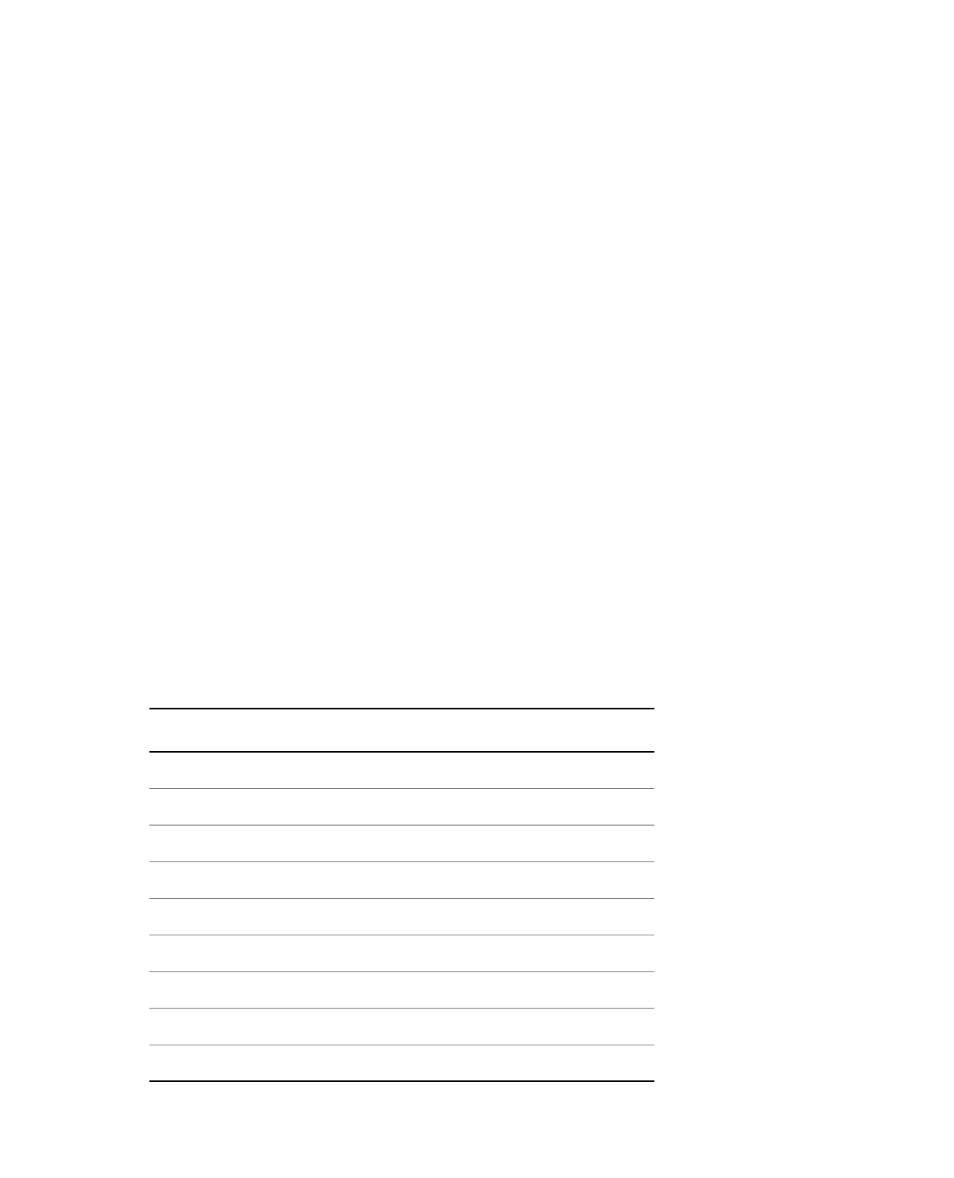
6.3.2.0 Analyze Multiple Test Runs
When the test runs are in your analysis test, open the analysis set and create an analysis run for each test
run. The following procedure uses the Sample LCF Strain Test as an example.
1. On the File menu, click Open Test.
2. Click Sample LCF Strain test and click Open.
The Explorer panel shows the test hierarchy.
3. Right-click the “Test Run” entry to show a context menu.
4. Click Analyze Multiple Runs.
The New Analysis Multiple Runs window shows the list of available analysis runs and additional information.
5. Click the check box for each analysis run to include in the analysis set and click Analyze Multiple Runs.
The Variable Table for Multiple Runs and Variable-Column Boundary Table for Multiple Runs tables open.
6.3.3.0 Failure Cycle Analysis Example
A Failure Cycle chart provides information about specimen failure. To obtain successful results, define Y-axis
and X-axis data arrays with corresponding cycle number values. For example, a test run samples the load
peak-valley data.
A Failure Cycle analysis requires several variables. To access the Variables Editor, right-click the analysis
run in Explorer, and select View Definition Variables.
1. Click the New Variable button, type LoadPeak, and click OK.
2. Type the following values into the table.
LoadPeak
Description
Item
Per Cycle Data
Category
LoadPeak
Identifier
Load Peak
Display Name
0.000
Default Value
Force
Dimension
kN
Unit
No
String
No
Array
Description
58 MTS TestSuite™ Fatigue Analyzer User Guide
6.0 Data Analysis
