2 via ethernet with atmocontrol, 4 adding and disconnecting devices, 1 adding device connected via ethernet – Memmert AtmoCONTROL FDA Version 2.X.X User Manual
Page 14: 2 connecting device using usb storage
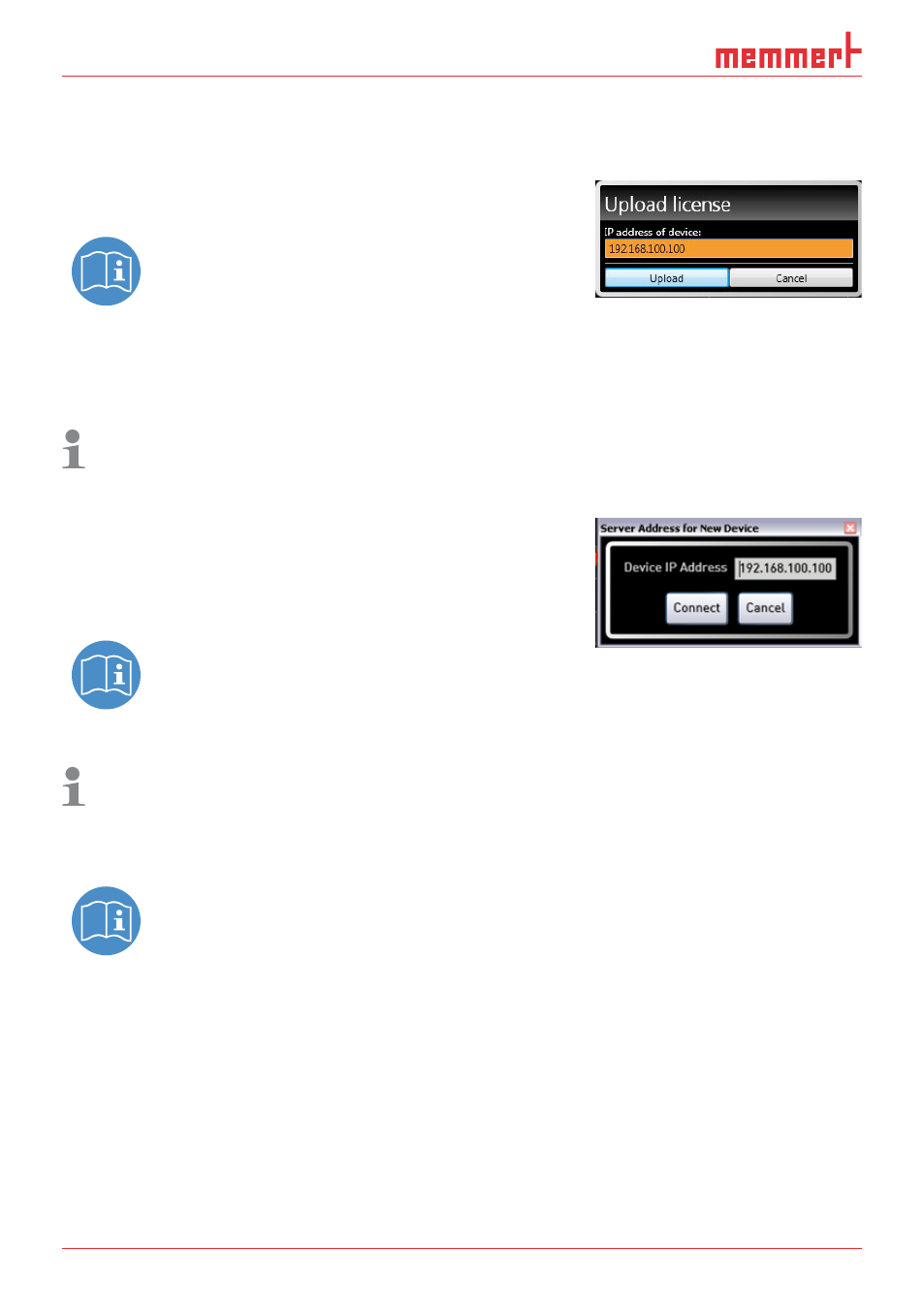
14
D30396 | Date 09/2014
AtmoCONTROL FDA Version
4.3.2 Via Ethernet with AtmoCONTROL
1. Click on “Help”“Upload license file to device”.
2. In the window now opening, select the licence file (*.lic) and click “OK”.
3. Enter the IP address of the appliance you want to
transfer the licence to.
A description of how to set the IP address is
provided in the user manual of the correspond-
ing appliance.
4. Click on “Upload” to start transferring the licence. The appliance can now be added (regis-
tered) in AtmoCONTROL as described in the following section.
4.4 Adding and disconnecting devices
With the AtmoCONTROL FDA edition, only Memmert appliances can be registered which
have the corresponding electronic licence (see previous section).
4.4.1 Adding device connected via Ethernet
1. Click on DeviceConnect online via Ethernet.
2. In the window opening now, enter the IP address of the
device. Default setting is the standard IP address all de-
vices have at delivery (192.168.100.100). The IP address
entered here must correspond to that of the device.
A description of how to set the IP address is
provided in the user manual of the corresponding appliance.
If you click on “Connect” now, the device is added to the status bar and you can create pro-
grammes for it or read out protocols.
When connecting, all data are automatically updated.
4.4.2 Connecting device using USB storage
1. Export protocol data from an device to USB storage medium.
A description of how to read protocol data on a device is provided in the user
manual of the corresponding device.
2. Connect the USB storage medium to your computer/laptop.
3. Click on DeviceConnect offline from USB device. All devices for which protocol data are
saved on the USB storage medium are registered.
