Loadstar Sensors DI-100U Digital Load Cell Interface Manual User Manual
Page 11
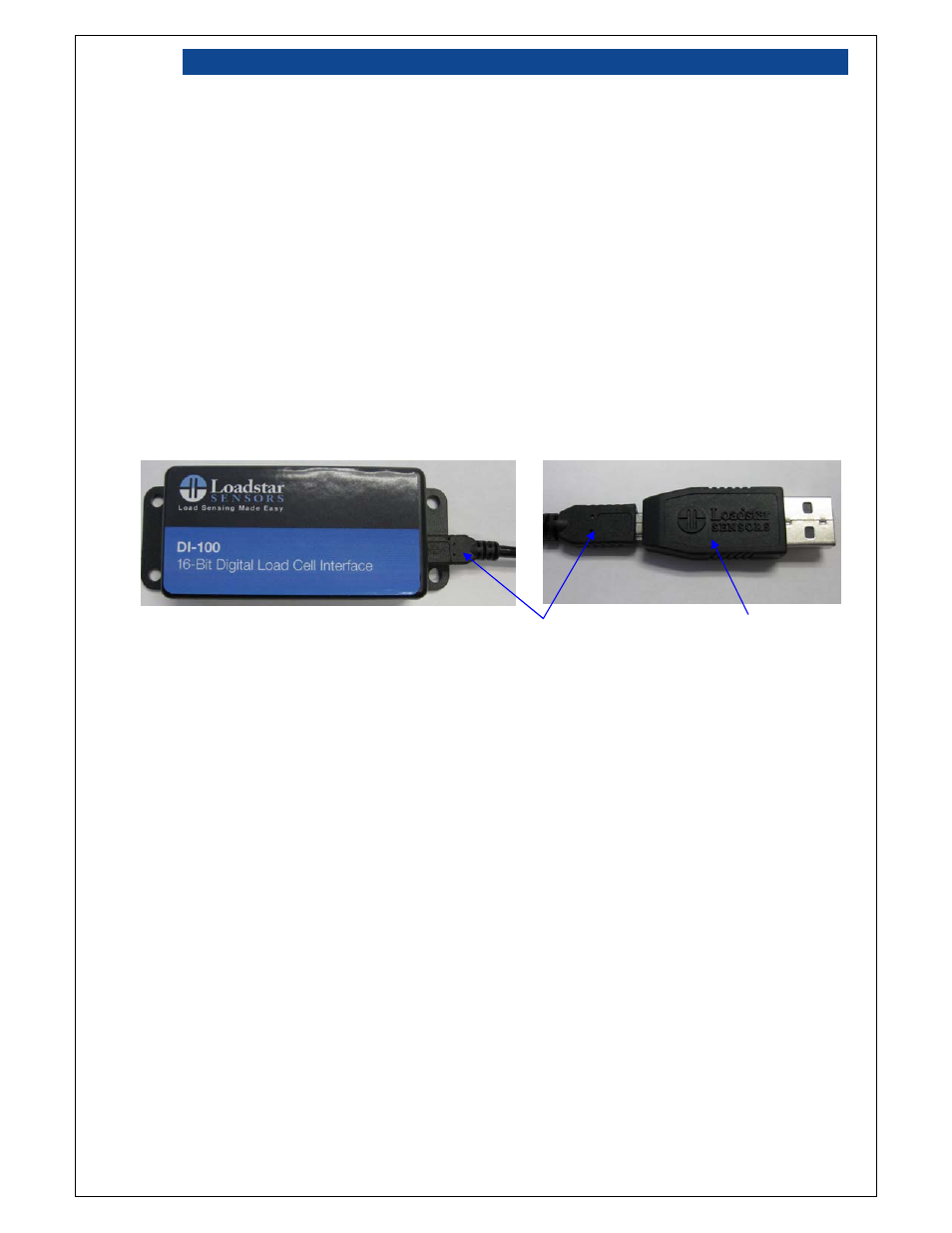
DI-100 User's Guide
Page: 11 / 19
P/N : 033-02205-Rev2
3.2
Install Virtual COM Port Drivers
The DI-100 may be accessed either through PC’s virtual COM port interface or through the optional
LoadVUE program. This document will focus on the virtual COM port interface.
Before connecting the DI-100 to your PC, please install the drivers first using the included iLoad
Digital USB Driver CD.
Once you have connected the DI-100 to the PC, use the steps as outlined in the document entitled
“Driver Installation and HyperTerminal Operation of iLoad Digital USB Sensors and Interface
Devices”
to determine the COM port assignment and to connect using Windows HyperTerminal
terminal emulation program.
3.3
Connecting DI-100 to Host PC
Figure 7: USB connection to host PC
A USB Mini-B to Mini-B cable and a USB dongle are included with your DI-100. Please make the
following connections:
• Connect one end of the cable to the DI-100’s USB Mini-B.
• Connect the other end of the cable to the included USB Dongle.
• Plug the USB Dongle to an available USB port on your PC.
3.4
Terminal Command Line Operation
After you have connected to the DI-100 via HyperTerminal (or another terminal emulator), press
key a few times. DI-100 should respond with a character (“A”) for each
pressed. You may type: ?
USB Dongle
Mini-B USB Cable
