Adjusting the volume, Muting the sound, Temporarily blanking the screen – BenQ PB9200 User Manual
Page 24: Operating 18, Cursor buttons volume button, Mute button, Blank button, 16 volume
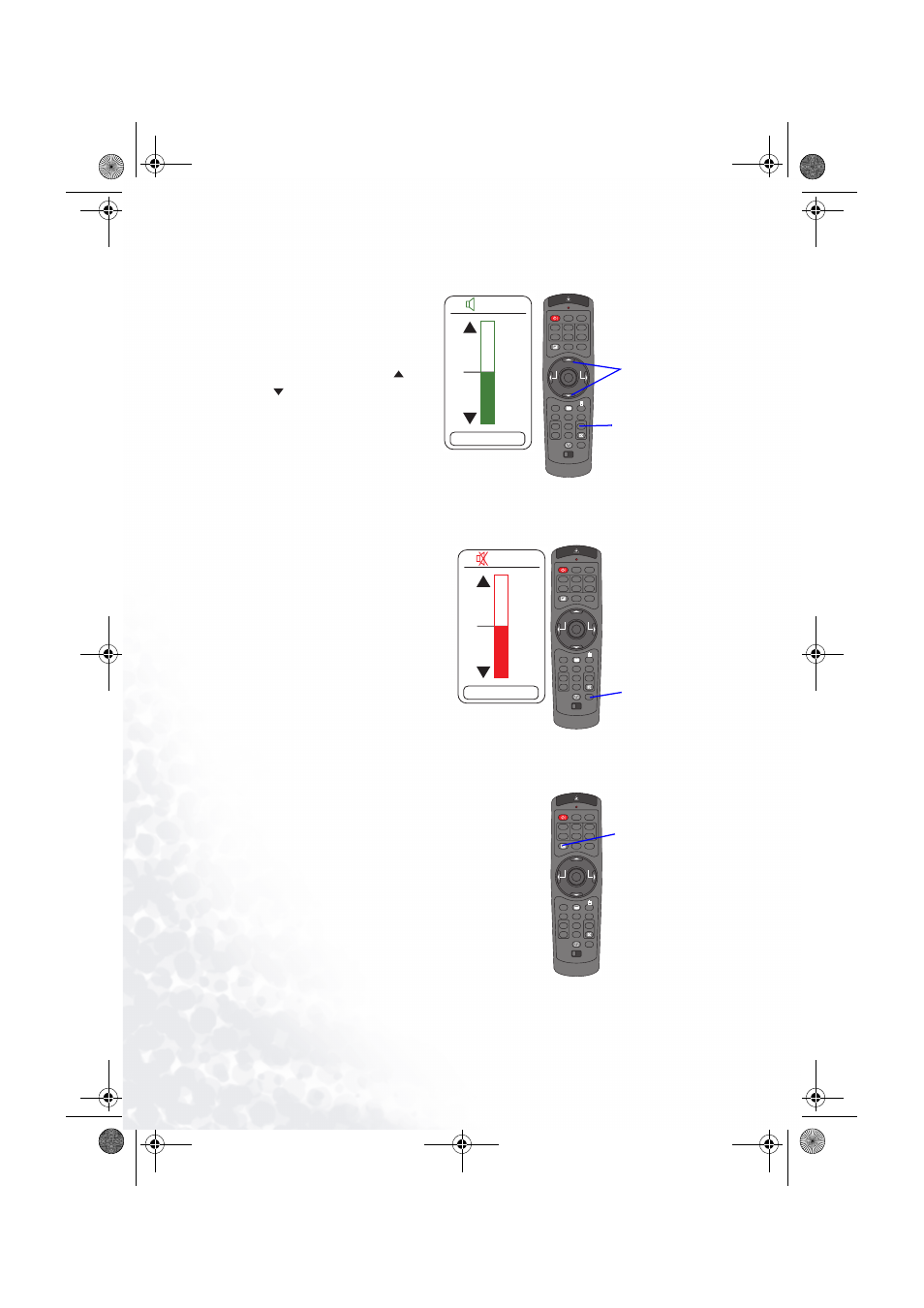
Operating
18
Adjusting The Volume
1.
Press the VOLUME button.
As illustrated on the right, a
dialog will appear on the
screen to aid you in adjust-
ing the volume.
2.
Use the cursor buttons
/
to adjust the volume.
3.
Press the VOLUME button
again to close the dialog and
complete this operation.
memo
Even if you don't do any-
thing, the dialog will automatically
disappear after a few seconds.
Muting The Sound
1.
Press the MUTE button. As illus-
trated on the right, a dialog will
appear on the screen indicating
that you have muted the sound.
2.
Press the MUTE or VOLUME
button to restore the sound.
memo
Even if you don't do anything,
the dialog will automatically disappear
after a few seconds.
Temporarily Blanking The Screen
1.
Press the BLANK button. The input signal screen
will shut off, and a BLANK screen will appear.
memo
You can set the BLANK screen using the menu.
Please refer to the item “BLANK” of the table of the
section “SCREEN Menu”.
2.
Press the BLANK button again to remove the
blank screen, and return to the input signal
screen.
STANDBY/ON
VIDEO
LASER INDICATOR
ESC
MENU
POSITION
RESET
AUTO
KEYSTONE
1 2 3
ID CHANGE
SEARCH
ON
OFF
FREEZE
MUTE
MAGNFY
PinP
VOLUME
RGB
BLANK
PREVIOUS
NEXT
ASPECT
MOUSE
LASER
LENS SHIFT
+
–
–
–
+
+
FOCUS
ZOOM
16
VOLUME
Cursor buttons
VOLUME button
STANDBY/ON
VIDEO
LASER INDICATOR
ESC
MENU
POSITION
RESET
AUTO
KEYSTONE
1 2 3
ID CHANGE
SEARCH
ON
OFF
FREEZE
MUTE
MAGNFY
PinP
VOLUME
RGB
BLANK
PREVIOUS
NEXT
ASPECT
MOUSE
LASER
LENS SHIFT
+
–
–
–
+
+
FOCUS
ZOOM
16
VOLUME
MUTE button
STANDBY/ON
VIDEO
LASER INDICATOR
ESC
MENU
POSITION
RESET
AUTO
KEYSTONE
1 2 3
ID CHANGE
SEARCH
ON
OFF
FREEZE
MUTE
MAGNFY
PinP
VOLUME
RGB
BLANK
PREVIOUS
NEXT
ASPECT
MOUSE
LASER
LENS SHIFT
+
–
–
–
+
+
FOCUS
ZOOM
BLANK button
PB9200-e.book Page 18 Thursday, May 27, 2004 2:15 PM
