Using the remote id feature, Using the mouse/keyboard control function, Caution – BenQ PB9200 User Manual
Page 19: Remote control 13, Id change switch, Mouse move pointer keyboard arrow keys
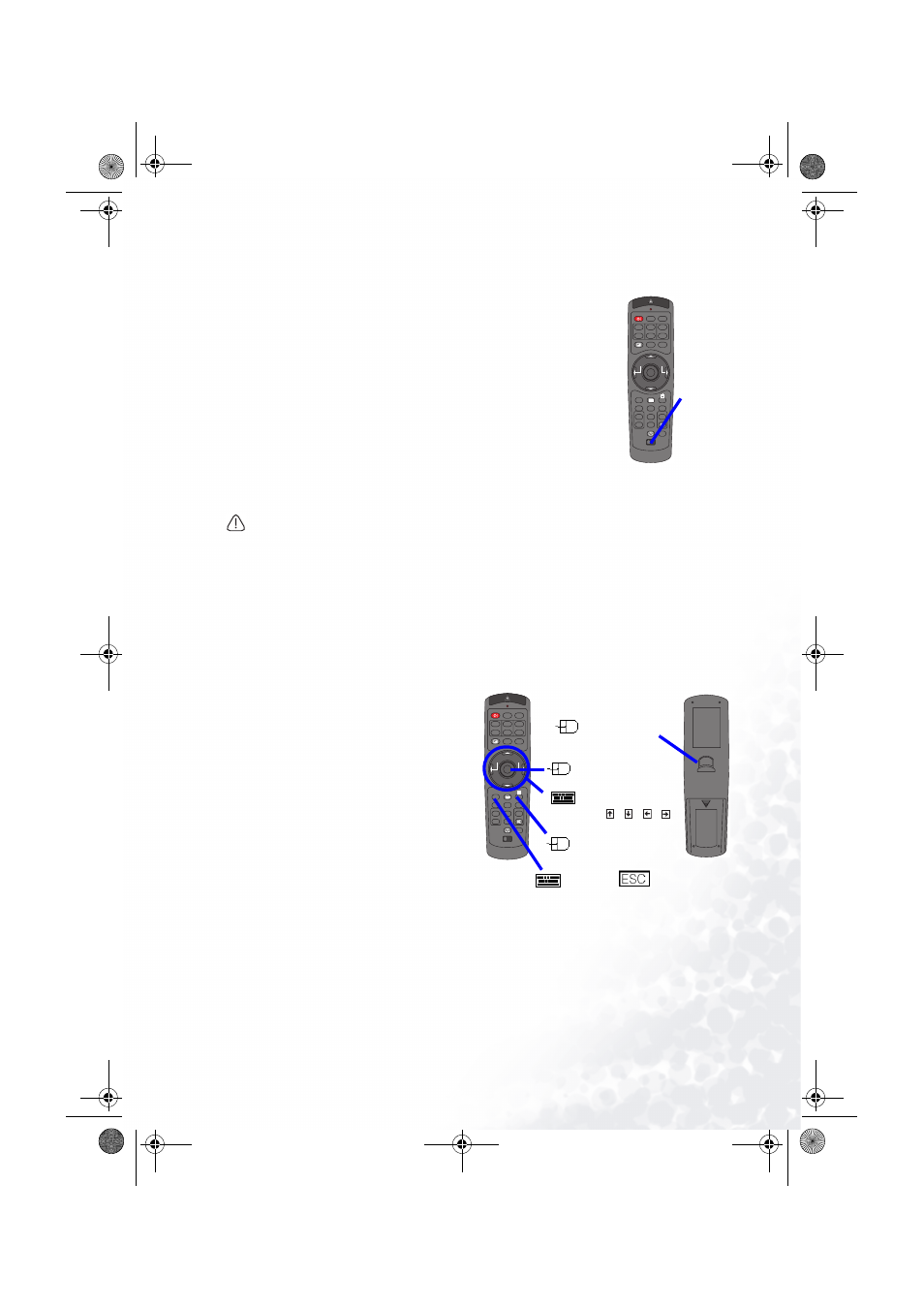
Remote Control
13
Using The Remote ID Feature
This is the function to properly use when you use two or three same
type projectors at the same time. This function should be used com-
bining a setup of a projector.
1.
Set the ID number to the projector beforehand, referring to the
item “IR REMOTE ID” of the section “OPTION Menu”.
memo
When the ALL is selected to the item “IR REMOTE ID” of the
OPTION menu, the projector is controlled by a remote control irre-
spective of the position of the ID CHANGE switch.
2.
Slide the knob of the switch into the position of the ID number
of the projector you want to control.
Using The Mouse/Keyboard Control Function
CAUTION
•
Before connecting, read the manuals of the device you will connect. Mistaken use of
the mouse/keyboard control could damage your equipment.
•
Only connect to a PC or an USB Hub connected PC.
•
Do not unplug the connector cables while the computer is operating.
Using the USB control feature, you can use the remote control as a simplified mouse or key-
board of the computer.
Connect the M1-D port of the projector to the computer via the M1-D cable. Then func-
tions illustrated below will be enabled.
memo
The USB control can be used
with Windows 95 OSR 2.1 or higher. It
may not be
possible to use the remote
control, depending on the computer’s
configurations and mouse drivers.
memo
The function can be used only
for the functions illustrated on the
right.
memo
The projector would be enu-
merated as a mouse and a keyboard of
HID (Human
Interface Device) class
devices, after connecting cable.
STANDBY/ON
VIDEO
LASER INDICATOR
ESC
MENU
POSITION
RESET
AUTO
KEYSTONE
1 2 3
ID CHANGE
SEARCH
ON
OFF
FREEZE
MUTE
MAGNFY
PinP
VOLUME
RGB
BLANK
PREVIOUS
NEXT
ASPECT
MOUSE
LASER
LENS SHIFT
+
–
–
–
+
+
FOCUS
ZOOM
ID
CHANGE
switch
STANDBY/ON
VIDEO
LASER INDICATOR
ESC
MENU
POSITION
RESET
AUTO
KEYSTONE
1 2 3
ID CHANGE
SEARCH
ON
OFF
FREEZE
MUTE
MAGNFY
PinP
VOLUME
RGB
BLANK
PREVIOUS
NEXT
ASPECT
MOUSE
LASER
LENS SHIFT
+
–
–
–
+
+
FOCUS
ZOOM
Mouse move pointer
Keyboard
Arrow keys
/
/
/
Mouse left button
Mouse right button
Keyboard
key
(Front)
(Rear)
PB9200-e.book Page 13 Thursday, May 27, 2004 2:15 PM
