14 setting the supplier telephone number, 15 set the language – if required – BT BF900 User Manual
Page 13
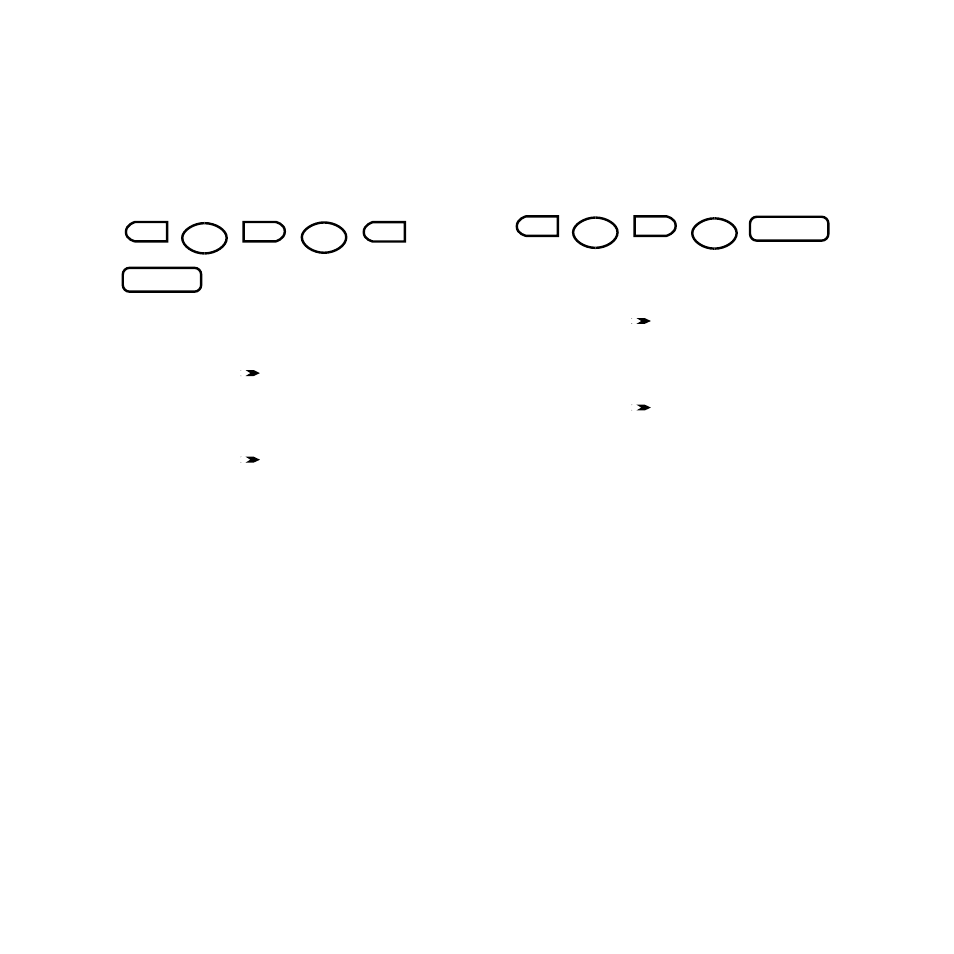
12
Setting up
14 Setting the supplier telephone
number
This enables your BF900 to contact your fax
supplier automatically to tell them to supply a
new toner cartridge.
• Press the
FUNCTION
button. Display shows
FUNCTION MODE 0~9,#,*,<,>
.
• Press
9
(or the
buttons) to display
PROG USER DATA 0-9,#,*,>, ENTER
.
• Press the
ENTER
button. Display shows
PROG USER DATA 1-6, >, <,>
.
• Press
4
(or the
arrows) to display
SUPPLIER TEL. 1-6 ENTER
.
• Press the
ENTER
button. Display shows
TEL=PRESS ENTER
.
• Use the keypad to enter the telephone
number. You can use the
PAUSE/DIAL
button
to enter a space.
• Press the
ENTER
button to confirm. Display
shows
PROG USER DATA 1-6,<, >
allowing
you to enter other user information.
• Press the
STOP
button to return to standby.
15 Set the language – if required
Your BF900 is set to English for use in the UK.
You can select other languages by choosing the
appropriate country: UK; FRANCE; SPAIN;
ITALY; AUSTRIA; GERMANY; NETHERLANDS.
• Press the
FUNCTION
button. Display shows
FUNCTION MODE 0~9,#,*,<,>
.
• Press
9
(or the
buttons) to display
PROG USER DATA 0~9,#,*,>, ENTER
.
• Press the
ENTER
button. Display shows
PROG USER DATA 1-6, <,>
.
• Press
5
(or the
arrows) to display
LANGUAGE. 1-6 ENTER
.
• Press the
ENTER
button. Display shows
UK <, >, ENTER
.
• Use the
<
and
>
button to display the
language you want.
• Press the
ENTER
button to confirm. Display
shows
PROG USER DATA 1-6,<, >
allowing
you to enter other user information.
• Press the
STOP
button to return to standby.
FUNCTION
ENTER
PAUSE\
REDIAL
9
4
FUNCTION
ENTER
9
5
STOP
STOP
