Brother HL-1070 User Manual
Page 7
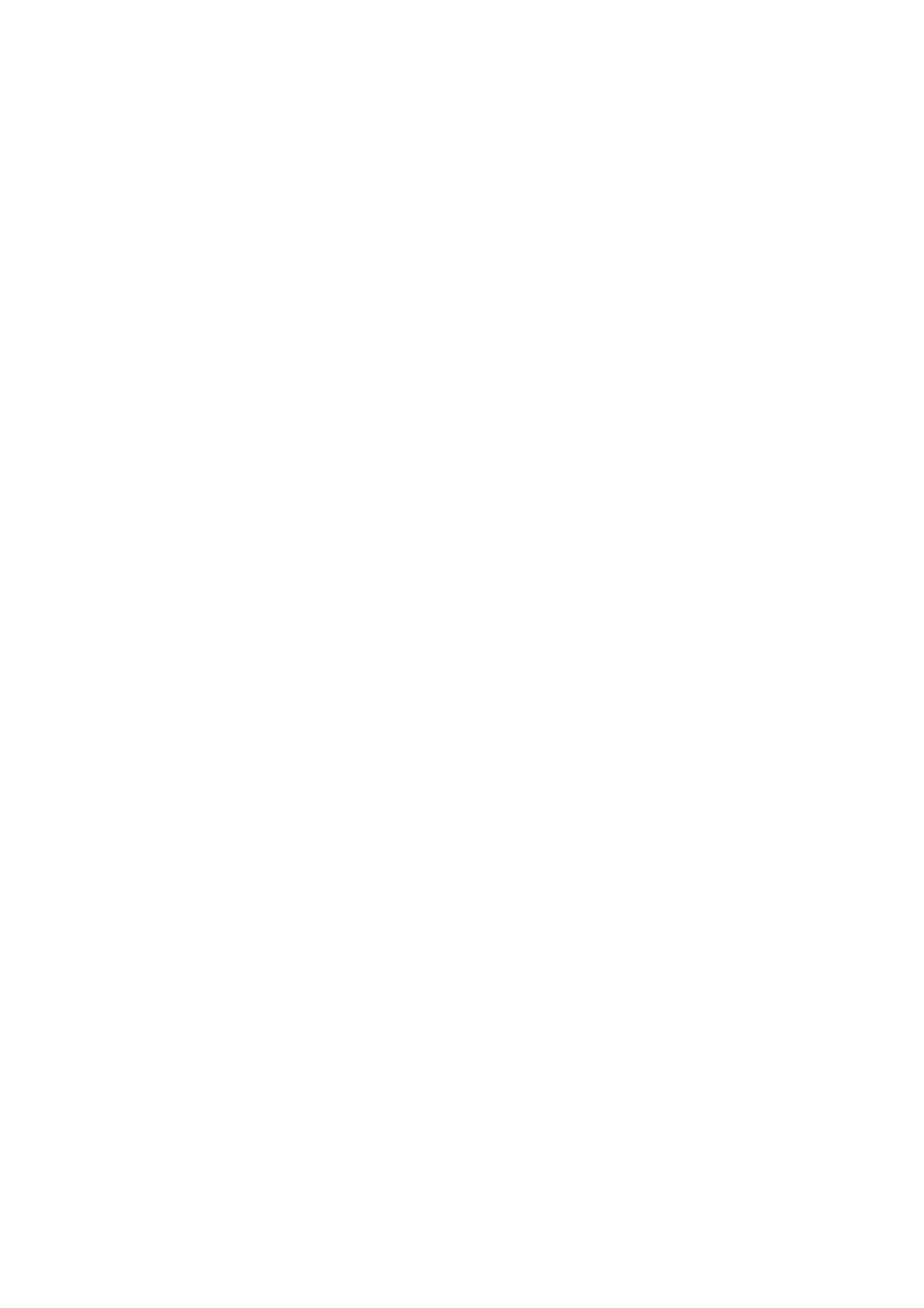
TABLE OF CONTENTS
REPLACING THE TONER CARTRIDGE ...................................................................... 5–1
REPLACING THE DRUM UNIT..................................................................................... 5–6
ADJUSTING THE PRINT DENSITY ............................................................................ 5–10
CLEANING THE PRINTER........................................................................................... 5–11
Cleaning the Printer Exterior ....................................................................................... 5–11
Cleaning the Printer Interior and Drum Unit ............................................................... 5–12
Cleaning the Paper Feed Rollers.................................................................................. 5–15
Operator Calls................................................................................................................ 6–1
Service Calls .................................................................................................................. 6–4
PAPER JAMS.................................................................................................................... 6–5
Q & A ................................................................................................................................ 6–9
Setting Up the Printer Hardware.................................................................................... 6–9
Setting Up the Printer for Windows ............................................................................ 6–10
Setting Up the Printer for DOS.................................................................................... 6–11
Setting Up the Printer for Apple Macintosh Computers.............................................. 6–12
When Using the Optional RS-100M Serial Interface .............................................. 6–12
Paper Handling ............................................................................................................ 6–13
Printing ........................................................................................................................ 6–14
Print Quality ................................................................................................................ 6–15
Printing ......................................................................................................................... A–1
Functions ...................................................................................................................... A–2
Electrical and Mechanical............................................................................................. A–3
PARALLEL INTERFACE SPECIFICATIONS............................................................... A–4
UNIVERSAL SERIAL (USB) INTERFACE.................................................................... A-6
RESIDENT FONTS ......................................................................................................... A–7
