Basic functions, 4a. reading table, 4b. power button – Eschenbach Optik Eclipse Touch User Manual
Page 7: 4c. zooming in and out, Page 5
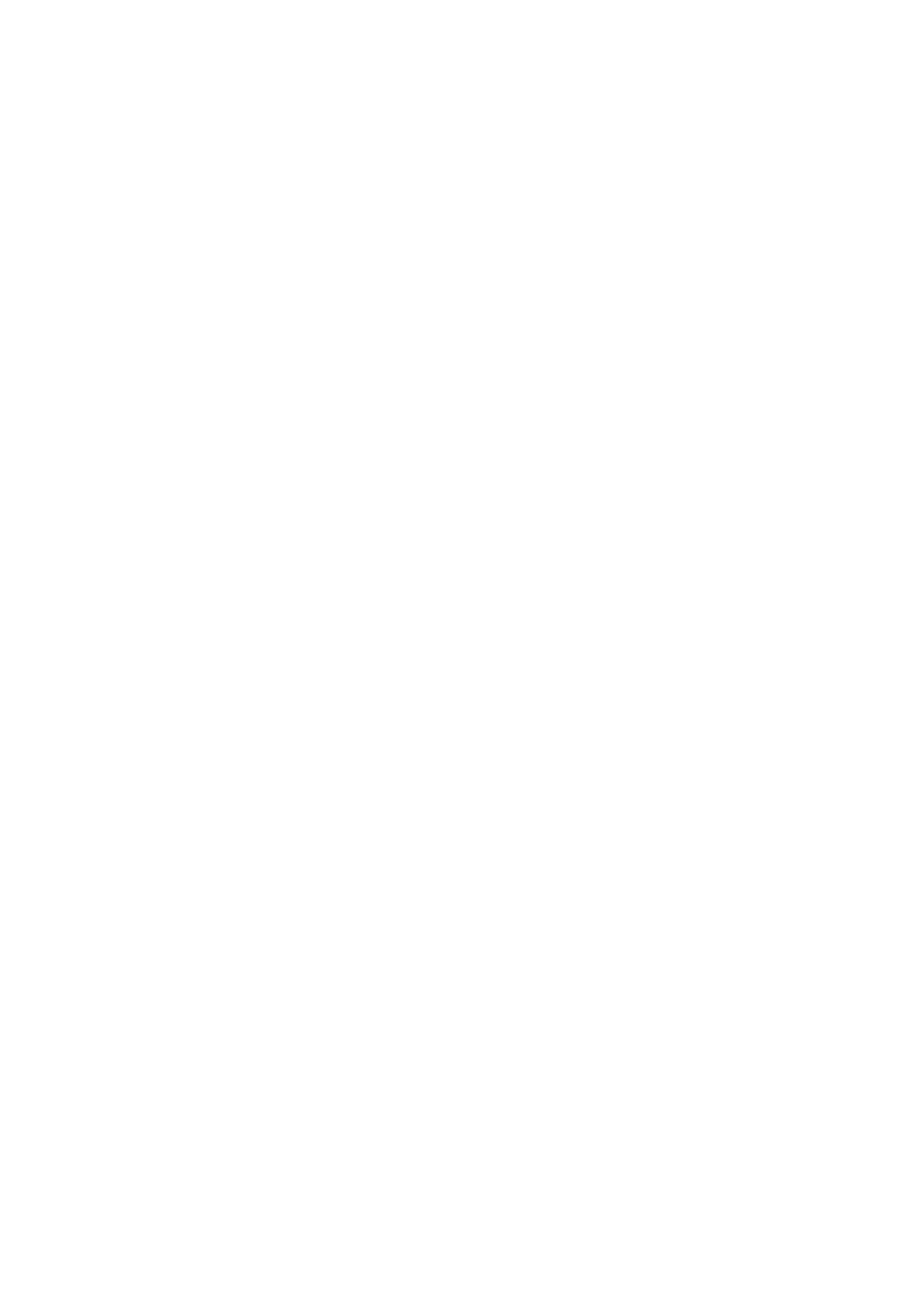
Page 5
4. Basic Functions
This section will describe how to use the basic features of the Eclipse
Touch to magnify text and images. Follow the instructions in section 1 –
Setting Up before you begin using the unit.
4A. Reading Table
Unlock the table and place the material you want to read on it. The
table should slide easily in all directions. After transport, the bearing
carriers in the table slides may have moved, tending to restrict the
extent of the movement – this is normal. To correct this, extend the
table in all directions to its full extent, applying sufficient force to re-align
the bearing carriers.
The brakes on the table can be used to restrict the table’s movement:
• The rotary knob locks the side-to-side movement.
• The sliding knob locks the in-out movement.
Both brakes operate independently and you may find that locking one or
other allows you to scan a line of text or a column of numbers easily.
Locking both brakes facilitates writing under the unit.
4B. Power button
Press the power button to turn on the unit. Pressing the power button
again (after the start-up screen has cleared) will turn off the unit. The
Eclipse Touch stores its settings only when it is powered off using the
power button. If the power is interrupted, either by a mains failure or by
unplugging the power, any changes made during the session are lost.
4C. Zooming in and out
Press the upper half of the zoom control to enlarge the magnification.
The button can be held until the desired magnification is reached.
When the maximum magnification is reached the unit will beep and
zooming will stop.
Pressing the lower half of the zoom control will reduce the magnification
in a similar manner.
