6c. semi-colours, 6d. settings menu, Page 10 – Eschenbach Optik Eclipse Touch User Manual
Page 12
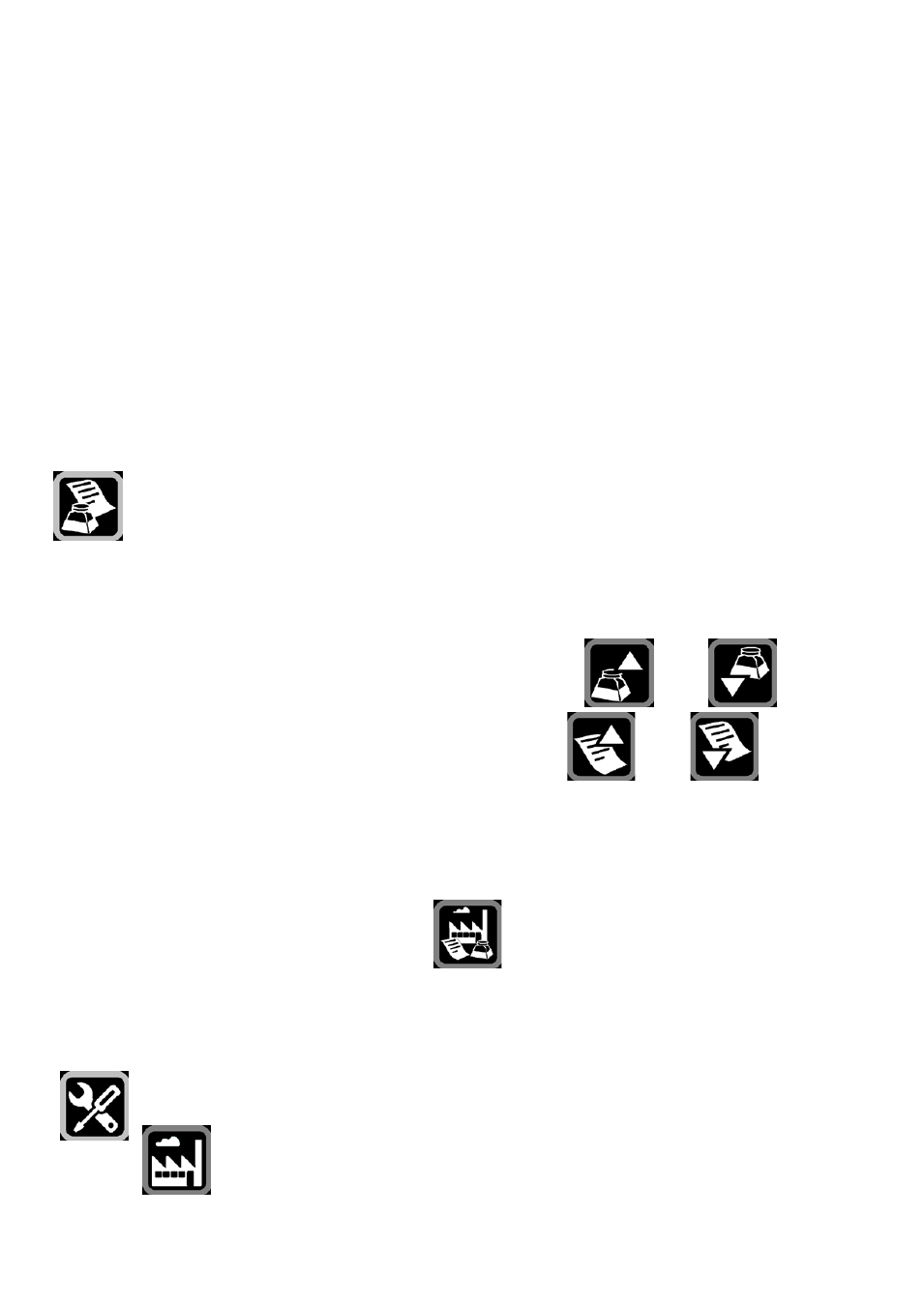
Page 10
seconds of inactivity, the Eclipse Touch will automatically exit the
adjustment mode and return to normal operation.
To turn off Line-Markers or Blanking: If either the line-markers or the
blanking have been enabled, the relevant icon in the menu will be
replaced with one showing an “X”. Pressing this icon will remove the
line or shutter.
Pressing the top centre of the screen will also quickly disable or re-
enable the line or shutters
6C. Semi-colours:
By default the Eclipse Touch displays the high contrast modes in
black and white. Some users may benefit from setting the ink
and paper to colours other than black and white. The Eclipse
Touch offers a user-definable option where the ink and paper colours
may each be chosen from any of eight fore- and background colours.
The colour options only operate in the high-contrast reading modes.
You can change the “ink” colour by pressing the
and
icon
and change the “paper” colour by pressing the
and
icon.
Note that you cannot display the same colour for ink and paper.
If you do not press a key for five seconds the Eclipse Touch will
automatically exit the colour selection mode. To return to the default
black and white colours, press the
icon.
6D. Settings Menu
The settings menu allows access to some rarely used functions.
Selecting this menu item will restore all video settings,
modes, colours and button functions to their factory
settings. This option is provided in case you set the unit
