6b. line-markers and blanking, 5b. line-markers and blanking, Page 9 – Eschenbach Optik Eclipse Touch User Manual
Page 11
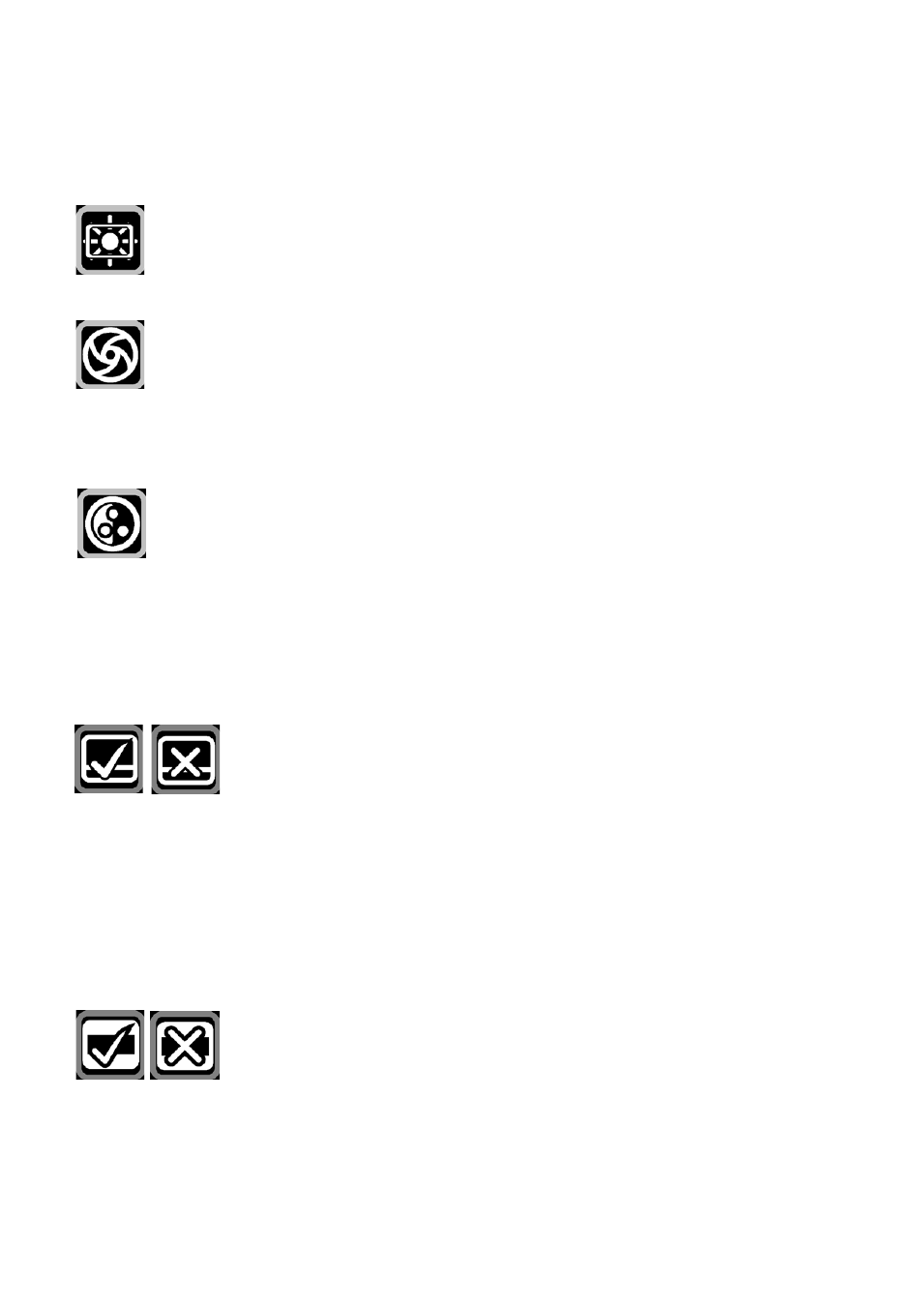
Page 9
areas darker. The Eclipse Touch retains independent settings for
picture and reading modes.
Backlight: This controls the intensity of the lamps behind the
display. The lamps can be dimmed if the image is causing glare
or for some eye conditions such as photophobia.
Iris: The iris controls the amount of light entering the camera.
Generally, this control should be left as supplied but with bright
external lighting it may be necessary to turn it down to avoid
glare from bright paper. This control does not appear on the menu
when using an external video source.
Saturation: controls the intensity of colour displayed in picture
mode. Reducing the saturation to minimum will result in a
monochrome image.
6B. Line-markers and Blanking
There are two aids for tracking text: the line-marker and the blanking
shutters. This menu allows you to set or clear these aids as you wish.
Line-Markers: Choosing this option will display a
horizontal line about two-thirds of the way down the
screen. You can use this line to underline the line of text
you are reading by moving the table appropriately. Immediately after
you have enabled this line, you can move the position of the line using
the touch screen. You can also use the icon in the bottom centre of the
screen to change it to a colour that suits. After five seconds of inactivity,
the Eclipse Touch will automatically exit the adjustment mode and return
to normal operation.
Blanking: Choosing this option will enable the blanking
shutters. These blank the text at the top and bottom of
the screen leaving an area in the centre to read. You can
use the touch screen to set the distance between the shutters to suit the
size of text on the screen. You can also adjust the opacity of the
shutters using the icon on the bottom centre of the screen. After five
