2 driver properties setting, 1 printing control, 2 crash drawer setup – Dascom DM-220 User Guide User Manual
Page 28: 1 printing control 3.2.2 crash drawer setup
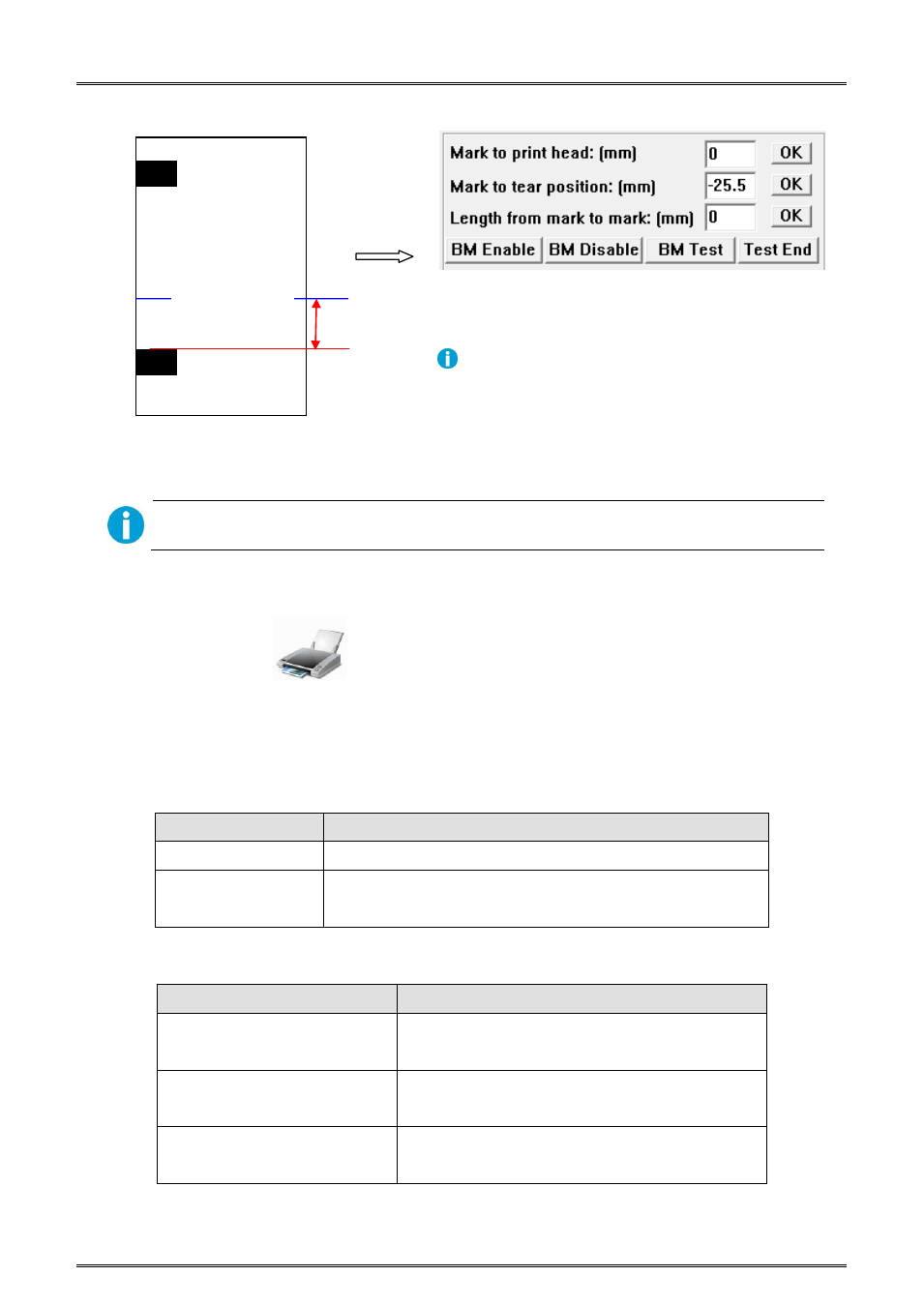
Tally Dascom DM-210/220
16
③ Click “OK” to save the setting, the printer prints the corresponding message.
The offset is within -43mm ~ (the distance between two adjacent black marks - 43)mm.
3.2 Driver Properties Setting
(1) Right click the printer icon
and select “properties”.
(2) Access the properties menu, select ”Device settings” → “Installable option”. Then you can set the printing
control, cash drawer, black mark and cutter.
3.2.1 Printing Control
Option
Function
Bidirectional printing
Pirnt speed will be faster; it’s a recommended option.
Uni-direction printing
Print speed will be slower but vertical alignment will be better;
it’s suitable for high vertical aligment request.
3.2.2 Crash Drawer Setup
Option
Function
Without cash drawer
No signal for controlling cash drawer. You can choose
this option when you do not use cash drawer.
Open cash drawer after printing
Send signal for controlling cash drawer and open
cash drawer after printing.
Open cash drawer before printing
Send signal for controlling cash drawer and open
cash drawer before printing.
If offset is negative, the cutting position is above the next
black mark (shown as the left figure).
Once the cutting position exceeds the offset range, then
you can input negative data, i.e. setting offset for next
black mark.
HHHHHHHHHHHHHHH
H
25.5mm
Cutting position
