4 verifying your presence setup, Verifying your presence setup – CounterPath Bria 3.5 Administrator Guide User Manual
Page 21
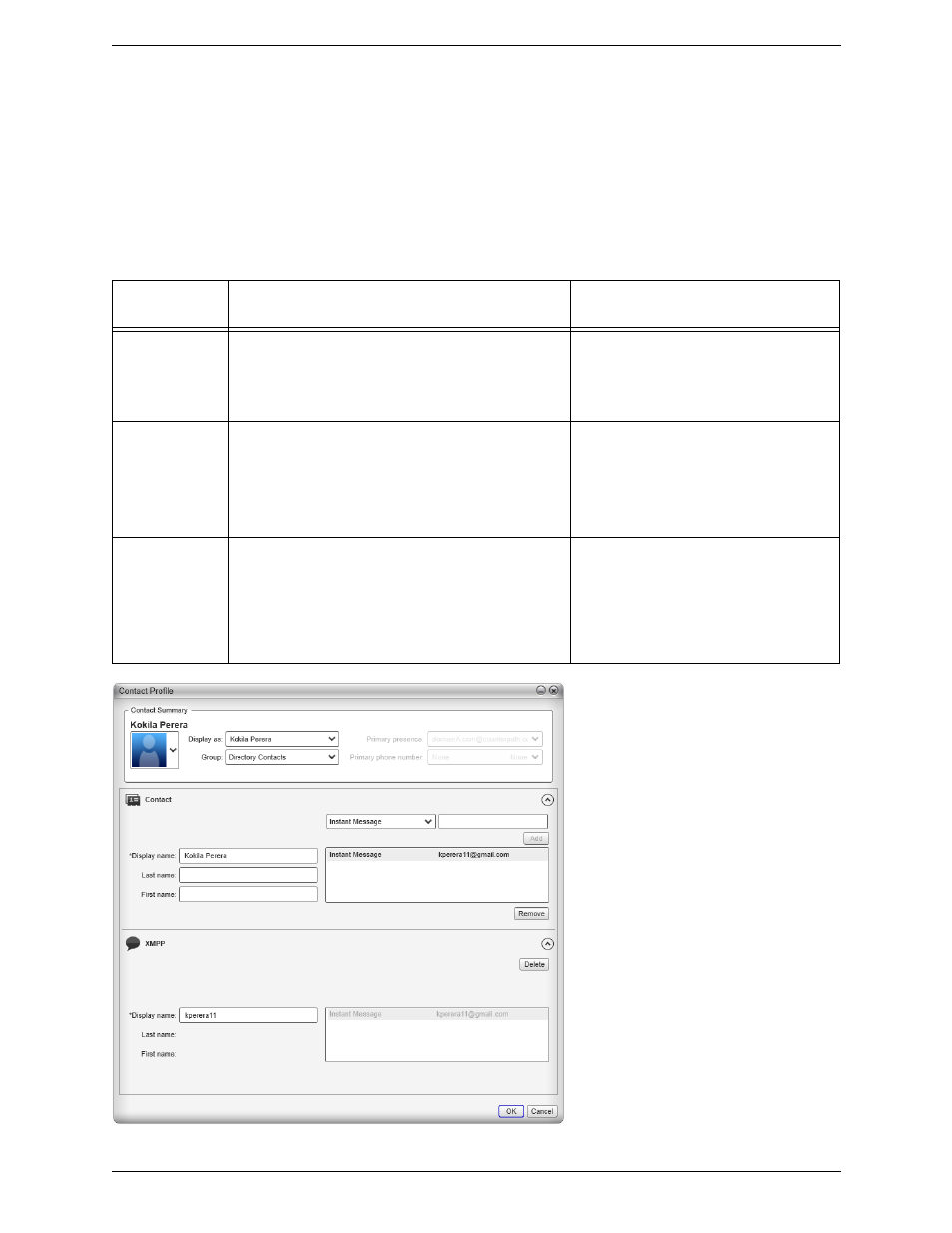
Bria 3 Administrator Guide
17
2.4 Verifying your Presence Setup
Once you have created a contact list, you can test your presence setup to make sure that contacts are being
subscribed to.
View the contact list: some or all your contacts should have a presence icon besides their name. In order for a
contact to include a presence icon, it must be “presence-ready” and you must be subscribing to the contact.
(“Presence-ready” means that the contact has an address that allows for presence data to be shared.)
If none of your contacts show an icon and you expect at least one of them to show it.
:
Source of
Contact
A contact is “presence ready” if
If the contact is “presence ready” and
the presence icon still does not show
Manually entered
or from File Import
The contact has an address in the Softphone field. Verify
this on the Contact Profile.
If SIP addresses are not appearing in the Softphone field and
you initially populated the contact list by importing a file,
the easiest solution is to fix the file and redo the import.
• Make sure the SIP account is enabled.
XMPP
The contact has a Jabber address in the Instant Message
field. Verify this on the Contact Profile.
• Make sure the XMPP account is enabled
• Make sure you clicked the Enable XMPP
Presence button on the Contact Profile.
When you click this button, the Instant
Message address appears in the Presence
field. See below.
Outlook
**The Outlook contact has an address in the “softphone
mapping” field. The “softphone mapping” field is identified
in the Outlook Account window in “Field to use for
Softphone address”.
Bria recognizes the “softphone mapping” field as containing
a SIP address: an address that can be used for a phone call
and for IM and presence via a SIP account.
• Make sure the SIP account is enabled.
• If you specified the wrong “softphone
mapping” field on the Preferences >
Contact Storage panel, you can change it.
