Adding a contact using an existing address, Updating contacts from the directory, Modifying the contact list – CounterPath Bria 3.1 for Windows User Guide - Enterprise Deployments User Manual
Page 41
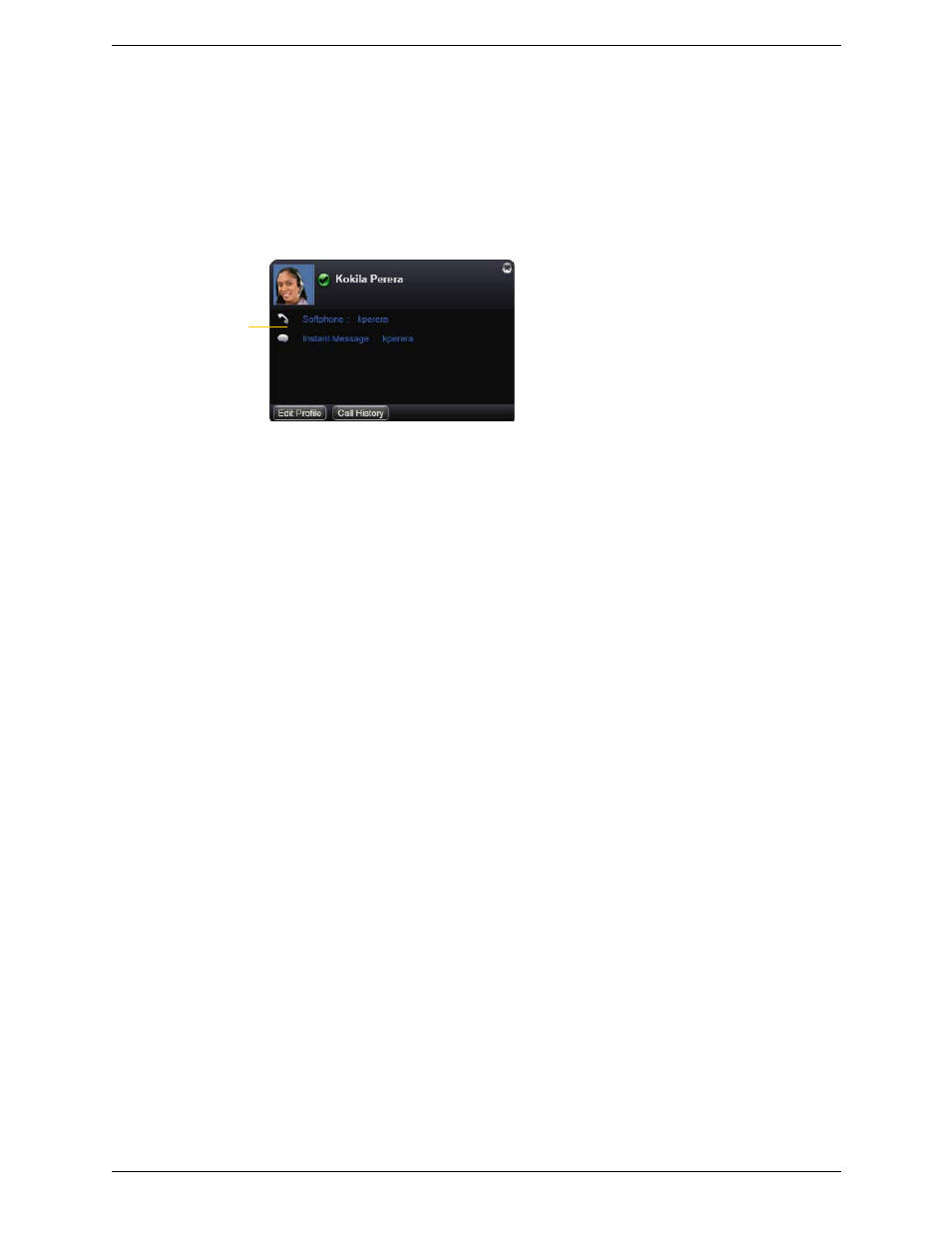
Bria for Windows User Guide – Enterprise Deployments
37
Sharing Online Status
Online status information is handled by the account specified in the Accounts Settings window. To see which
account is currently being used for online status information, choose Softphone > Account Settings.
Contact Flyout
Click a contact to show the Contact flyout. This flyout shows all the contact methods set up for the contact. You
can click a contact method to perform its action.
Adding a Contact using an Existing Address
You can add a contact by capturing existing information:
•
If you are on a phone call with a non-contact, click the Add to Contacts button in the call panel.
•
On the History tab, select an entry that is not a contact. Right-click and choose Add as Contact.
The Contact Profile dialog appears. Complete the dialog as desired and press OK.
If the contact method is Softphone or Jabber, an online status request is sent to this person. See “Sharing Online
Status” on page 42.
Updating Contacts from the Directory
If you have created a contact created from directory, you can right-click the contact and choose Update from
Directory in order to bring the latest directory information (if any) into the contact. Fields that came from the
directory and that you changed will be overwritten by the update. Other fields will not be removed.
Modifying the Contact List
Changing Contact Information
To change the information for a contact, right-click the contact and choose Edit Profile. The Contact Profile
dialog appears (page 36).
Moving or Deleting a Contact
•
To drag one or more contacts to a different group, select them and drag to the title bar of the new group.
•
To delete one or more contacts, select them, right-click, and choose Delete Contact or Delete Selected. The
contacts are removed from this group. If a contact belongs to several groups, it is removed from all groups.
Adding, Deleting or Renaming Groups
Select any group, right-click, and choose the appropriate menu item. Contacts that have no group appear under
“Ungrouped Contacts.” You can delete, but not rename, this group.
Click a contact method
