CounterPath Bria 4 Windows User Guide - Retail Deployments User Manual
Page 89
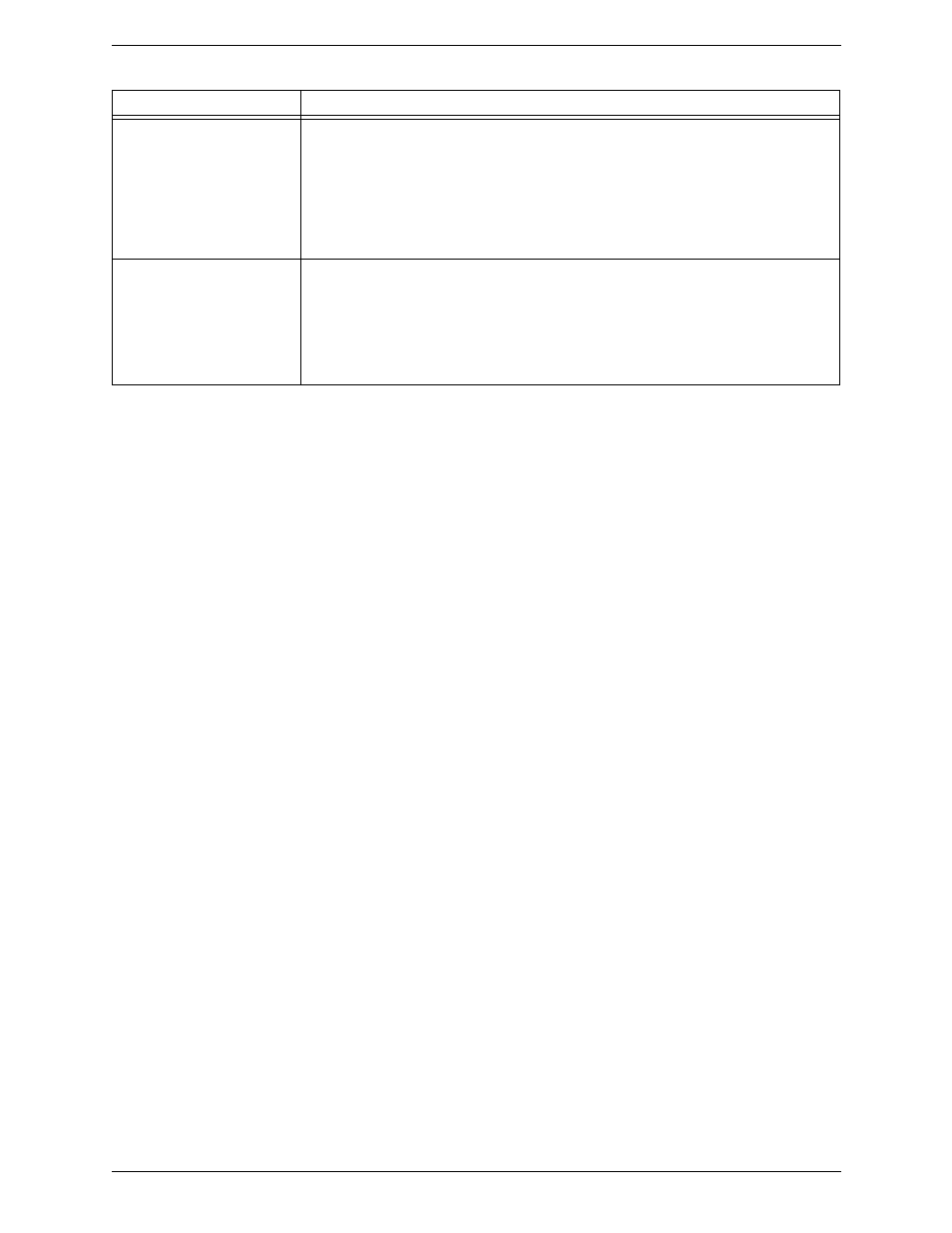
Bria 4 for Windows User Guide – Retail Deployments
85
Field to use for Softphone
address
Bria can be set up to treat one of the contact fields as a SIP address that can be subscribed to,
assuming that you are using your SIP account for presence.
For example, if you select “Business Telephone Number” in this field, then when contacts are
pulled into Bria, any Business Telephone Number fields that have a value will be copied to the
Softphone field in the Bria contact and Bria will subscribe to the online status of that contact via
your SIP account.
For example, if an Outlook contact has “2766” in its Business Telephone Number field and
your SIP account is domainA.com, then Bria will subscribe to [email protected].
Field to use for IM address
Bria can be set up to treat one of the contact fields as an XMPP address that can be subscribed
to, assuming that you are have an XMPP account set up in Bria.
For example, if you select “IM address” in this field, then when contacts are pulled into Bria,
any IM Address fields that have a value will be copied to the Instant Message field in the Bria
contact. Bria will subscribe to the online status of that contact via your XMPP account.
For example, if an Outlook contact has “[email protected]” in its Instant Message field
and you have a Gmail account set up in Bria, then Bria will subscribe to [email protected]
Table 10: Outlook Account Properties – Account
Field
Description
