11 feature enabling: enabling other features, 12 file transfer, 13 license provisioning – CounterPath Bria 3.1 Configuration Guide - OEM Deployments User Manual
Page 19: 14 network connection
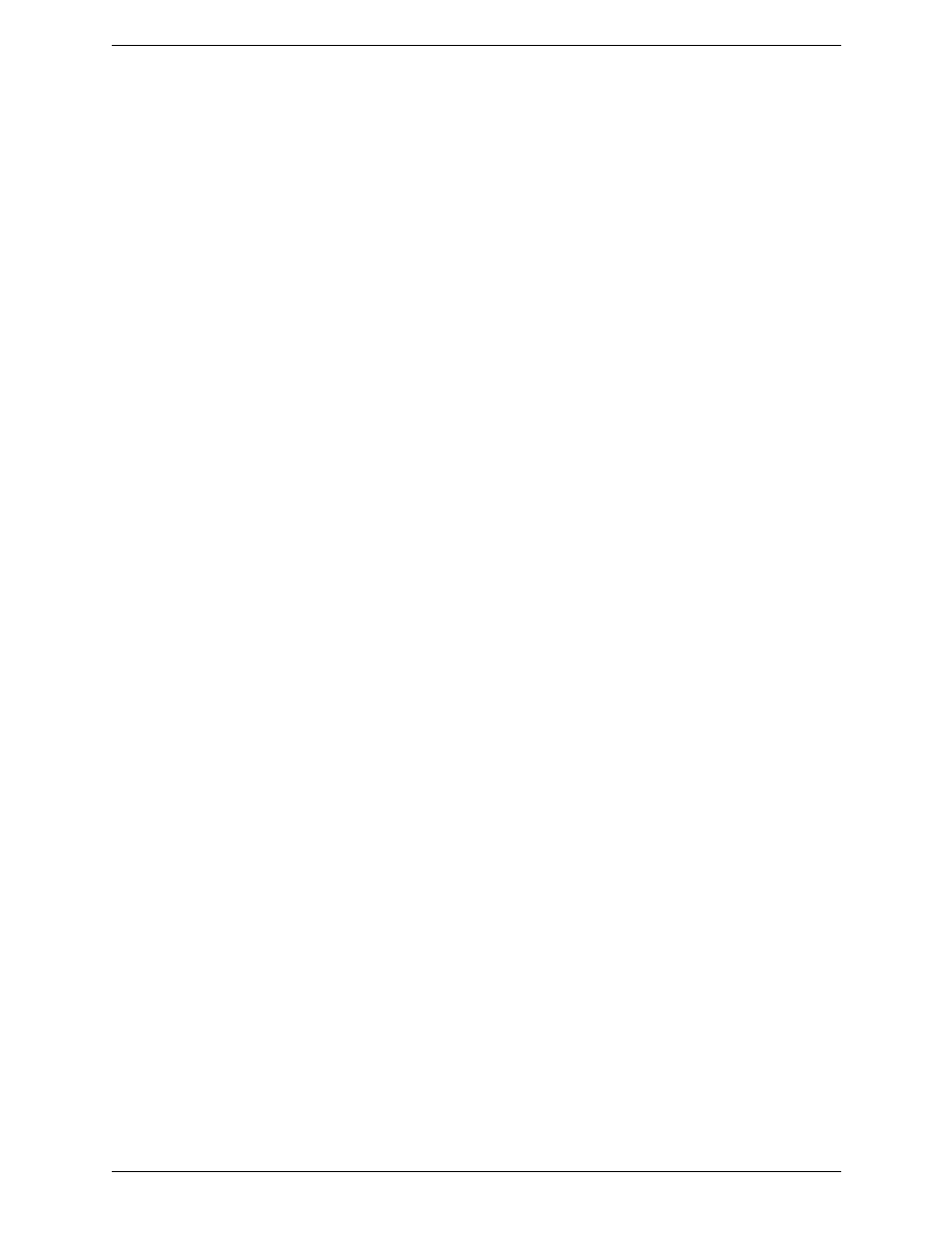
Bria 3 Configuration Guide – OEM Deployments
Confidential – Do not Distribute
15
2.11 Feature Enabling: Enabling Other Features
Other features are enabled and configured through other settings. See:
•
“Anonymous Calling”. See the Bria Settings reference documentation in the “Anonymous Calling” topic.
•
“Deskphone Control” on page 6.
•
•
•
•
“Voicemail – MWI Notification” on page 19.
•
“Voicemail – Send to Voicemail” on page 20.
•
2.12 File Transfer
File Transfer is not supported in Bria for Linux.
File transfer is automatically supported if the XMPP account is supported.
Both the sender and the recipient must have XMPP accounts and the local user must be subscribing to the
recipient’s presence through the XMPP account. In addition, both sides must be enabled for XMPP file transfer.
XMPP file transfer is direct if a peer-to-peer connection exists between the two sides. If such a connection is not
possible, then the transfer is sent via the XMPP proxy that the XMPP service provides or via the public server
proxy.jabber.org.
2.13 License Provisioning
The license key can be provided to the client through remote provisioning. See “Bria 3 Provisioning Guide -
OEM Deployments” for details.
Or the key can be provided to the user outside of Bria, through an e-mail, for example. In this case, the user
chooses Help > Enter License Key to display the Enter License dialog.
2.14 Network Connection
These settings let you configure the upstream (sending) and downstream (receiving) bitrate for traffic to suit the
network that the Bria computer is working on.
You can also omit this configuration and let each user select their own network connection type on Preferences
> Network.
