4 fax, 5 file transfer – chiliGREEN BT100 User Manual
Page 20
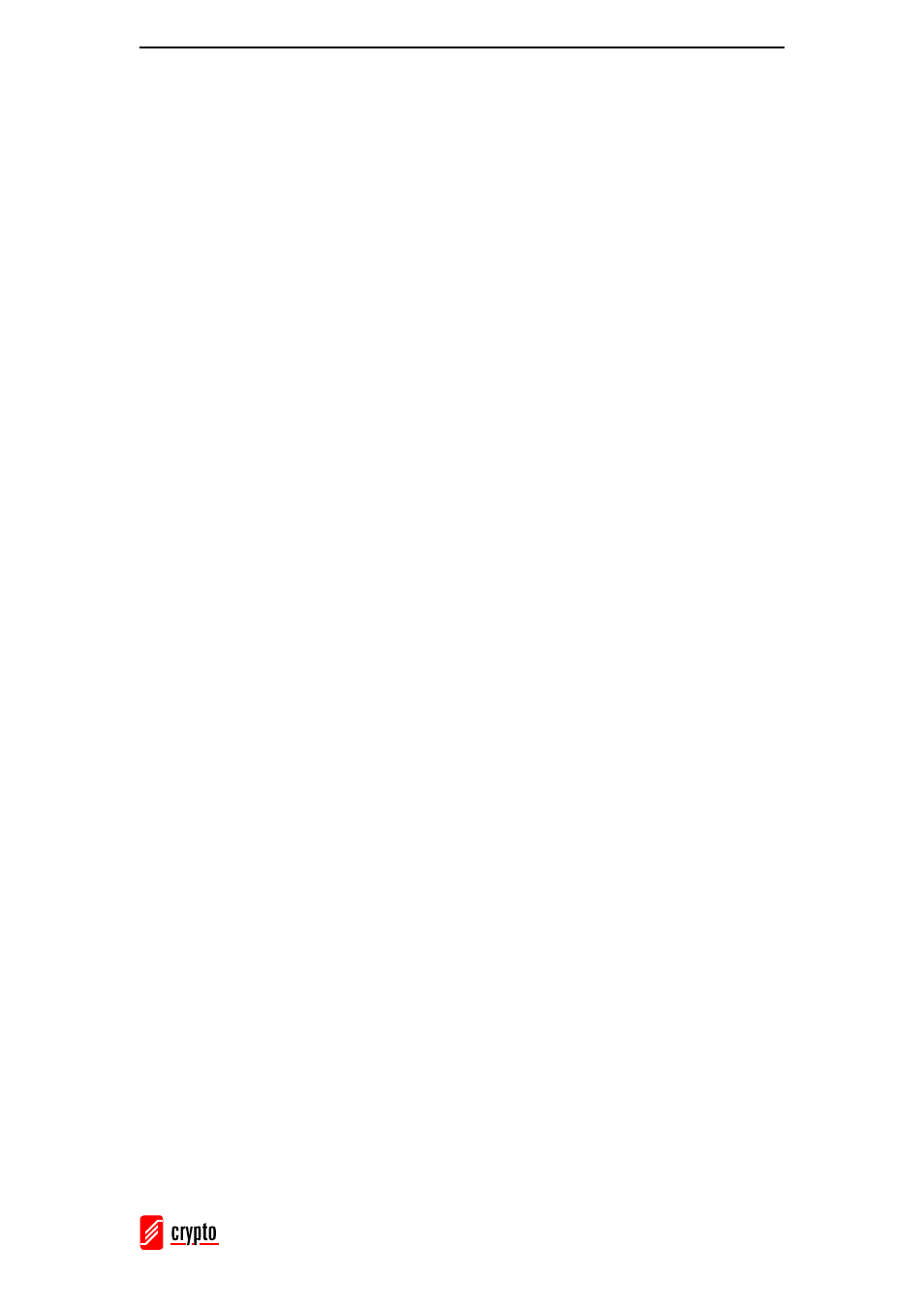
ΒΤ 100 USB Bluetooth Dongle Manual
________________________________________________________________________
19
providers. If necessary, enter the correct dial-up number for your Internet Service
Provider (ISP).
After you successfully connect, a screen will ask you if you would like to create a dial-up
shortcut on your desktop. This will allow you to dial-up and connect by simply clicking
on the shortcut, without having to manually start BlueSoleil.
6.4.4 FAX
The Bluetooth FAX profile allows you to send fax from a computer via a Bluetooth
enabled phone or modem.
Send FAX via Bluetooth enabled mobile phone
1. Connect to the mobile phone’s FAX service.
2. Use your fax software to send the message.
Send FAX via Bluetooth enabled modem
1. Connect to the modem’s fax service.
2. Start your fax software. Configure your fax software for the Bluetooth Fax
Modem (NOT the Bluetooth Modem). Refer to your fax software’s user manual
for instructions.
3. Use your fax software to send the message.
6.4.5 File Transfer
The File Transfer Profile (FTP) allows you to transfer files and folders between Bluetooth
enabled devices.
Connect to a Phone
1. Connect to the phone’s FTP service.
2. The phone’s folders are shown in a window. Users can copy, paste or delete files
or folders.
Share a Folder on Your Computer with other Bluetooth Enabled Devices
1. Select the folder you would like to use for file sharing and define the remote user
privileges. To do that go to My Services → Properties and choose the File
Transfer tab.
