chiliGREEN BT100 User Manual
Page 14
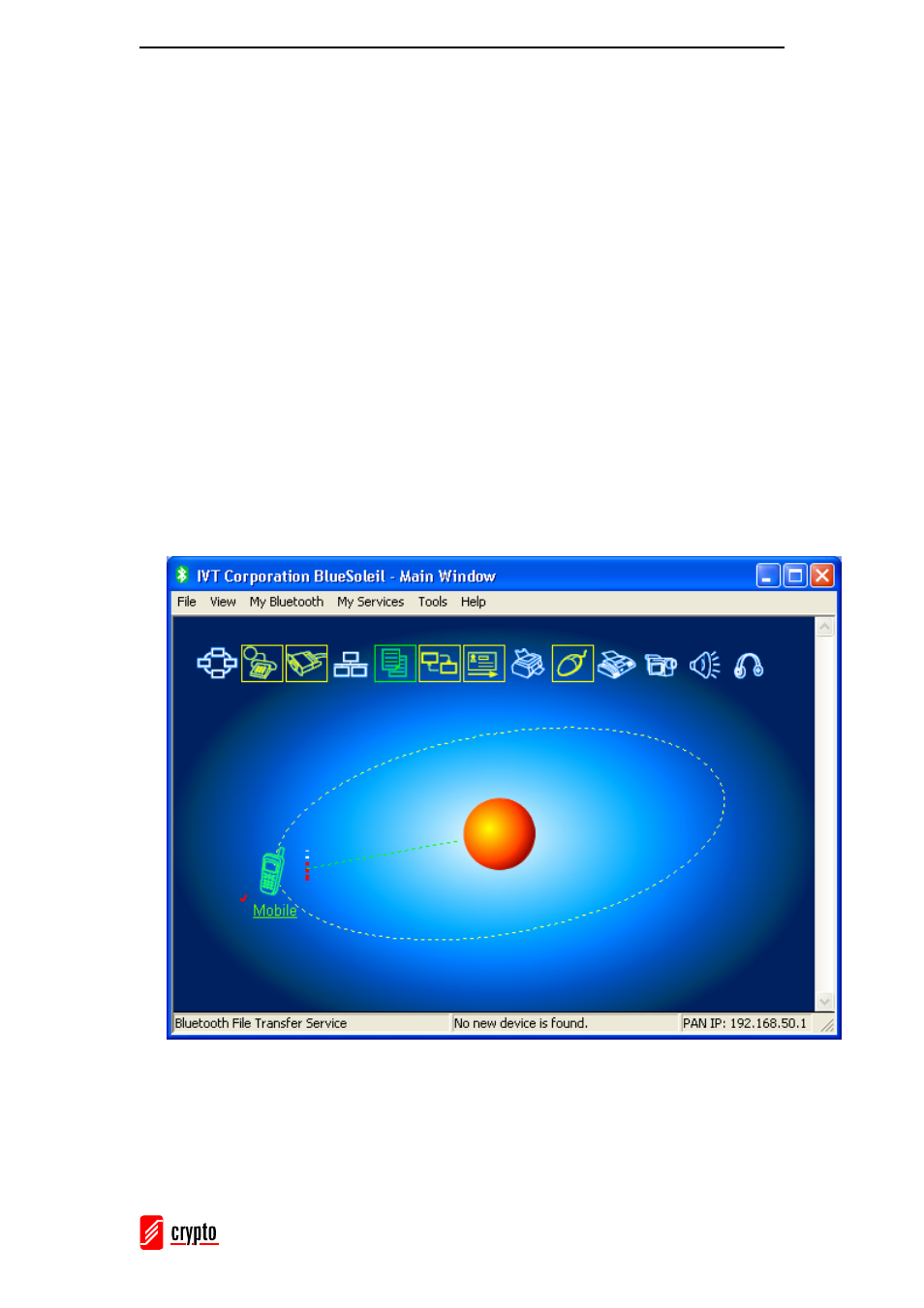
ΒΤ 100 USB Bluetooth Dongle Manual
________________________________________________________________________
13
• On the client side, initiate the connection.
1. Make sure you are in the Main Window.
2. Click on the red ball to search the Bluetooth devices in range.
3. Double-click on the icon of the device you wish to connect to.
4. At the top of the Main Window, the icons of the services that are supported by the
device will be highlighted yellow.
5. Single-click the icon of the service you wish to start. Depending on the security
settings of each device, you may need to enter the same passkey on each device in
order to pair the two devices.
When the connection is established, the device icon in the Main Window will turn
green and a green line will appear between the red ball and the device icon. A red dot
will travel along the green line from the client to the server. Next to the device icon a
signal strength icon will appear.
If you have paired the remote device with your computer, a red check mark will
appear next to the device’s name.
