Bandluxe hsdpa - connection manager, Creating a profile, English – chiliGREEN B5130 User Manual
Page 28
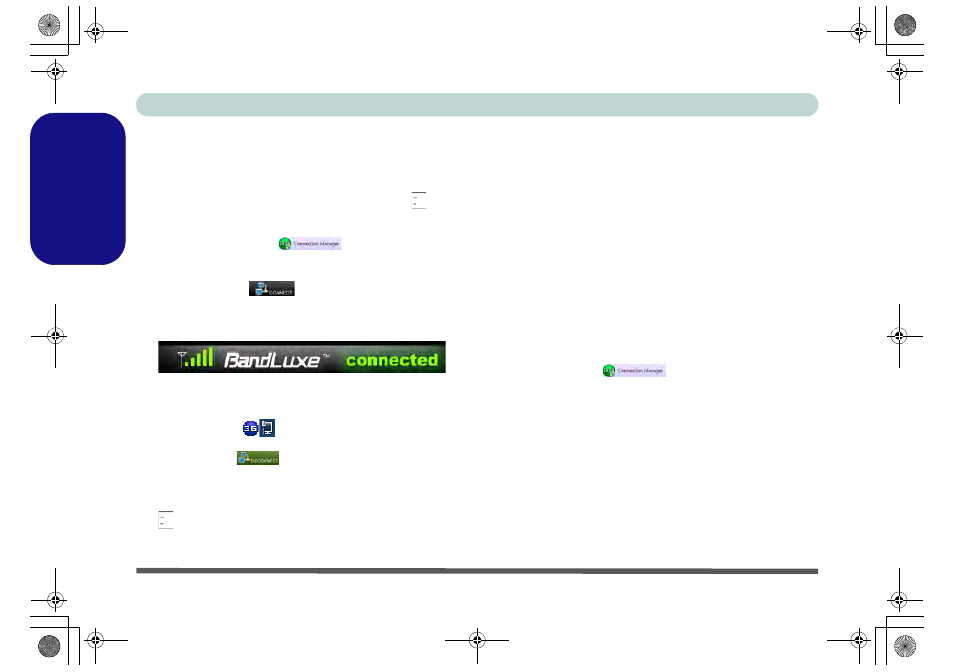
Concise User’s Guide
24 - 3.75G/HSPA Module
English
BandLuxe HSDPA - Connection Manager
The connection information is stored on the USIM card
supplied by the service provider.
1.
Power on the 3.75G/HSPA module using the Fn +
key
combination.
2.
Access the Connection Manager from the Start menu
(Connection Manager
), or (Start > Programs/
All Programs > BandLuxe > BandLuxe HSDPA Utility R11
> Connection Manager).
3.
Click CONNECT
. The system will connect to your
network (you may need to set your network connection to
home, work or public on the first connection).
4.
The connected icon will appear at the top of the utility screen.
5.
You can then access the internet, download e-mail etc. as per
any internet connection.
6.
While you are connected the taskbar will display the
connected icons
.
7.
To disconnect from the service provider, click the
DISCONNECT
icon, or click the close icon at the top
right of the utility, and click Yes to confirm.
8.
The program will disconnect from the service provider.
9.
The module will still be on, and you will need to press the Fn +
key combination to turn it off.
10. If the module is on and the computer enters a power-saving
state, then the power status of the module on resuming from
the power-saving state will be as below:
• If the 3.75G/HSPA module is on and the computer is
Shut Down or Restarted; the module will be off when
the computer starts up.
• If the 3.75G/HSPA module is on and the computer
enters Sleep or Hibernate; the module will be off
when the computer resumes from sleep.
11. If you are unsuccessful in connecting this way you may need
to add a profile with information provided by your service
provider.
Creating a Profile
1.
Access the Connection Manager from the Start menu (Con-
nection Manager
), or (Start > Programs/All
Programs > BandLuxe > BandLuxe HSDPA Utility R11 >
Connection Manager).
2.
Click the Menu > Profile.
3.
The default profile will display the service provider’s name
from the USIM card.
4.
Click New (button) and input any Network Settings required
by your service provider (all fields may not need to be filled in).
5.
The profile name is used to identify your profile if a number of
profiles are used.
6.
You will need to check with your service provider to confirm if
the User Name and Password are required.
B5130 n B7130 Concise UG.book Page 24 Tuesday, August 31, 2010 4:24 PM
