Driver installation, Manual driver installation, Windows update – chiliGREEN B5130 User Manual
Page 20: English, Concise user’s guide 16 - driver installation
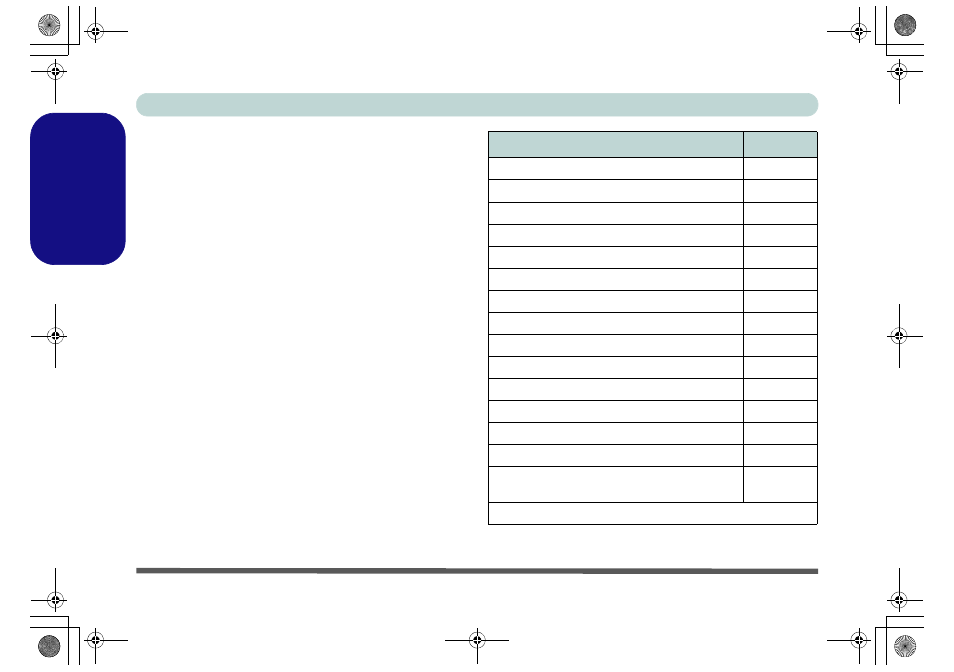
Concise User’s Guide
16 - Driver Installation
English
Driver Installation
The Device Drivers & Utilities + User’s Manual disc
contains the drivers and utilities necessary for the proper
operation of the computer. Insert the disc and click In-
stall Drivers (button), or Option Drivers (button) to ac-
cess the Optional driver menu. Install the drivers in the
order indicated in
Table 8
. Click to select the drivers you
wish to install (you should note down the drivers as you
install them). Note: If you need to reinstall any driver,
you should uninstall the driver first.
Manual Driver Installation
Click the Browse CD/DVD button in the Drivers Install-
er application and browse to the executable file in the ap-
propriate driver folder.
If a Found New Hardware wizard appears during the in-
stallation procedure, click Cancel, and follow the instal-
lation procedure as directed.
Windows Update
After installing all the drivers make sure you enable
Windows Update in order to get all the latest security
updates etc. (all updates will include the latest hotfixes
from Microsoft).
Table 8 - Driver Installation
Driver
Page#
Chipset
page 17
Intel Video (VGA)
page 17
NVIDIA Video (NVIDIA VGA)
page 17
Intel MEI
page 17
LAN
page 17
CardReader
page 17
Touchpad
page 17
Hot-Key
page 17
USB 3.0
page 17
Audio
page 17
PC Camera
Wireless LAN Module (Optional)
3.75G/HSPA Module (Optional)
Fingerprint Reader (Optional)
Bluetooth Module (Optional)
(Driver for Combo Module Only)
Enable Windows Update (see left)
B5130 n B7130 Concise UG.book Page 16 Tuesday, August 31, 2010 4:24 PM
