Attaching other displays, English – chiliGREEN M665JE User Manual
Page 29
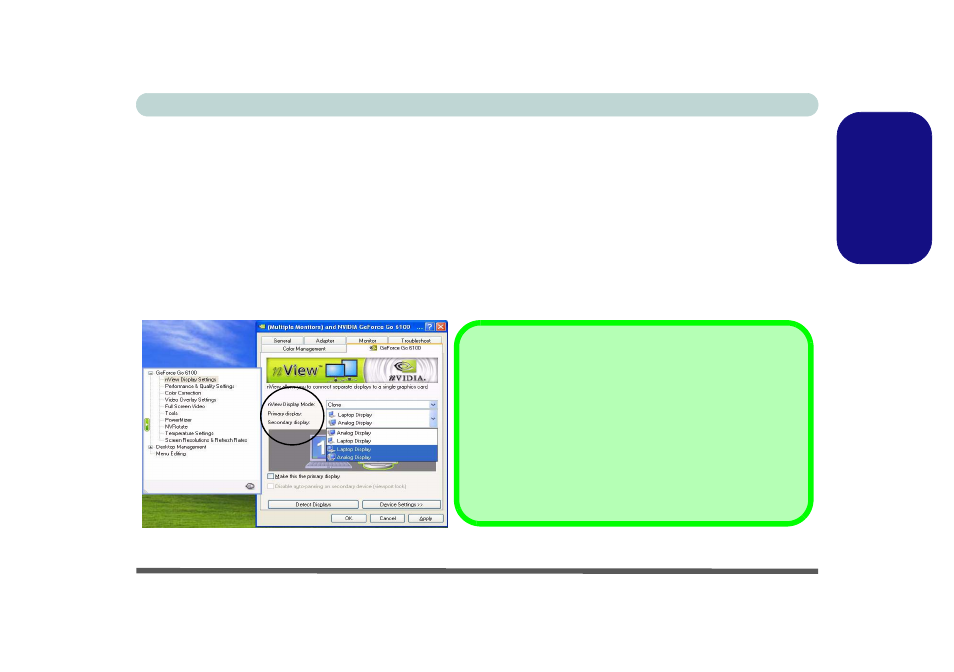
Attaching Other Displays - 23
Concise User’s Guide
English
Attaching Other Displays
If you prefer to use a monitor or flat panel display, connect it to the external monitor port on the right of the computer.
1.
Attach your external display to the external monitor port and turn it on.
2.
Go to Additional Properties in the GeForce Go 6100 control panel tab (see
Figure 11 on page 22
).
3.
Select nView Display Settings.
4.
Select the display mode from the nView Display Mode drop box.
5.
Select Apply.
6.
Click Yes to confirm the settings.
7.
Select the display option from the Primary Display/ Secondary Display dropbox and Apply the appropriate option.
Figure 12 - nView Display Settings
Device Settings
Click the display icon to select it, then click the Device Settings
button to make any adjustments for the selected display (including
Screen Resolutions & Refresh Rates).
Click Apply to confirm any setting changes.
Detect Displays
Click Detect Displays (button) to automatically update the at-
tached display information.
