Driver installation procedure, Chipset, Video (vga) - nvidia – chiliGREEN P170HM User Manual
Page 90: Video (vga) - amd, Video (vga) - nvidia video (vga) - amd
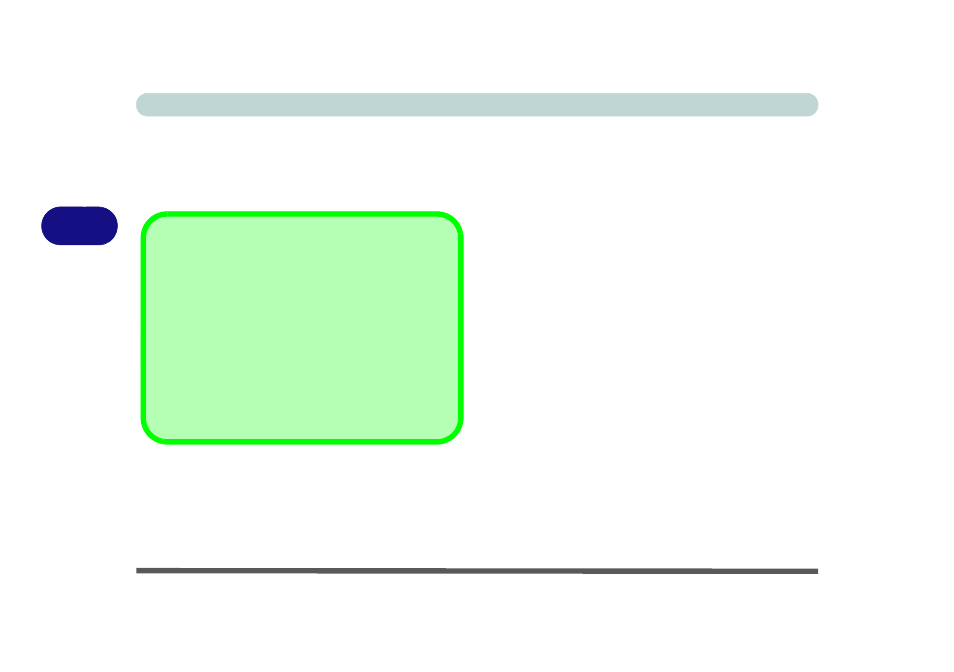
Drivers & Utilities
4 - 6 Driver Installation
4
Driver Installation Procedure
Insert the Device Drivers & Utilities + User’s Manual
disc
and click Install Drivers (button), or Option Driv-
ers (button) to access the
Optional driver menu.
Chipset
1.
Click
1.Install Chipset Driver > Yes.
2. Click
Next > Yes > Next > Next.
3. Click
Finish to restart the computer.
Video (VGA) - NVIDIA
1.
Click
2.Install VGA Driver > Yes.
2. Click
AGREE AND CONTINUE (button) to
accept the terms of the license agreement.
3. Click
Next.
4. Click
Close.
OR
Click the
RESTART NOW button to restart
the computer.
Video (VGA) - AMD
1.
Click
2.Install VGA Driver > Yes.
2. Click
Next > Install (button).
3. Click the
Express (or Custom if you prefer to
manually configure the driver installation set-
tings)
button and click Next.
4. Click
Accept (button) and click Yes.
5. Click
Finish > Yes to restart the computer.
6. After the computer has restarted, click
Restart
Now to restart again to refresh the video driver.
(see over)
Driver Installation General Guidelines
The driver installation procedure outlined in this Chap-
ter (and in Chapter 7 Options & Modules), are accu-
rate at the time of going to press.
Drivers are always subject to upgrade and revision so
the exact procedure for certain drivers may differ slight-
ly. As a general guide follow the default on screen in-
structions for each driver (e.g. Next > Next > Finish)
unless you are an advanced user. In many cases a re-
start is required to install the driver.
