Schemes – chiliGREEN M400A User Manual
Page 149
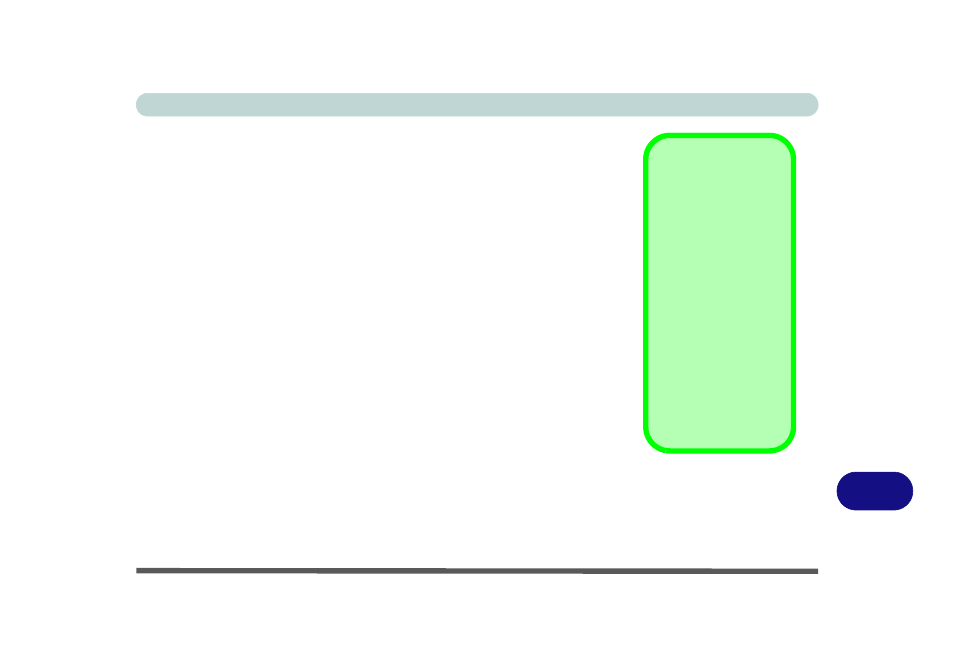
C
Intel Video Driver Controls
Intel Graphics Properties C - 5
Schemes
Use Schemes to configure quick settings for applications which require spe-
cific resolution and color settings in order to run properly e.g. games, multi-
media programs. To set the schemes:
1.
Go to the Graphics Properties control panel (see
).
2.
Configure your display configuration, resolution etc. as per your
requirements, from Devices (tab).
3.
Click on Schemes (tab).
4.
Click New (button), and type a name for the scheme then click OK.
5.
If you want to automatically launch an application when running the scheme
click on Browse (button).
6.
Browse to the executable file for the application you want to set a scheme
for (see sidebar), and click Open to select it.
7.
Click Save to save the settings (you can click in the "Reset On Exit" box to
return to your original settings when you exit the program).
8.
Click OK to exit the program.
Application.exe
You will need to locate
the actual application
executable (.exe) file,
not just the shortcut.
To find the application
right-click its shortcut
on the desktop click
Properties. Click the
Shortcut (tab) and see
where the executable
file is located by click-
ing the Find Target
(button). Note the loca-
tion and you will then
be able to browse to
this file.
