Using the gl4800 as a monitor console, Splitting the sources to the consoles, The musicians monitors – Allen&Heath GL4800 USER GUIDE User Manual
Page 53: The stereo sidefills, The engineers listen wedge
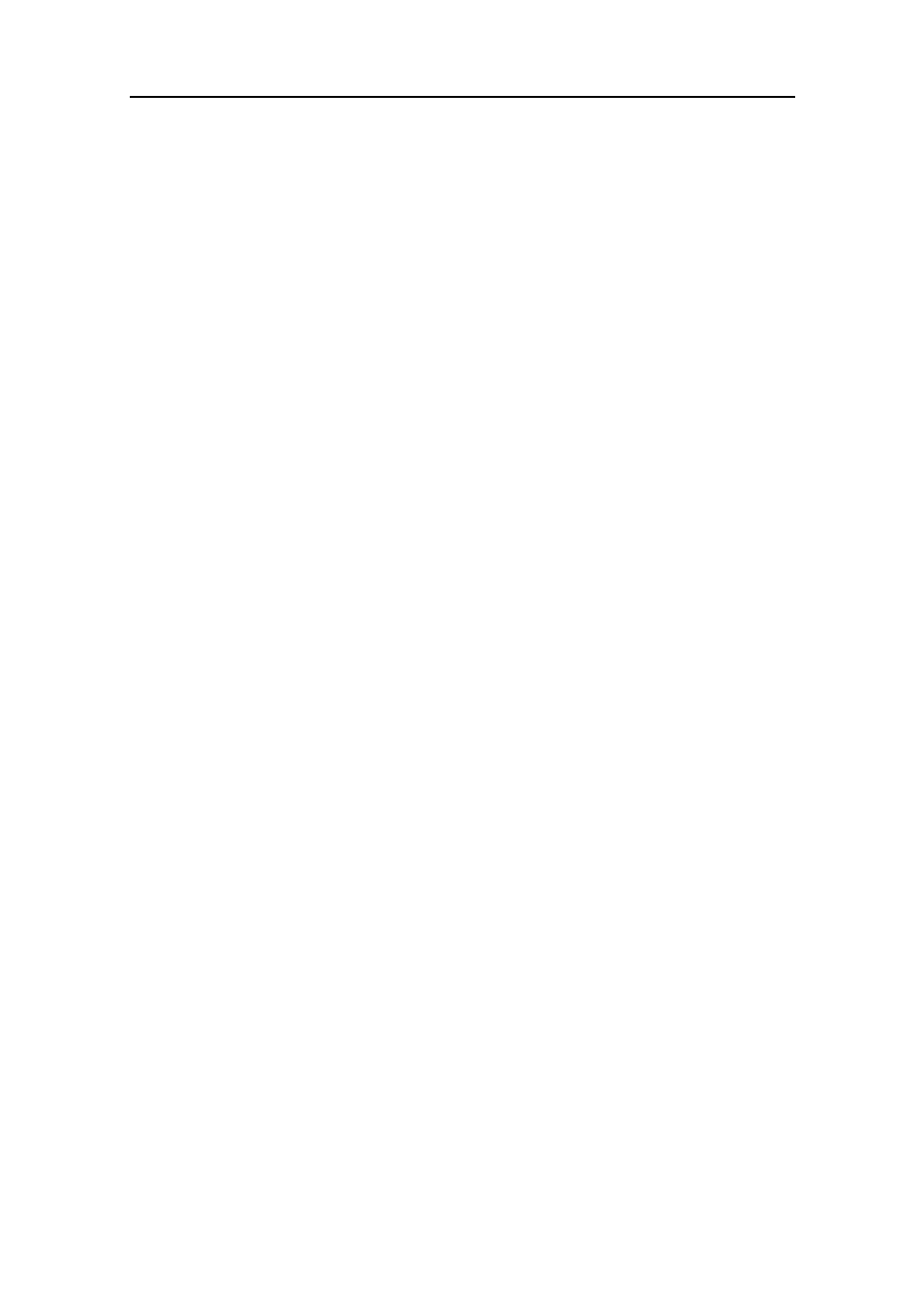
GL4800
User Guide
53
Using the GL4800 as a Monitor Console
The GL4800 can be easily configured to function as a dedicated 12 buss on-stage
monitor console (10 wedges plus side fills), 14 buss (10 wedges plus 4 IEM), or many other
combinations. In this example, the console is positioned at the side of the stage giving the
monitor engineer a clear view of the performers on stage. The sound sources are split to
feed both the front-of-house console which controls the PA mix, and the monitor console
which controls only the mix to the musicians own monitor speakers.
Splitting the Sources to the Consoles
Use on-stage mic splitters or DI boxes to feed each source to both consoles. Decide which
console is to provide phantom power.
The Musicians Monitors
These are usually wedge shaped speakers positioned in front of and facing each musician
or group of musicians. Each mix is created to supplement the sound field heard by the
musician. Good visual and audible communication is important to achieve the balance
required by each performer. Up to 10 such monitor mixes can be created using the
channel aux sends. Graphic EQs are used to minimise acoustic feedback.
Configure monitor mode by pressing
GRP REV for aux outputs on the main
faders. Set the aux sends PRE so that they operate independent of the faders.
Plug a graphic EQ into each aux INSERT. Set this up by 'ringing out' the system
(tuning out the frequencies most prone to feedback). Use AFL to check the
processed output.
Set the STEREO PFL METER switch up so that the meters 9 and 10 (LR) are not
interrupted by PFL. The post-insert, pre-fade signal level can be checked on the
buss meters, the output level on the main meters.
Use TB TO AUX to talk to each monitor as required.
The Stereo Sidefills
Use the LR outputs to feed a monitor speaker positioned at each side of the stage. This is
used to supplement the sound field heard across the stage and is balanced using the
channel faders and pan controls. The output is controlled using the small faders.
The Engineers Listen Wedge
It is important that the engineer is able to check each monitor exactly the way it is heard by
the performers. This is best done by using an identical monitor speaker (wedge) positioned
next to and facing the engineer.
Configure the mono output as the listen wedge feed by selecting
MONO
SOURCE for AFL/PFL.
Check the required monitor mix by pressing AFL. Check any channel source by
pressing PFL. PFL overrides any selected AFL so that you can quickly check a
problem source while listening to a monitor output. With no AFL or PFL selected the
monitor is quiet.
Set the PFL TRIM control to adjust the PFL listen level relative to AFL. It is often the
case that monitors are run 'cold' resulting in AFL listening levels a lot quieter than
PFL on a correctly set channel.
It is best not to insert a graphic EQ into the engineers monitor output. Listening to a
monitor by pressing AFL lets you hear the effect of the graphic plugged into that
monitor exactly as the musician hears it.
Note that pressing TALK automatically dims the listen wedge by 20dB to prevent
feedback between the speaker and talkback mic.
