Mute safes, The channel safe/preview led, Make a channel mute 'safe – Allen&Heath GL4800 USER GUIDE User Manual
Page 35
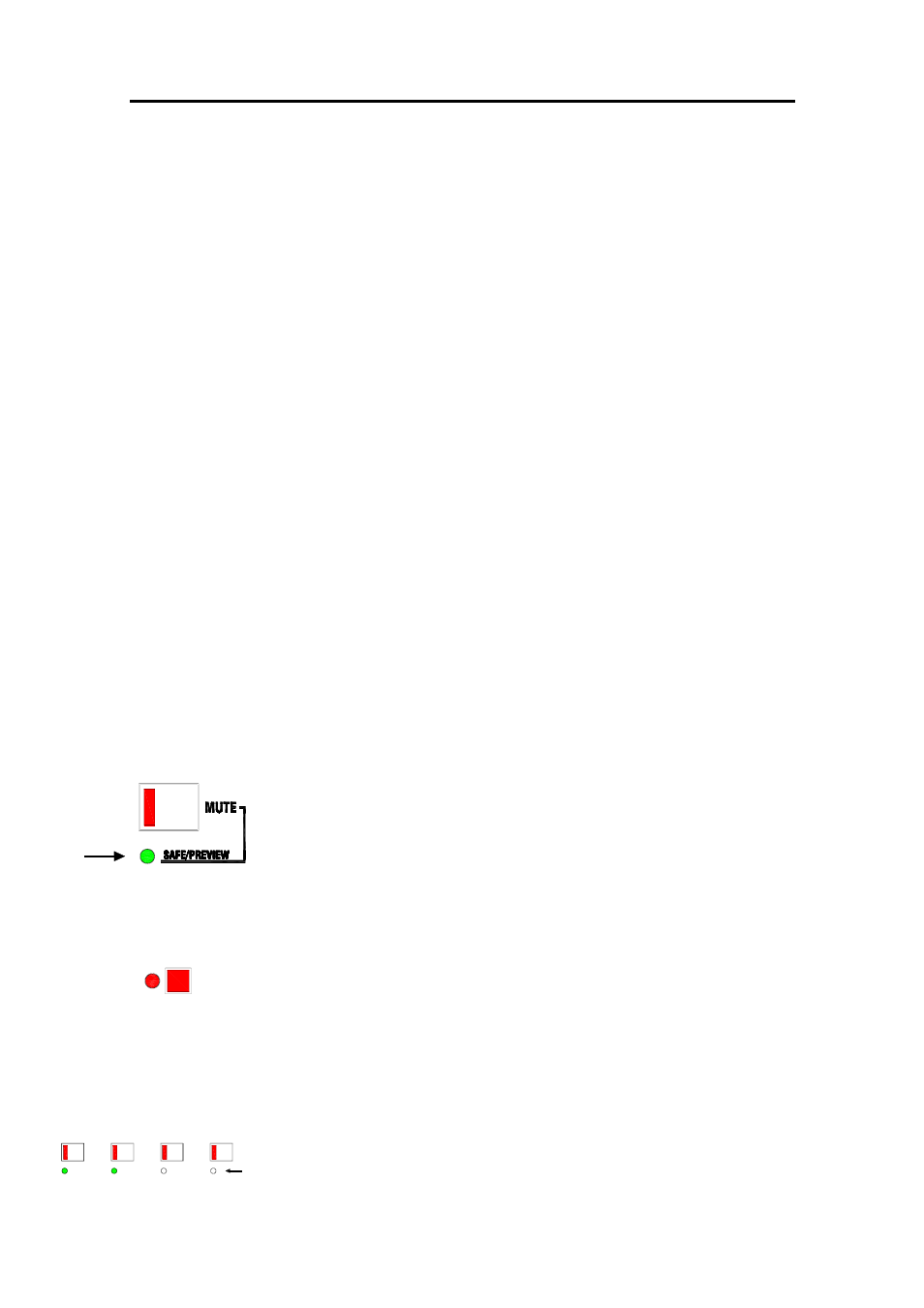
GL4800
User Guide
35
Mute Safes
Mute groups, snapshots and MIDI overwrite the console mutes with
the settings held in memory or an external controller. You may want
to prevent selected channels being overwritten, for example if you
need to repatch mic channels to deal with a cable break during a live
show. In this situation it would not be convenient to reprogram the
mute groups and snapshots. Instead you would operate these
channel mutes manually until the show ends. You may also prefer to
take manual control of lead performers to prevent their channels being
accidentally affected by the mute automation or MIDI.
The GL4800 includes a 'mute safes' facility so that selected
channels can be 'made safe' from the mute groups, snapshots and
MIDI control. These settings are programmed into non-volatile
memory so that its contents are retained when power is removed.
Channel safes are selected and edited 'off-line' in much the same way
as editing the groups. All input channels, groups, aux sends, L, R and
M can be made safe. Note that the mute safes do not affect Solo-In-
Place which has its own safes facility described later. The safes
setting can be archived via MIDI.
For channels made 'safe' :
Manual muting
Mute groups
Mute snapshots
MIDI input
MIDI output
The Channel Safe/Preview LED
In normal console mode the green LEDs below the MUTE
switches indicate which channels have been made 'safe'.
In 'edit group’, 'preview group’ or 'preview snapshot' mode they
indicate channels which have been assigned to a mute group
or snapshot. In 'solo mode' they indicate channels which have
been made 'safe' from the solo system.
Make a Channel Mute 'Safe'
Press EDIT SAFES
The red LED will start flashing.
This puts the mute system into 'edit safes' mode.
The channel safes are selected or edited 'off-line' using the
MUTE switches. This lets you assign safes during a live show
without affecting the mute status of the channels.
Press the MUTE to be made 'safe'.
The green SAFE/PREVIEW LED below the MUTE switch will
turn on or off to show if the channel will be 'safe' or not.
Press EDIT SAFES again to exit edit mode.
EDIT
SAFES
