Installation, 1 hardware connection, 1 ap/router mode 3.1.2 repeater mode – AirLive N.Plug User Manual
Page 18
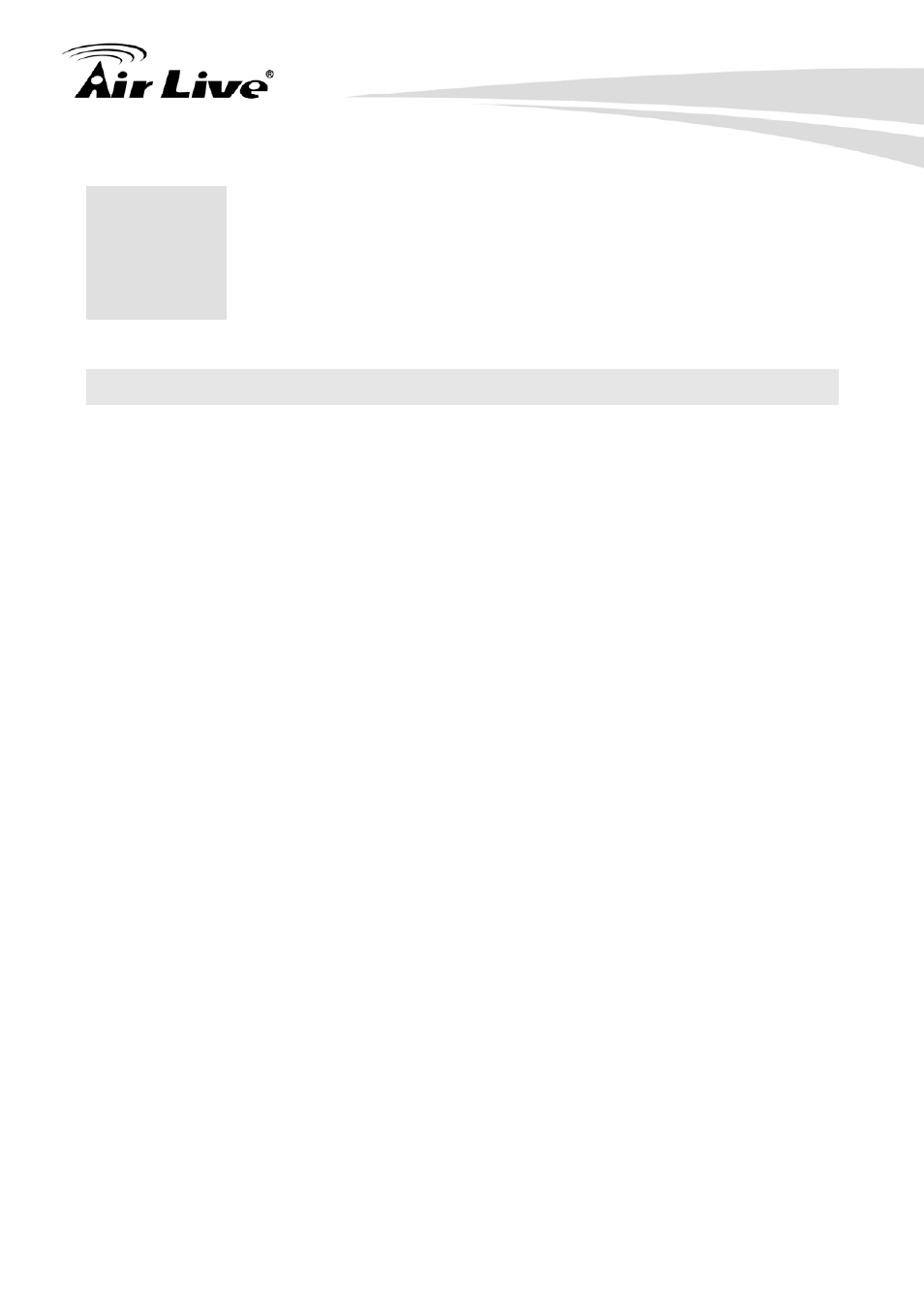
3. Installation
AirLive N.Plug User’s Manual
13
3.1 Hardware Connection
3.1.1 AP/Router Mode
Connect via RJ-45 (Ethernet) cable
1. Set N.Plug in “AP mode” or “Router” Mode by using the hardware switch at the top of
N.Plug
2. For Router mode, please connect Internet line to the WAN port. For 3G sharing,
please connect your 3G USB dongle to the USB port.
3. Connect the LAN cable to the LAN port
4. If you have selected the AP mode, please make sure you have configured the PC’s IP
address to the same subnet as the N.Plug. (for example, 192.168.1.50)
5. Open the web browser and enter N.Plug’s IP address (default 192.168.1.253).
6. Choose the “Wizard” to complete the setup.
3.1.2 Repeater Mode
Configure one N.Plug as Repeater with WPS
1. Set N.Plug in “Repeater mode” by using the hardware switch at the top of N.Plug.
2. Plug-in N.Plug at the electrical outlet and wait about 2 minutes for devices to complete
boot up.
3. Press the WPS push button for 5 seconds on the existing AP or Router. (If your
AP/Router doesn’t have WPS Push Button. Please refer to its user’s guide on the CD
for instructions).
4. Then within one minute, press the WPS push button on the N.Plug for 5 seconds until
the WLAN LED is on and without flashing.
5. Wait for 2 minutes for the connection to establish between N.Plug and the AP/Router.
3
3
.
Installation
