AiM GPS05 Module User Manual
Page 26
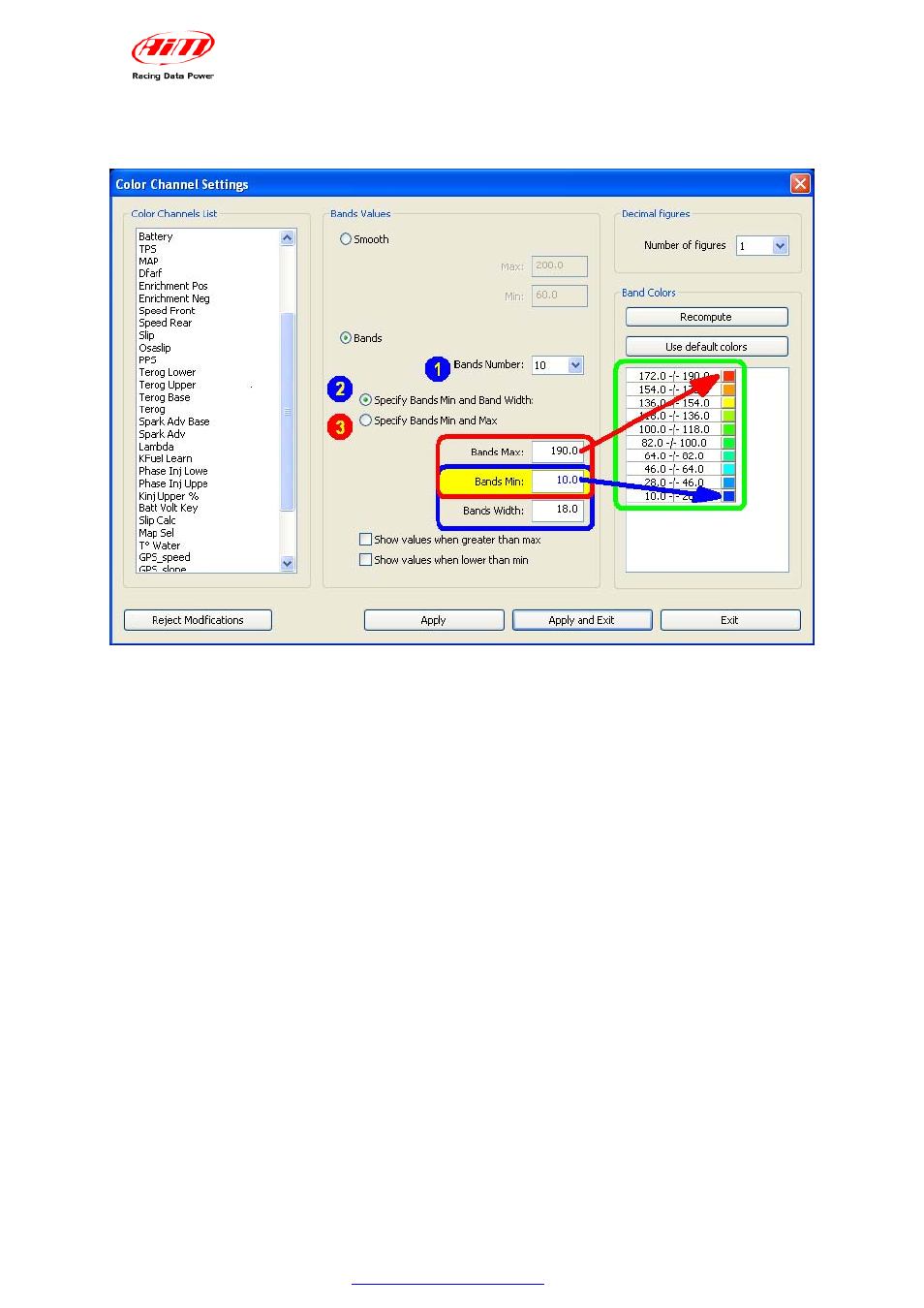
GPS05 Module
User manual
Release 1.01
Selecting Bands visualisation it is necessary to set some parameters that will make
the software show GPS data using bands and with no colour gradients.
The first operation to perform is choosing number of Bands (1) – accepted values
from 3 to 10 – to divide the value range by. A corresponding number of coloured
boxes appears in the panel “Bands colours” on the right of the window (green circled).
Afterwards it is required to choose one of the options under this first one.
• Specify Bands Min and band width [(2) – bleu]: Bands Min corresponds to
the low scale value that is associated with a colour selectable clicking on the
coloured box beside the value in the green circled panel. Bands width
corresponds to the value of one band.
• Specify Bands Min and Max (3): Bands Min corresponds to the low scale
value that is associated with a colour, selectable clicking on the coloured
box beside the value in the green circled panel. Bands Max corresponds to
the high scale value that is associated with a colour, selectable clicking on
the coloured box beside the value in the green circled panel. In this case the
software computes each band value using the set Bands number (1)
When the type of visualisation has been set it is possible to decide if showing or not
values greater than the max one and lower than the min one.
These options actually affect the graph layout because deciding not to show values
greater than the max one and lower than the min one tracks sections involved in
these values are hidden.
www.aim-sportline.com
25
