BURY CC 9068 APP USER Manual User Manual
Page 41
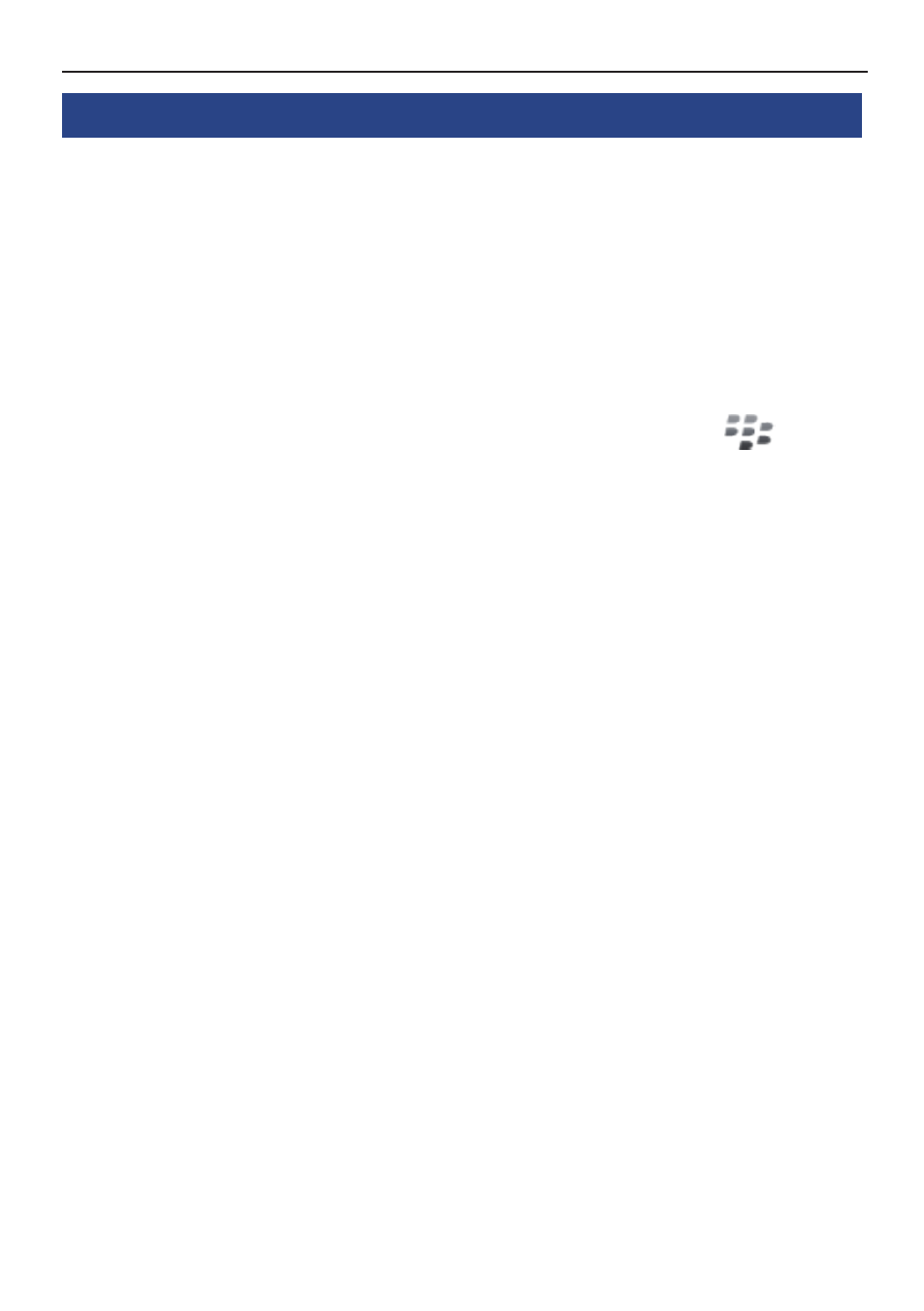
41
21. Different smartphone’s specific features
1. Bluetooth activation
-
BlackBerry does not allow to access Bluetooth settings directly with the system API. The user has to
do it the usual way for BlackBerry and activate Bluetooth in the system settings.
-
Android allows to access Bluetooth settings directly with the system API, because of that an end user
have a possibility to enable disabled Bluetooth directly from the application. When the user accept this
option by pressing OK button a status pop-up will appear „Bluetooth activating“.
-
Apple iOS does not allow to access Bluetooth settings directly with the system API. The user has to
do it the usual way for iOS and activate bluetooth in the system settings - global section.
2. Application options
-
(BlackBerry) Application options are shown after a click on the BlackBerry button
(
).
There are three options available:
<> Autostart when connected - allow to start application UI after the Bluetooth connection.
On/off state is indicated by proper sign in the begining (on - ✓, off - ✓).
<> Online help - On-line HTML based informations (user manual).
<> Close - Closes application.
-
(Android) Application options are shown after a click on the menu hard/soft key (depends on the
phone). There are two options available:
<> Autostart when connected - allow to start application UI after the Bluetooth connection. On default
this feature is disabled.
<> On-line information - On-line HTML based informations (user manual).
-
(Apple iOS) The App starts automatically when the device is connected to the CC 9068 App.
There are two options:
<> Autostarting App - The user has to accept the App launch (if App is already installed).
<> Searching App Store - The user can accept to open the direct App Store link to the App (if not in-
stalled).
3. Awaiting for connection
-
(BlackBerry) Application works as a SPP server and waits for a connection from the Box side. When
the box is not connected a proper pop-up is displayed. After a successfully connection application
shows the main screen.
-
(Android) Application works as a SPP server and waits for a connection from the Box side. When the
box is not connected a special pop-up „Awaiting connection ...“ is displayed. After a successfully con-
nection application show the main menu screen.
-
(Apple iOS) Instead of the Application the iOS system works as a SPP server and waits for a connec-
tion from the Box side. When the box is not connected a special pop-up „Awaiting connection ...“ is
displayed in the App. After a established connection the main menu screen is shown.
