Adding a node to an existing configuration – Google Search Appliance Configuring Distributed Crawling and Serving version 7.2 User Manual
Page 9
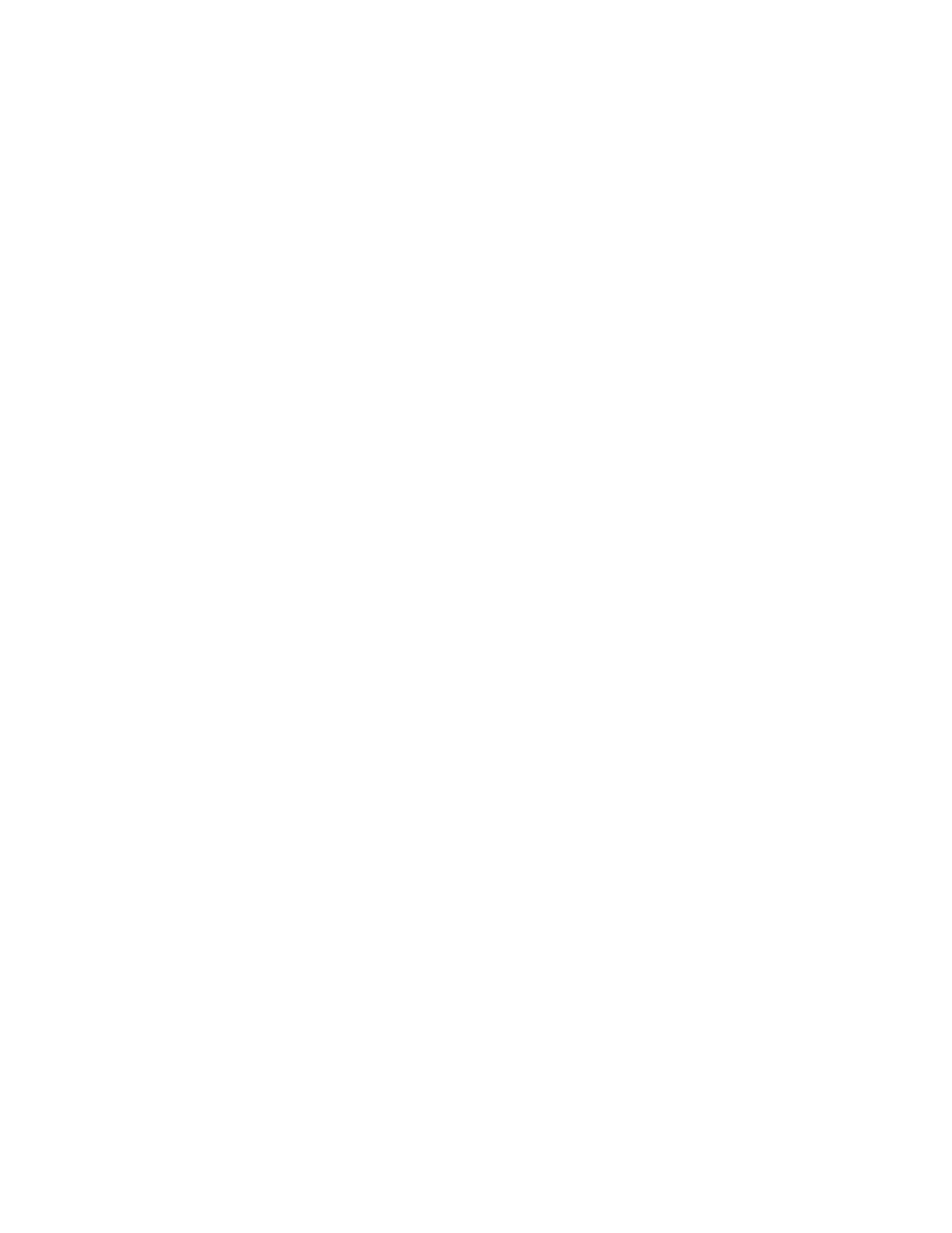
Google Search Appliance: Configuring Distributed Crawling and Serving
9
6.
Under Distributed Crawling & Serving Administration, click Enable. A configuration form is
displayed, listing each shard in the configuration by number. The master node is shard 0. Each
additional shard is assigned a number incremented by 1. If there are four search appliances in the
configuration, the shards are assigned numbers 0, 1, 2, and 3.
7.
If you previously saved a configuration that you want to reapply, load the saved configuration file
using the Import/Export GSA
n
Configuration field and skip to step 20.
8.
Click the View/Edit link corresponding to the master shard. You see a screen that says There is no
node in this shard. Add a node to this shard.
9.
Click Add. A form appears on which you enter information about the new node.
10. On the drop-down list, choose Primary.
11. Type in the node’s GSA Appliance ID.
12. Type in the Appliance hostname or the IP address of the search appliance.
13. Type in the Username for the search appliance
14. Type in the Password for the Admin username.
15. Type in the Network IP of the search appliance.
16. Type in the Secret token of this search appliance.
17. If Admin NIC is enabled on the search appliance that you are adding, click Admin NIC enabled on
remote node? and type the IP address of the search appliance in IP Address.
18. Click Save.
19. Click the GSA
n
Configuration link.
20. Repeat steps 8 through 18 on the current search appliance for each of the other shards in the
distributed crawling configuration. When you are finished, each shard in the configuration is
defined. Do not proceed to step 20 until all nodes are configured.
21. When all nodes are configured, click Apply Configuration. This broadcasts the configuration data
to all appliances in the GSA
n
network. Note that document serving will be interrupted briefly on the
master node after you click Apply Configuration.
22. Optionally, click Export and save the distributed crawling configuration file to your local computer.
23. On the admin master node, click Content Sources > Diagnostics > Crawl Status and restart the
crawl.
Adding a Node to an Existing Configuration
Use these instructions to add a node to an existing distributed crawling and serving configuration.
To add a node:
1.
Log in to the Admin Console of the master search appliance.
2.
If the crawl is currently running or if the search appliance already has an index from which it is
serving, click Content Sources > Diagnostics > Crawl Status > Pause Crawl.
3.
Click GSA
n
> Configuration.
4.
Click the View/Edit link corresponding to the shard in which new node is to be added.
