Configuring distributed crawling and serving – Google Search Appliance Configuring Distributed Crawling and Serving version 6.14 and later User Manual
Page 9
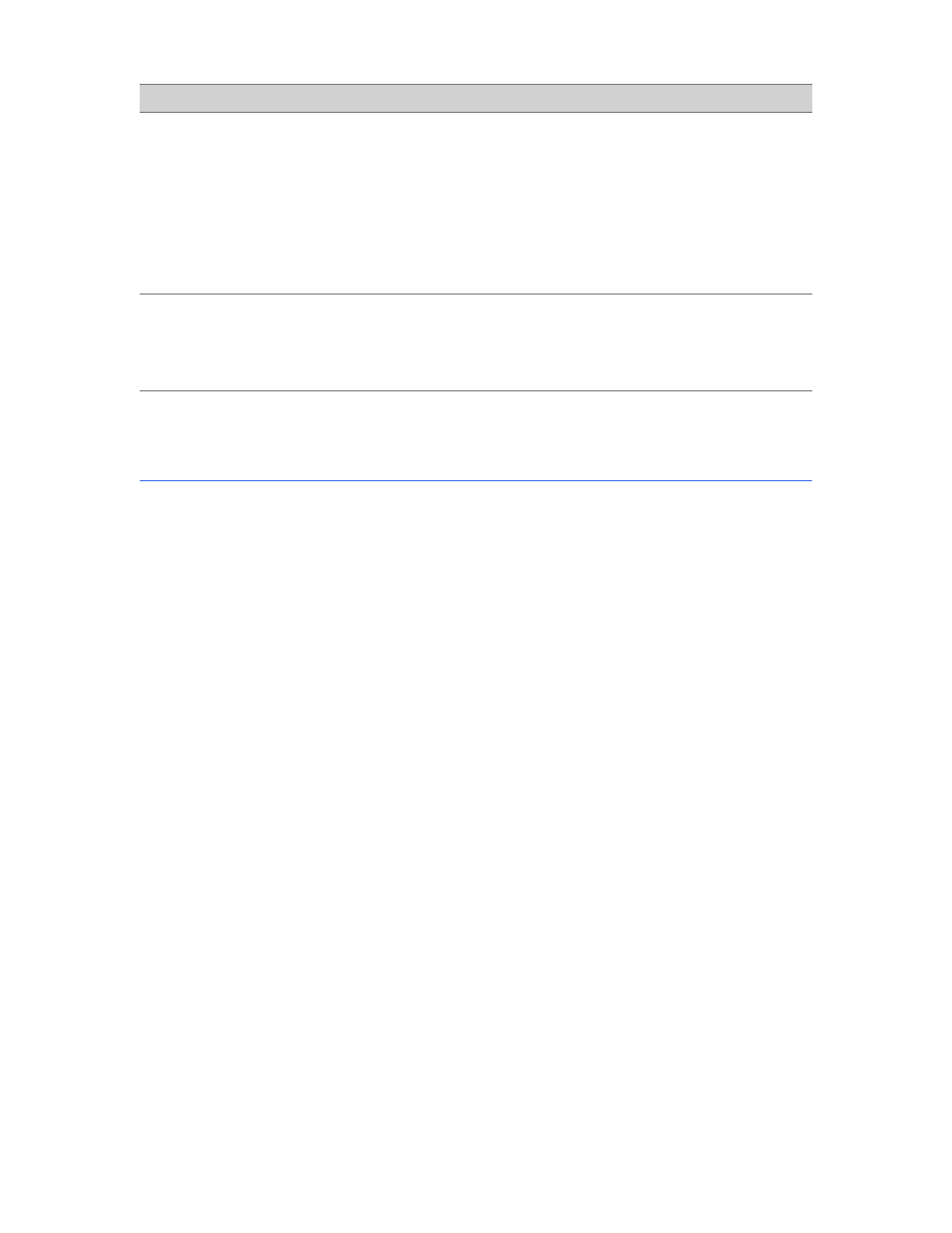
Google Search Appliance: Configuring Distributed Crawling and Serving
9
Configuring Distributed Crawling and Serving
Observe the following precautions in configuring distributed crawling:
•
Do not configure a unified environment and distributed crawling.
•
Feeds must be configured only on the admin master search appliance.
If the search appliances you are using in the distributed crawling and serving configuration crawled
similar document bodies, Google recommends that you reset the indexes on the nonmaster search
appliances before configuring distributed crawling and serving.
To configure distributed crawling and serving:
1.
Log in to the Admin Console of the machine intended to be the master search appliance.
2.
If the crawl is currently running or if the search appliance already has an index from which it is
serving, click Status and Reports > Pause Crawl.
3.
Click GSA
n
> Configuration.
4.
Type the number of shards in the Number of shards field. A shard in the distributed crawling
configuration comprises a primary search appliance, and optionally one more search appliances
(replicas) in a mirroring configuration.
5.
Type the total number of nodes (search appliances) to be configured in the Number of nodes field.
This number includes the primary search appliances, as well as replica search appliances to be
configured.
6.
Click Enable Distributed Crawling. A configuration form is displayed, listing each shard in the
configuration by number. The master node is shard 0. Each additional shard is assigned a number
incremented by 1. If there are four search appliances in the configuration, the shards are assigned
numbers 0, 1, 2, and 3.
7.
If you previously saved a configuration that you want to reapply, load the saved configuration file
using the Import/Export GSA
n
Configuration field and skip to step 20.
8.
Click the View/Edit link corresponding to the master shard. You see a screen that says There is no
node in this shard. Add a node to this shard.
If you are using Kerberos,
ensure that you
configure Kerberos on
the master and non-
master nodes.
Kerberos keytab files are unique and cannot be used on
more than one search appliance. You must generate and
import a different Kerberos keytab file for each search
appliance. When you configure Kerberos on a non-master
node, use a different Mechanism Name from the one used
for the master. The Mechanism Name for the non-master
node will be synchronized automatically with the master’s
Mechanism Name. After they are synchronized, the non-
master node’s Mechanism Name will match the master’s
Mechanism Name.
If you are using SSL
certificates, ensure that
you install them on the
master and non-master
nodes.
Task
Description
Your Values
