Google Search Appliance Connectors Deploying the Connector for Active Directory User Manual
Page 10
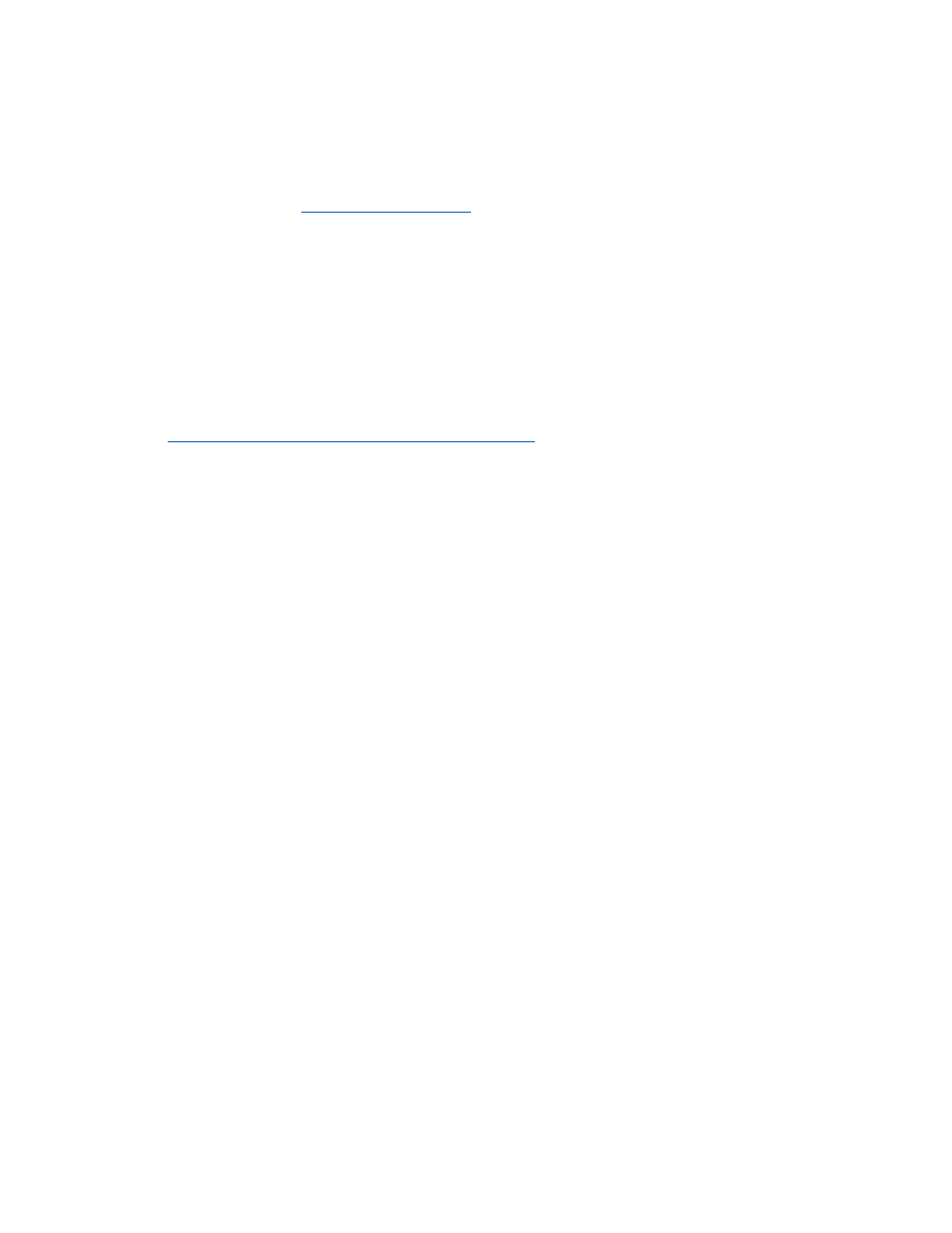
As part of the installation procedure, you need to edit some configuration variables in the
configuration file. Take note that you can encrypt the value for ad.defaultPassword
before adding it to the file by using the Connector Dashboard, as described in “Encode
sensitive values,” in th
To install the connector:
1. Log in to the computer that will host the connector by using an account with
sufficient privileges to install the software.
2. Start a web browser.
3. Visit the connector 4.0.3 software downloads page
Download the exe file by clicking on Microsoft Active Directory in the Windows
Installer table.
You are prompted to save the single binary file, ad-install-4.0.3.exe.
4. Start installing the file by double clicking ad-install-4.0.3.
5. On the Introduction page, click Next.
6. On the GSA Hostname page, enter the hostname or IP address of the GSA that will
use the connector and click Next.
7. On the Choose Install Folder page, accept the default folder or navigate to the
location where you want to install the connector files.
8. Click Next.
9. On the Shortcut Folder, accept the default folder or select the locations where you
want to create product icons.
10. To create icons for all users of the Windows machine where you are installing the
connector, check Create Icons for All Users and click Next.
11. On the Pre-Installation Summary page, review the information and click Install.
The connector Installation process runs.
12. On the Install Complete page, click Done.
13.
In the folder where you installed the connector, edit adaptor-
config.properties
.
The following example shows the configuration variables you need to edit in the
adaptor-config.properties
file (bold items are example values that you need
to replace):
gsa.hostname=yourgsa.example.com
ad.defaultUser=Admin
