Use voice actions, Use voice actions 86 – Google Galaxy Nexus Android mobile technology platform 4.0 Users Guide User Manual
Page 88
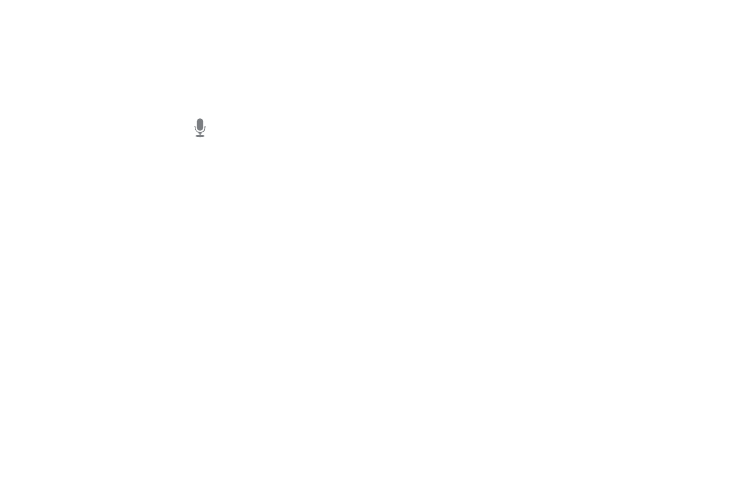
86
Use Voice Actions
In addition to searching the web by speaking, you can use Voice Actions to call your contacts, get
directions, send messages, and perform a number of other common tasks.
1
On a Home screen or when the keyboard for the Browser's Omnibox is open, touch the Microphone
icon
at the upper right.
A dialog with a microphone icon opens.
2
Speak the Voice Action you want to use.
When you're finished speaking, Voice Search analyzes your speech and initiates the action.
If Voice Search didn't understand what you said, it presents a list of similar-sounding search terms
and actions, which you can touch to choose.
Some Voice Actions, such as “send email” and “note to self”, open a panel that prompts you to
complete the action by speaking or typing more information.
G
Touch any text already entered in the panel to add or edit the text by typing.
To speak text instead of typing, first touch the Microphone key near the bottom left of the onscreen
keyboard.
G
Touch underlined words or phrases or drag across multiple words to view a list of alternate
transcriptions, or to edit by speaking or typing.
- Message Archiving Administration Guide (79 pages)
- Apps Technical Transition Guide For Business, Education, and Government (56 pages)
- Message Continuity User Guide (5 pages)
- Search Appliance User Experience Guide (31 pages)
- Apps Directory Sync Administration Guide (146 pages)
- Earth User Guide (131 pages)
- Android 2.3.4 Users Guide (384 pages)
- Android 3.0 Users Guide (140 pages)
- Anywhere+ Deployment Guide V1.0.1 (51 pages)
- Activation Guide Message Filtering (46 pages)
- DoubleClick Rich Media Guide to Rich Media Innovation (4 pages)
- Remarketing in AdWords Seven-Minute Setup Guide (4 pages)
- Grants Beta A BEGINNERS GUIDE (13 pages)
- Search Appliance OneBox for Enterprise Developers Guide (30 pages)
- Search Appliance Feeds Protocol Developers Guide (45 pages)
- SketchUp: Getting Started (2 pages)
- Agency Product Guide (2 pages)
- Changes to AdWords Reporting A Comprehensive Guide (13 pages)
- Search Appliance Connectors Administration Guide (41 pages)
- Search Appliance Guide to Software Release 7.0 (10 pages)
- DTorial: An interactive tutorial framework for blind users in a Web 2.0 world (14 pages)
- Networking Best Practices for Large Deployments (42 pages)
- Apps Migration for Lotus Notes Installation & Administration Guide (100 pages)
- Understanding Visualization by Understanding Individual Users (5 pages)
- Web Security for Enterprise Administration Guide (83 pages)
- Education – access infrastructure guide (11 pages)
- Message Continuity Setup and Administration Guide (33 pages)
- Search Appliance Getting the Most from Your Google Search Appliance (77 pages)
- Search Appliance Getting the Most from Your Google Search Appliance (82 pages)
- Commerce Search Deployment Guide (29 pages)
- Apps Migration for Microsoft Exchange Administration Guide (78 pages)
- Grants Ongoing Management Guide (26 pages)
- Custom Search Engine (beta) Starter Guide (8 pages)
- Search Appliance Policy ACL API Developers Guide (24 pages)
- PRINCIPLES OF MOBILE SITE DESIGN: DELIGHT USERS AND DRIVE CONVERSIONS (42 pages)
- Search Engine Optimisation Starter Guide (22 pages)
- Website Optimizer v 1.0 The Techie Guide (26 pages)
- Search Appliance Creating the Search Experience (141 pages)
- Apps Security and Compliance Services Web Services Application Programming Interface Guide, Early Access Version 1.5 (70 pages)
- Message Security Batch Reference Guide (561 pages)
- Message Archiving Microsoft Exchange Journaling Configuration Guide For Exchange Server 2007 and 2010 (33 pages)
- Search Appliance Authentication/Authorization for Enterprise SPI Guide (33 pages)
- AdMob Case Study TV Guide Digital (2 pages)
- Apps Connector for BlackBerry Enterprise Server Installation and Administration Guide (70 pages)
