Google Galaxy Nexus Android mobile technology platform 4.0 Users Guide User Manual
Page 43
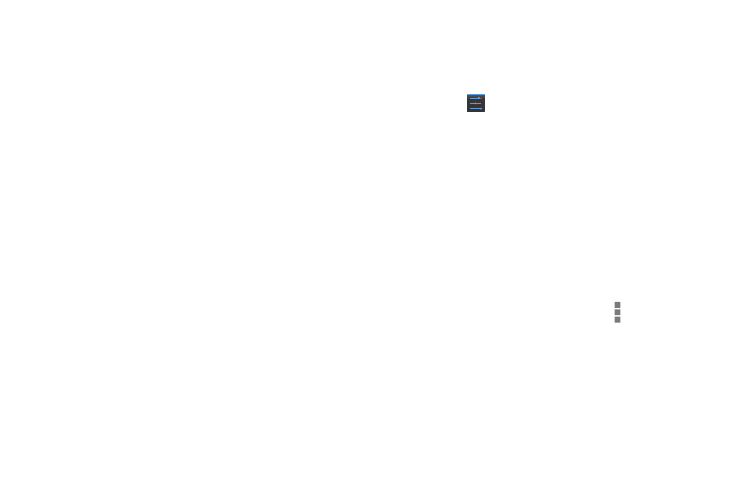
41
Use the Apps screen
The Apps screen allows you to adjust several aspects of the way your device uses memory. To view these
settings:
1
From a Home or All Apps screen, touch the Settings icon
.
2
Under Device, touch Apps.
You'll see three tabs at the top of the screen, each displaying a list of apps or their components:
G
Downloaded. Displays apps you've downloaded from Market or other sources.
G
Running. Displays all apps, processes, and services that are currently running or that have cached
processes, and how much RAM they are using.
The graph at the bottom of the Running tab shows the total RAM in use and the amount free. Below
the graph, touch Show cached processes or Show running services to switch back and forth.
G
All. Displays all apps that came with Android and all apps you downloaded from Android Market or
other sources.
To switch the order of the lists displayed in the Downloaded or All tabs, touch Menu icon > Sort by
name or Sort by size.
- Message Archiving Administration Guide (79 pages)
- Apps Technical Transition Guide For Business, Education, and Government (56 pages)
- Message Continuity User Guide (5 pages)
- Search Appliance User Experience Guide (31 pages)
- Apps Directory Sync Administration Guide (146 pages)
- Earth User Guide (131 pages)
- Android 2.3.4 Users Guide (384 pages)
- Android 3.0 Users Guide (140 pages)
- Anywhere+ Deployment Guide V1.0.1 (51 pages)
- Activation Guide Message Filtering (46 pages)
- DoubleClick Rich Media Guide to Rich Media Innovation (4 pages)
- Remarketing in AdWords Seven-Minute Setup Guide (4 pages)
- Grants Beta A BEGINNERS GUIDE (13 pages)
- Search Appliance OneBox for Enterprise Developers Guide (30 pages)
- Search Appliance Feeds Protocol Developers Guide (45 pages)
- SketchUp: Getting Started (2 pages)
- Agency Product Guide (2 pages)
- Changes to AdWords Reporting A Comprehensive Guide (13 pages)
- Search Appliance Connectors Administration Guide (41 pages)
- Search Appliance Guide to Software Release 7.0 (10 pages)
- DTorial: An interactive tutorial framework for blind users in a Web 2.0 world (14 pages)
- Networking Best Practices for Large Deployments (42 pages)
- Apps Migration for Lotus Notes Installation & Administration Guide (100 pages)
- Understanding Visualization by Understanding Individual Users (5 pages)
- Web Security for Enterprise Administration Guide (83 pages)
- Education – access infrastructure guide (11 pages)
- Message Continuity Setup and Administration Guide (33 pages)
- Search Appliance Getting the Most from Your Google Search Appliance (77 pages)
- Search Appliance Getting the Most from Your Google Search Appliance (82 pages)
- Commerce Search Deployment Guide (29 pages)
- Apps Migration for Microsoft Exchange Administration Guide (78 pages)
- Grants Ongoing Management Guide (26 pages)
- Custom Search Engine (beta) Starter Guide (8 pages)
- Search Appliance Policy ACL API Developers Guide (24 pages)
- PRINCIPLES OF MOBILE SITE DESIGN: DELIGHT USERS AND DRIVE CONVERSIONS (42 pages)
- Search Engine Optimisation Starter Guide (22 pages)
- Website Optimizer v 1.0 The Techie Guide (26 pages)
- Search Appliance Creating the Search Experience (141 pages)
- Apps Security and Compliance Services Web Services Application Programming Interface Guide, Early Access Version 1.5 (70 pages)
- Message Security Batch Reference Guide (561 pages)
- Message Archiving Microsoft Exchange Journaling Configuration Guide For Exchange Server 2007 and 2010 (33 pages)
- Search Appliance Authentication/Authorization for Enterprise SPI Guide (33 pages)
- AdMob Case Study TV Guide Digital (2 pages)
- Apps Connector for BlackBerry Enterprise Server Installation and Administration Guide (70 pages)
