I.R.I.S. IRISPen Executive 6 for Mac User Manual
Page 24
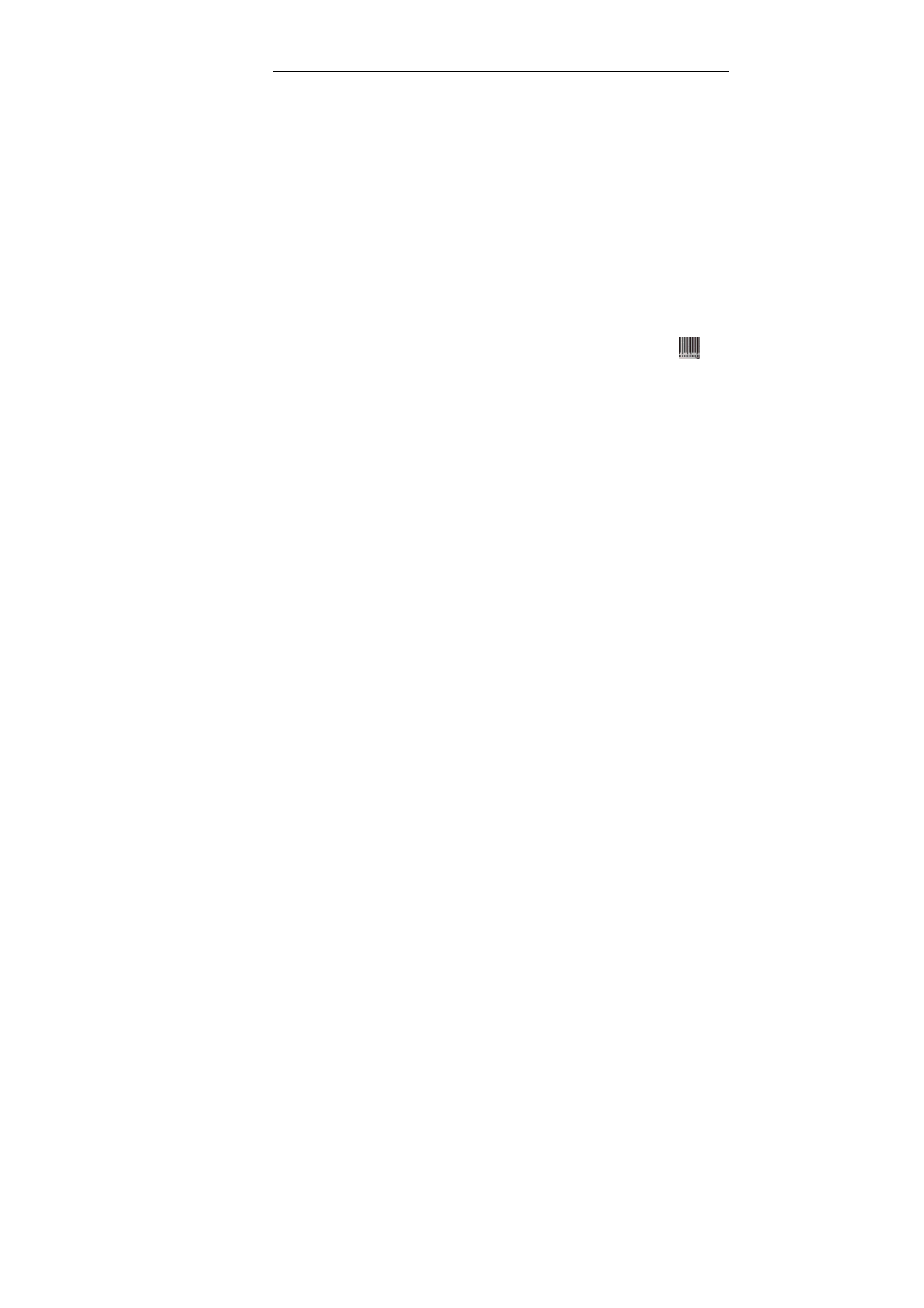
IRISPen Executive 6 - User's guide
20
languages in the IRISPen Palette or select Languages from the
Settings menu, and select Numeric. By doing so, you will limit
the set of used characters to numeric symbols only and eliminate
any possible confusion between figures and letters like "5" and
"S", ""9" and "g", "8" and "B", etc.
Bar Codes
To read bar codes. Select this option to read barcodes
exclusively. The resulting character string will directly appear in
the target application.
If you want to read barcodes alongside other data, you must set
the bar code reading as secondary reading mode (click on
Lists all supported barcodes in the IRISPen Palette and select
the option Read Bar Codes, or select Bar Codes, then Read
Bar Codes from the Settings menu). This allows you to read
text, numeric data or handprinting, as well as barcodes without
having to change your settings.
You can also fine-tune the barcode reading according to your
needs (see: Basic parameters, Fine-tuning the barcode reading).
Image
To produce a grayscale image of small graphics such as
signatures, mathematical formulae, logos, small pictures, etc.
The image will be automatically sent to your clipboard before it
can be pasted in a chosen application.
If you want to produce a black&white image of your small
graphic and view it as such in the IRISPen Scan window, your
must deselect the option Grayscale Image from the View menu
(Grayscale Image is the default option). The black&white
version of the scanned image will be automatically displayed in
the Scan window.
• If you select the Text reading mode, specify the type of text to
be read. Select Text Type from the Settings menu, then select
the appropriate type:
