Scan to file, 9scan to file – Brother MFC 8480DN User Manual
Page 185
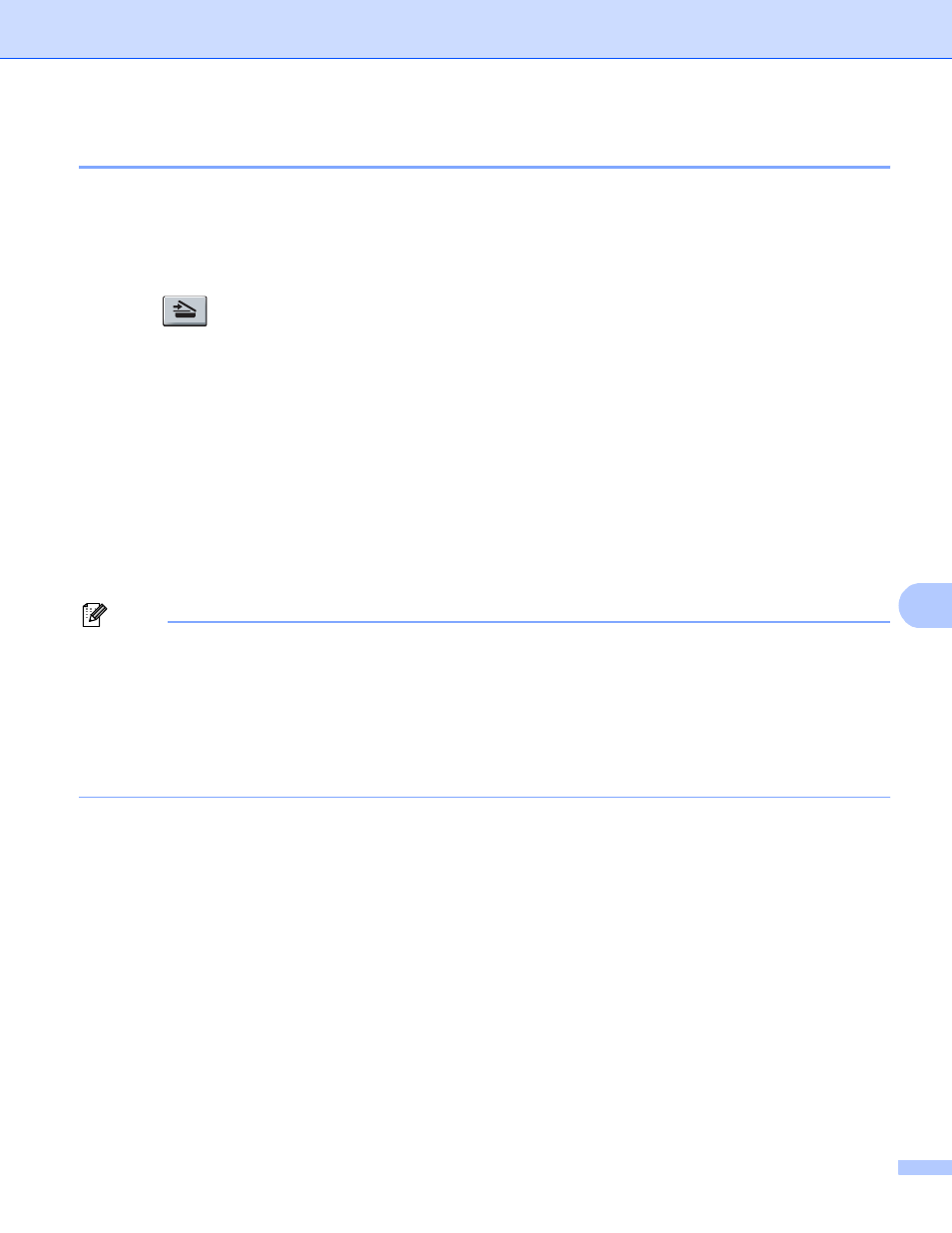
Scanning
177
9
Scan to File
9
You can scan a black and white or a colour document into your Macintosh and save it as a file in the folder
you choose. The file type and specific folder are based on the settings you have chosen in the Scan to File
screen of the ControlCenter2. (See File on page 188.)
a
Load your document.
b
Press (Scan).
c
Press a or b to choose Scan to PC.
Press OK.
d
Press a or b to choose File.
Press OK.
If your machine does not support Duplex Scan, go to step f.
If your machine supports Duplex Scan, go to step e.
e
Press a or b to choose 1sided, 2sided (L)edge or 2sided (S)edge.
Press OK.
f
Press Start.
The machine starts the scanning process.
Note
• If you want the scanned data in colour, choose colour in the scan type on the Device Button tab of the
ControlCenter2 configuration. If you want the scanned data in black and white, choose black and white in
the scan type on the Device Button tab of the ControlCenter2 configuration. (See File on page 188.)
• If you would like to change the file name of scanned documents, enter the file name in the File Name
section on the Device Button tab of the ControlCenter2 configuration.
• If you want to change the default file size, choose your preferred rate by moving the slide bar on the
Device Button tab of the ControlCenter2 configuration.
