Improving the print quality, Improving the print quality -11, 6improving the print quality – Brother DCP-7010L User Manual
Page 43
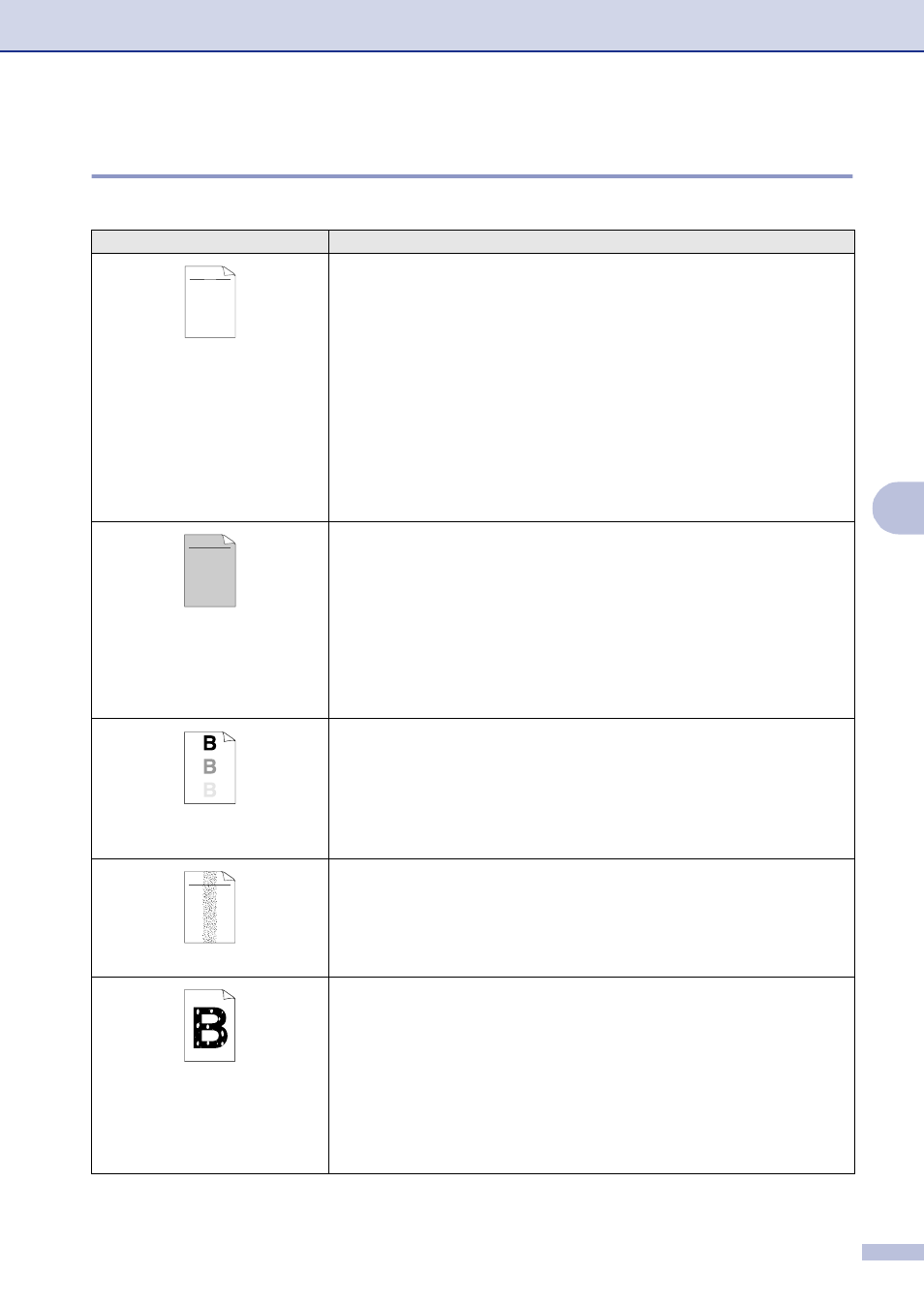
Troubleshooting and routine maintenance
6 - 11
6
Improving the print quality
This section provides information on the following topics:
Examples of poor print quality
Recommendation
Faint
Check the machine’s environment. Conditions such as humidity, high
temperatures, and so on may cause this print fault. (See Choosing a location on
page 1-2.)
If the whole page is too light, Toner Save mode may be on. Turn off Toner Save
mode in the machine menu settings or in the printer driver. (See Toner Save on
page 2-2 or Advanced tab in the Software User’s Guide on the CD-ROM.)
—OR—
If your machine is not connected to a computer, turn off Toner Save mode in the
machine’s menu setting. (See Toner Save on page 2-2.)
Clean the laser scanner window and the primary corona wire on the drum unit.
(See Cleaning the laser scanner window on page 6-18 and Cleaning the corona
wire on page 6-19.) If the print quality has not improved, install a new drum unit.
Install a new toner cartridge. (See Replacing the toner cartridge (TN-2000) on
page 6-20.)
Gray background
Make sure that you use paper that meets the recommended specifications.
(See About paper on page 1-6.)
Check the machine’s environment - high temperatures and high humidity can
increase the amount of background shading. (See Choosing a location on page
1-2.)
Install a new toner cartridge. (See Replacing the toner cartridge (TN-2000) on
page 6-20.)
Clean the primary corona wire on the drum unit. (See Cleaning the corona wire on
page 6-19.) If the print quality has not improved, install a new drum unit.
(See Replacing the drum unit (DR-2000) on page 6-23.)
Ghost
Make sure you use paper that meets our specifications. Rough-surfaced paper or
thick print media may cause this problem. (See About paper on page 1-6.)
Make sure that you choose the appropriate media type in the printer driver or in
the machine’s Paper Type menu setting. (See Basic tab in the Software User’s
Guide on the CD-ROM and Setting the Paper Type on page 2-1 in this User’s
Guide.)
Install a new drum unit. (See Replacing the drum unit (DR-2000) on page 6-23.)
Toner specks
Make sure that you use paper that meets our specifications. Rough-surfaced
paper may cause the problem. (See About paper on page 1-6.)
Clean the primary corona wire and the drum unit. (See Cleaning the corona wire
on page 6-19 and Cleaning the drum unit on page 6-12.) If the print quality has not
improved, install a new drum unit. (See Replacing the drum unit (DR-2000) on
page 6-23.)
Hollow print
Make sure that you use paper that meets our specifications. (See About paper on
page 1-6.)
Choose Thick paper mode in the printer driver or in the machine’s Paper Type
menu setting, or use thinner paper than you are currently using. (See Basic tab in
the Software User’s Guide on the CD-ROM.)
Check the machine’s environment because conditions such as high humidity can
cause hollow print. (See Choosing a location on page 1-2.)
Clean the primary corona wire on the drum unit. (See Cleaning the corona wire on
page 6-19.) If the print quality has not improved, install a new drum unit.
(See Replacing the drum unit (DR-2000) on page 6-23.)
ABCDEFGH
abcdefghijk
A B C D
a b c d e
0 1 2 3 4
CDEF
defg
B C
b c d
2 3
ABCDEFGH
abcdefghijk
A B C D
a b c d e
0 1 2 3 4
ABCDEFGH
abcdefghijk
A B C D
a b c d e
0 1 2 3 4
