Apple Mac Pro (Early 2008) User Manual
Page 76
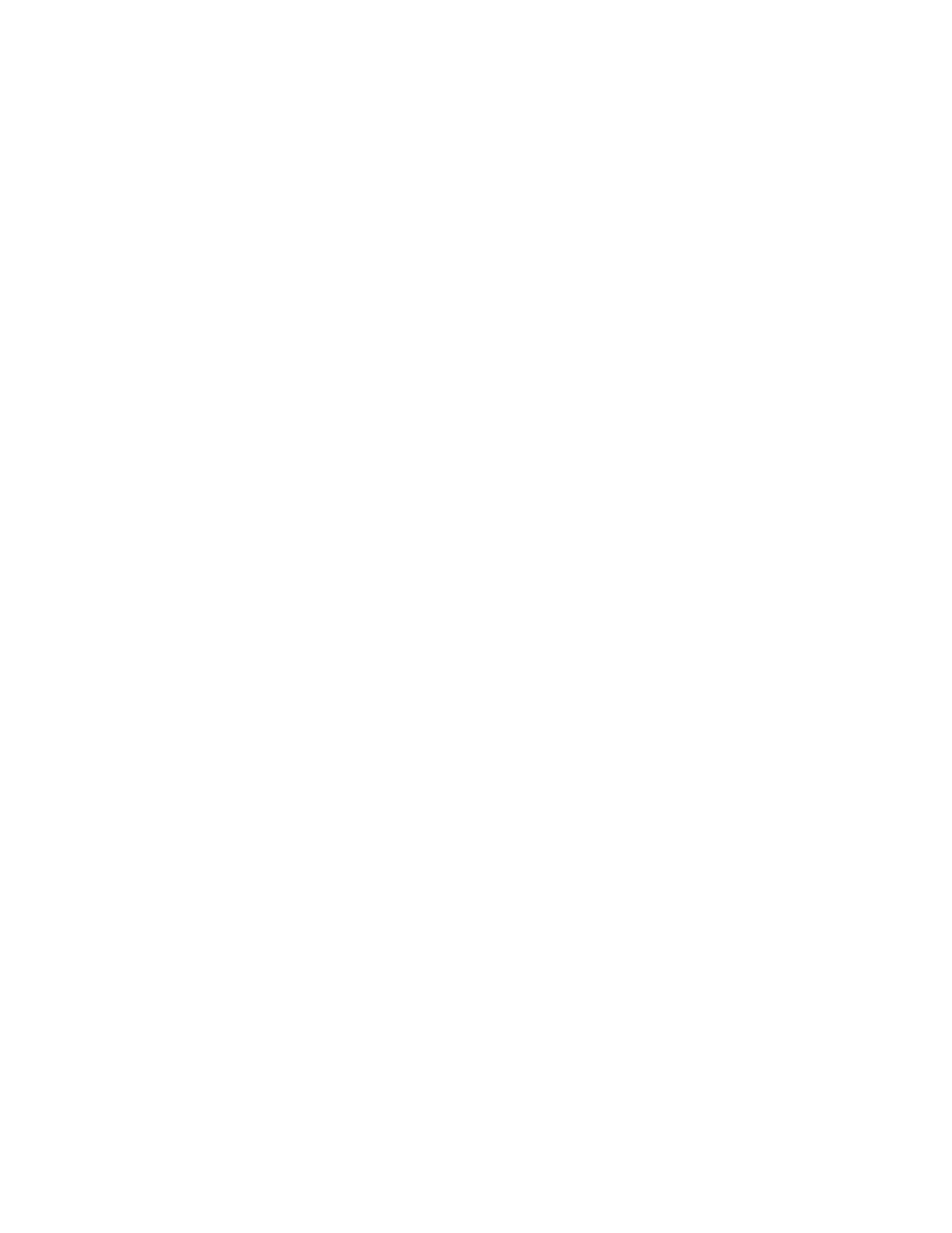
76
Chapter 4
Problem, Meet Solution
Cable Modem, DSL, and LAN Internet Connections
Make sure all modem cables are fully plugged in, including the modem power cord,
the cable from the modem to the computer, and the cable from the modem to the
wall jack. Check the cables and power supplies for Ethernet hubs and routers.
Turn the modem off and on to reset the modem hardware.
Turn off your DSL or cable modem for a few minutes, and then turn it back on. Some
ISPs recommend that you unplug the modem’s power cord. If your modem has a reset
button, you can press it either before or after you turn the power off and on.
PPPoE Connections
If you are unable to connect to your Internet service provider using PPPoE, make sure
you have entered the correct information in Network preferences.
To enter PPPoE settings:
1
Choose Apple () > System Preferences.
2
Click Network.
3
Click Add (+) at the bottom of the network connection services list, and choose PPPoE
from the Interface pop-up menu.
4
Choose an interface for the PPPoE service from the Ethernet pop-up menu.
Choose Ethernet if you are connecting to a wired network, or AirPort if you are
connecting to a wireless network.
5
Enter the information you received from your service provider, such as the account
name, password, and PPPoE service name (if your service provider requires it).
6
Click Apply to make the settings active.
