Apple Mac Pro (Early 2008) User Manual
Page 29
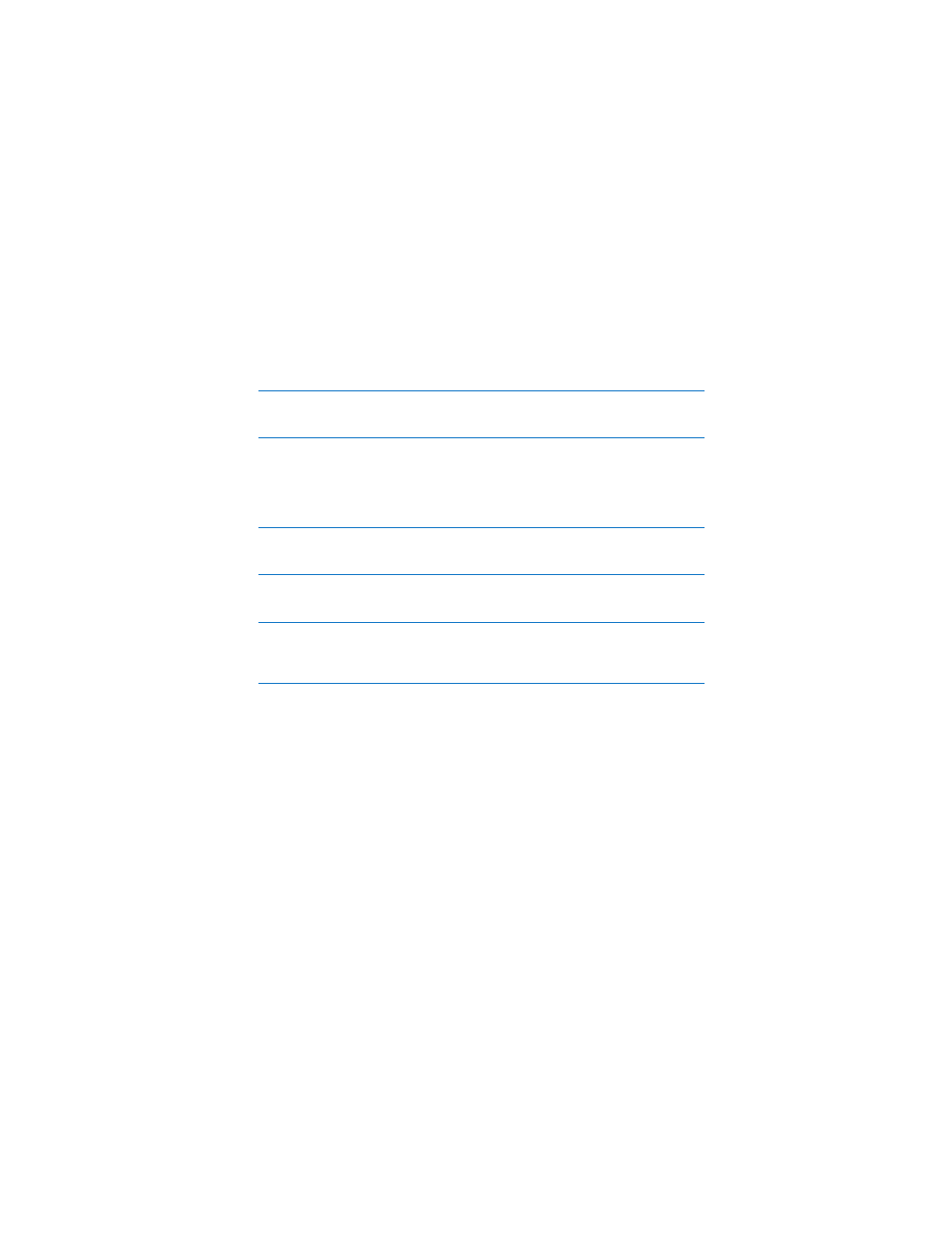
Chapter 2
Life with Your Mac Pro
29
Power socket
Connect the power cord that came with your Mac Pro. Don’t use ordinary power or
extension cords.
¥
Locking latch
Lift the latch to open the side panel and access the internal components in your
Mac Pro. If you are working inside your Mac Pro and the latch is down, the optical and
hard drives are locked in place. You can attach a security lock to the latch to prevent
access and secure the internal components. You can also attach a security cable to the
latch or through the handles and feet to protect your Mac Pro.
d
USB 2.0 ports
Connect your Mac Pro to USB devices, such as keyboards, mice, printers, scanners,
speakers, USB microphones, and USB hubs. Your display may also have USB ports.
H
FireWire 400 and 800 ports
The FireWire 400 port supports data rates up to 400 Mbit/s. The FireWire 800 port
supports data rates up to 800 Mbit/s.
G
Dual Gigabit Ethernet ports with jumbo frame support
Connect your Mac Pro to a high-speed Ethernet network to access the Internet or
network resources such as printers and servers, and share information over the network
using a CAT 5e cable.
