Problems with your mac pro – Apple Mac Pro (Early 2008) User Manual
Page 68
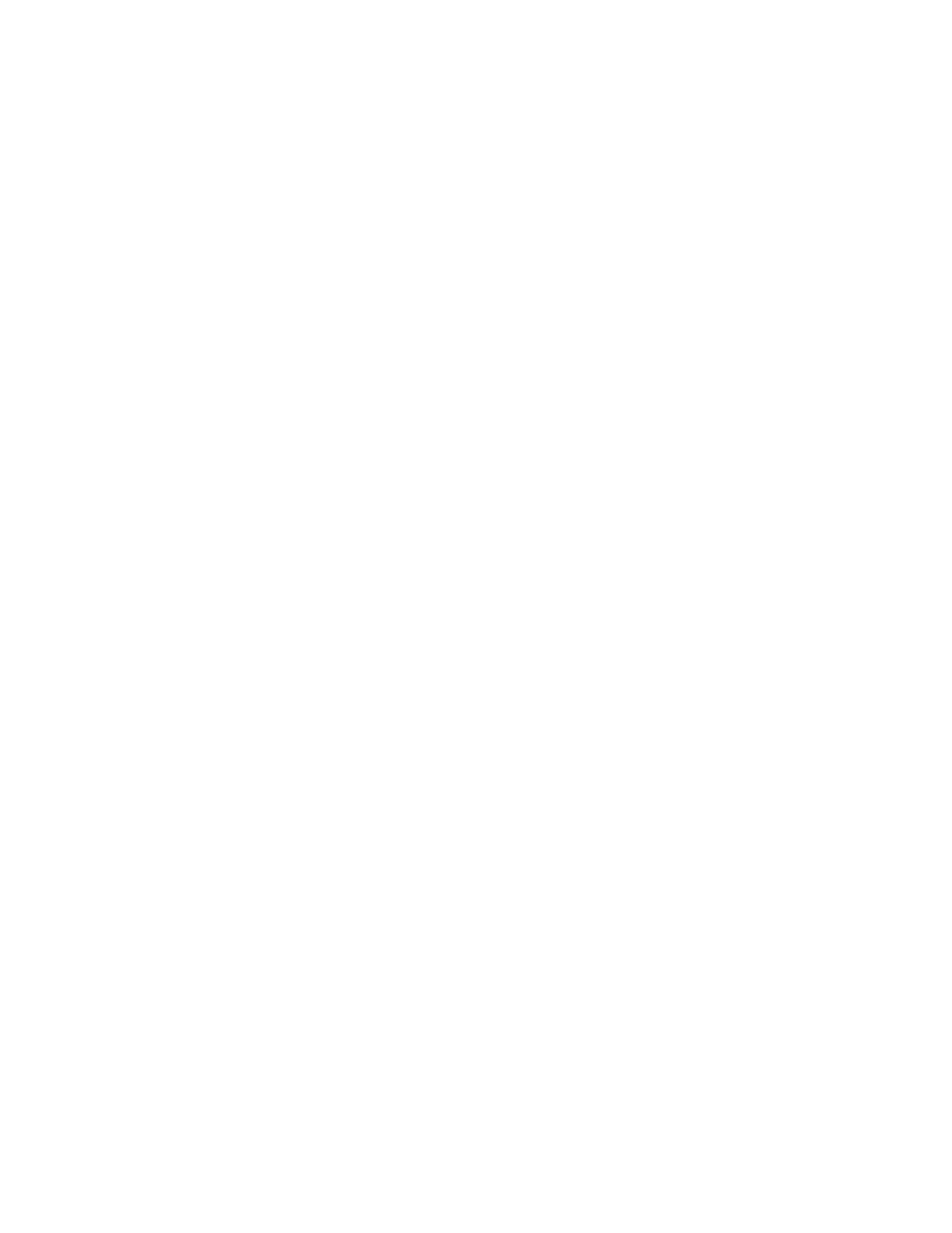
68
Chapter 4
Problem, Meet Solution
Occasionally you may have a problem while working with your Mac Pro. This chapter
gives you some solutions to try.
Problems with Your Mac Pro
If your Mac Pro won’t respond or turn on, you have trouble ejecting a disk, or the status
light is flashing, try the steps in this section.
If the computer won’t respond or the pointer won’t move
First, make sure the mouse and keyboard are connected by unplugging and then
plugging in the connectors, and make sure they are firmly seated.
Then try to cancel what the computer is doing.
 Press the Command (x) and Q keys at the same time to try to quit the current
application.
 Press the Command (x) and period keys at the same time. If a dialog appears,
click Cancel.
 Choose Apple () > Force Quit and select the application you want to quit.
You can also force quit by pressing the Esc, Option, and Command (x) keys at the
same time. Restart your Mac Pro by choosing Apple () > Restart to be sure the
problem is entirely cleared up. You can also restart by pressing the power (®) button
for about 5 or 6 seconds until your Mac Pro shuts down. Press the power (®) button
again to start up your Mac Pro.
 If the problem occurs only when you use a particular program, check with the program’s
manufacturer to see if it is compatible with your computer.
 If the problem occurs frequently, choose Help > Mac Help and search for “problems. “
